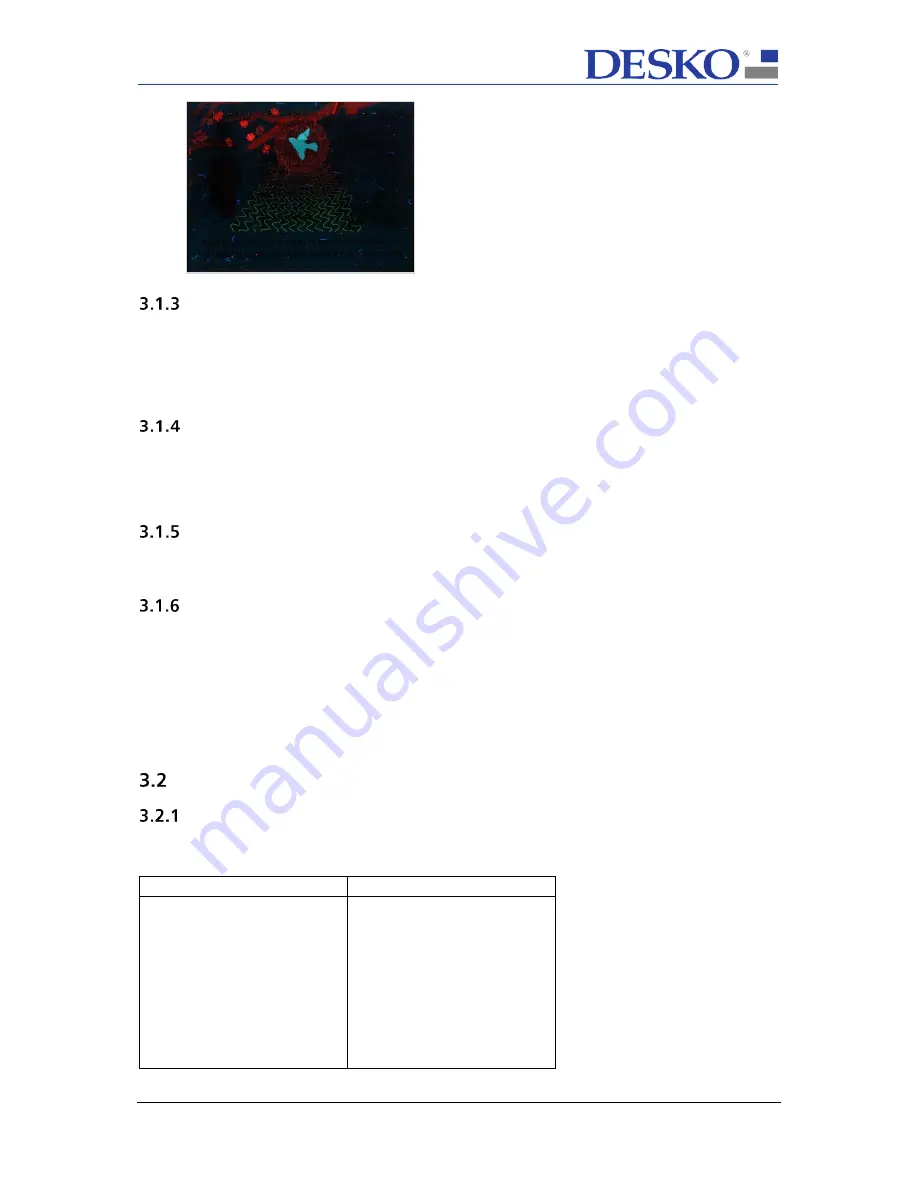
Technical Specification
Page 7 of 21
PENTA Scanner
®
Doc # 7 001 020 101
Doc.-Rev.: 2018-05-24
Near Ultra Violet Light
(optional feature)
Status LEDs
The PENTA Scanner
has two integrated multicolor LEDs on the front. The right LED shows the power
connection status of the device. The left LED is for custom use and can be controlled by the application
using the device API. If configured for autonomous operation (BGR, CKI), the device can report the
status of any read operation by controlling the LEDs itself. The respective behavior can be configured
in the device.
Buzzer
An internal buzzer is available for audible user feedback. The buzzer volume and duration can be
adjusted by the application using the device API. If configured for autonomous operation (BGR, CKI),
the device can report the status of any read operation by controlling the buzzer itself. The respective
behavior can be configured in the device.
PERLUCOR
®
Security Glass
All PENTA Scanners are by default equipped with PERLUCOR
®
security glass covering the scan area.
Please refer to chapter 11.3 for more information
.
SDK Features
When integrating the PENTA Scanner to your software via Page Scan API (please refer to chapter 5.1
for further information), you have access to all features of the PENTA Scanner.
Features include among others:
✓
Document cropping and rotating
✓
Thumbnail streaming
✓
Movement detection
✓
Document shape detection (ID1/ID2/ID3)
✓
B900 ink check
✓
UV dullness check
Optional Features
Barcode Recognition
The PENTA Scanner reads 1D and 2D barcode documents printed on paper or presented on displays
e.g. mobile phone. Following barcode types are supported:
Linear barcodes (1D)
2D Barcodes
- Code 39
- Code 128
- GS1 128
- EAN13 / JAN13
- Code Interleaved 2/5
- Code Industrial 2/5
- IATA 2/5
- NEC 2/5
- Code 2/5
- Aztec
- DataMatrix
- QR-Code
- PDF417







































