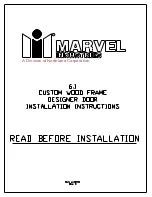10
4.3.1. ENROLLING A NEW FINGERPRINT (LR)
If you want to enroll a new fingerprint to the reader, follow the steps below:
- Touch “WAKE UP”. Two arrows will appear on display. Than touch “2”. “AD” will be shown.
- Put one of the master fingers to the reader. First “OK” and than “LR” will be shown.
- Touch to “1” when “LR” is on display. “L0” will be shown.
- Put the new finger you want to enroll to the sensor. “L1” will be shown.
- Put the same finger again. First “L2” and than “OK” will be shown.
In this way, the new finperprint will be enrolled to the device. Schematic representation of operation is as follows:
NOTE 1:
System assigns an id to fingers and this id is shown when finger is read.
NOTE
2
:
During enrollment, device reads the finger 2 times. If 2 reads don’t match, “EE” code will be displayed and reader
turns back to “L0" step. In this case, enrolling need to be repeated. Try to put your finger to the sensor in a similar way
during both read steps of enrollment
Summary of Contents for Utopic R
Page 1: ...USER MANUAL Wireless Motorized Cylinder ...
Page 25: ...25 ...
Page 45: ...45 ...
Page 55: ...55 ...