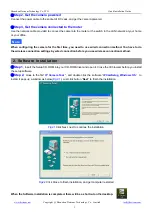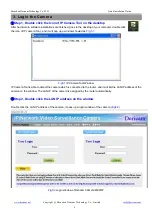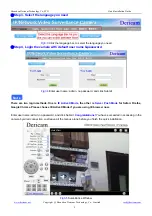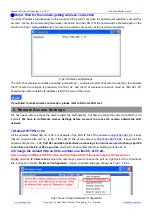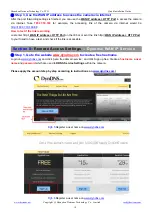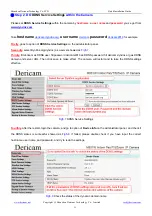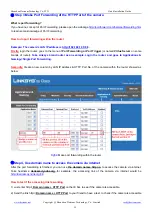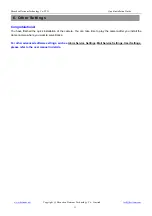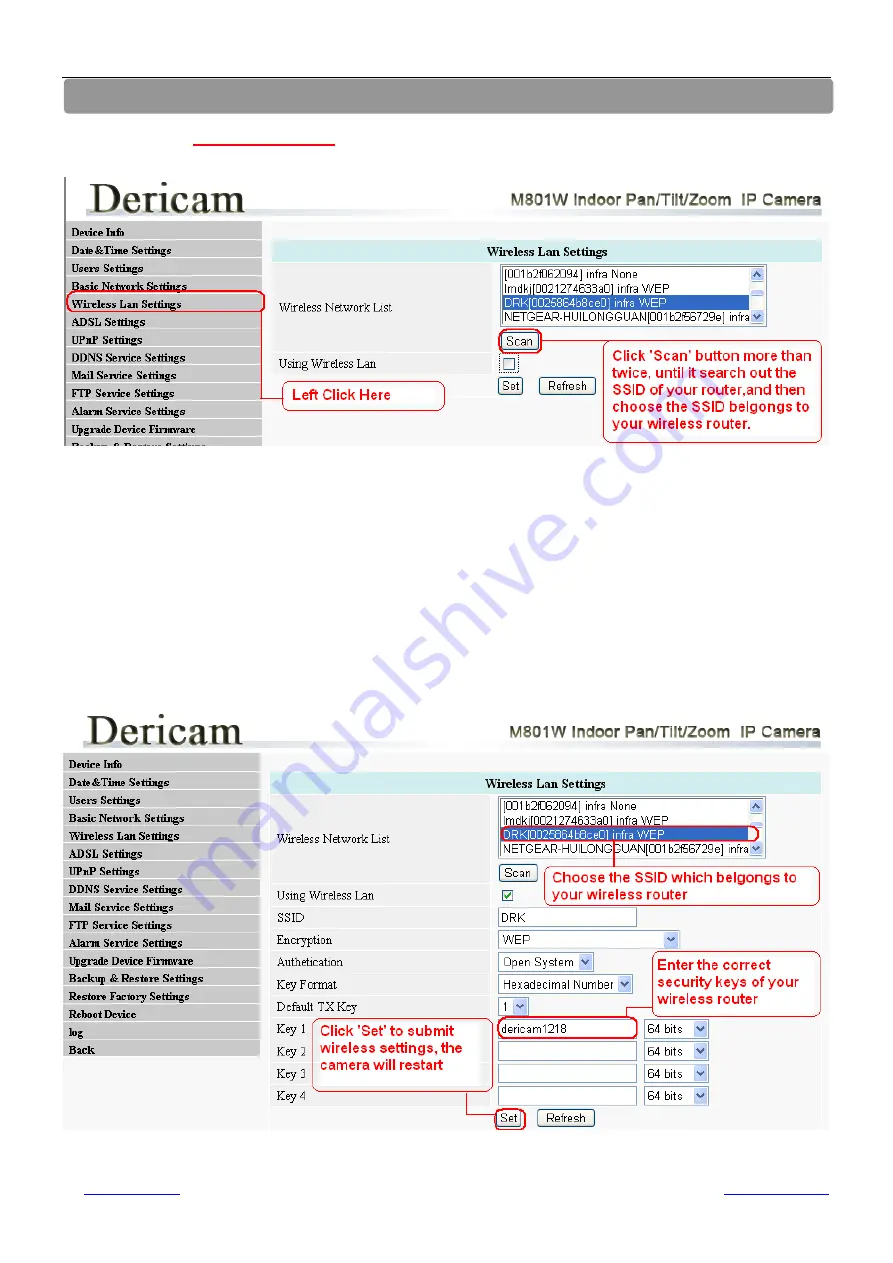
Shenzhen Dericam Technology Co.,LTD
Quick Installation Guide
www.dericam.net
Copyright @ Shenzhen Dericam Technology Co., Limited
6
4. Wireless Connection Settings
①
Step 1, Click
For administrator
on the left bottom of the surveillance windows, and goes
to the option
Wireless LAN Settings
Fig4.1
Wireless LAN Settings
②
Step 2, Click Scan button more than twice to search the SSID of the wireless router
Please make sure you click scan to search for more than twice, all the SSID of routers nearby will be list on the small
window showed as
Fig4.1
.
③
Step 3, Select SSID and fill in wireless security keys
Select the SSID belongs to your router, and enter wireless security key password, and click set to finish the wireless
setup. The camera will restart after the setup is done,
Please unplug the network cable once the camera gets
restarted, let the camera make wireless connection by itself
. Do not shut down power during restart.
Fig4.2
Wireless LAN Settings