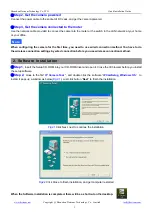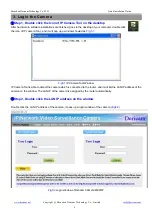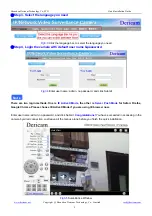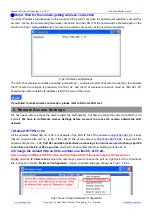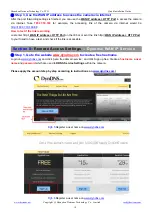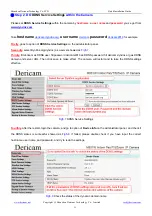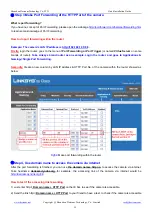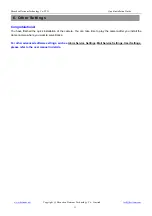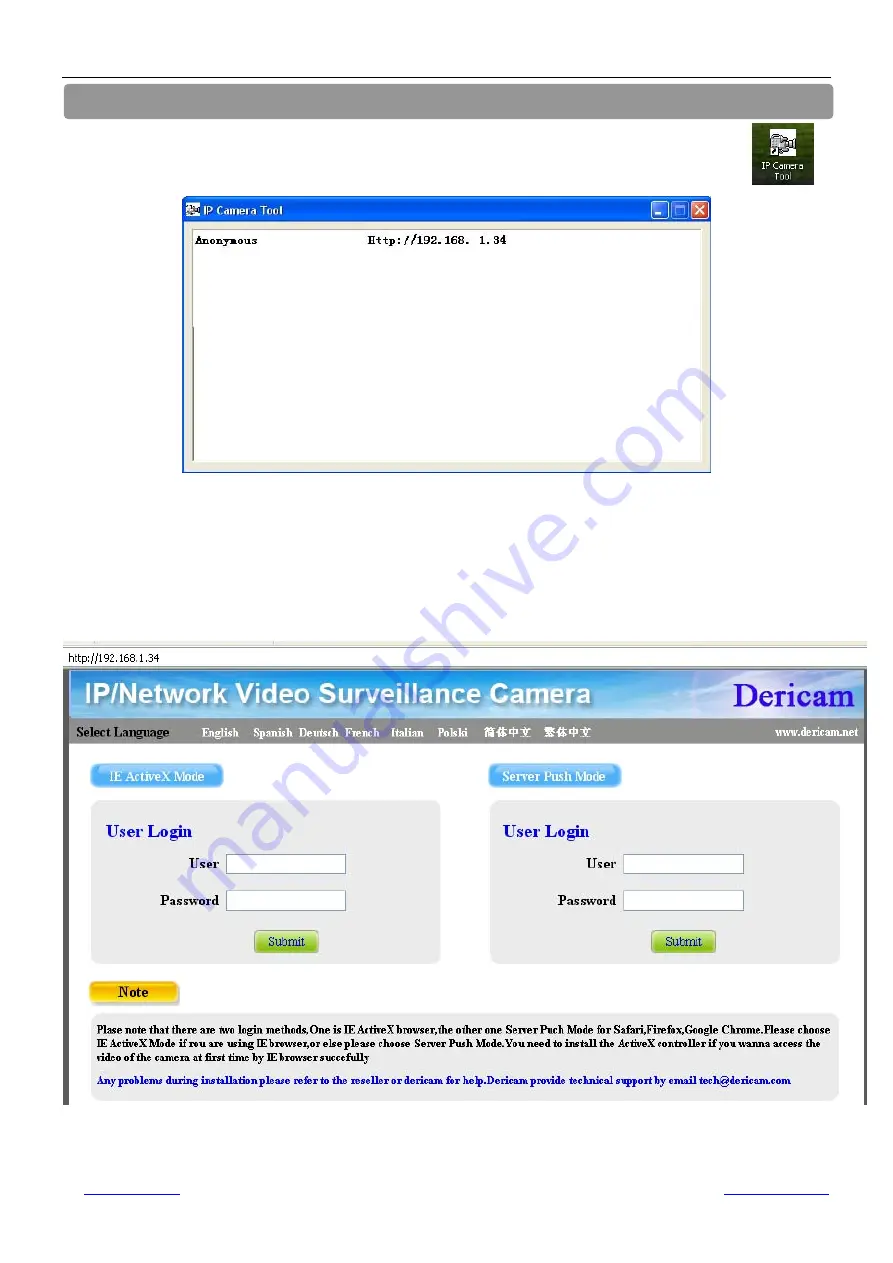
Shenzhen Dericam Technology Co.,LTD
Quick Installation Guide
www.dericam.net
Copyright @ Shenzhen Dericam Technology Co., Limited
4
3. Login the Camera
①
Step 1, Double click the Icon of IP Camera Tool on the desktop
After hardware & software installations are finished, goes to the desktop of your computer, double click
the icon of IP camera Tool,, and it will pop up a window showed as
Fig.3.1
.
Fig3.1
IP Camera Tool Window
IP Camera Tool is able to detect the camera which is connected to the router, and it will list the LAN IP address of the
camera on the window. The LAN IP of the camera is assigned by the router automatically.
②
Step 2, Double click the LAN IP address on the window
Double click the LAN IP address of the camera, it pops up a login window of the camera (
Fig3.2
)
Fig3.2
Login window of Dericam Camera M801W