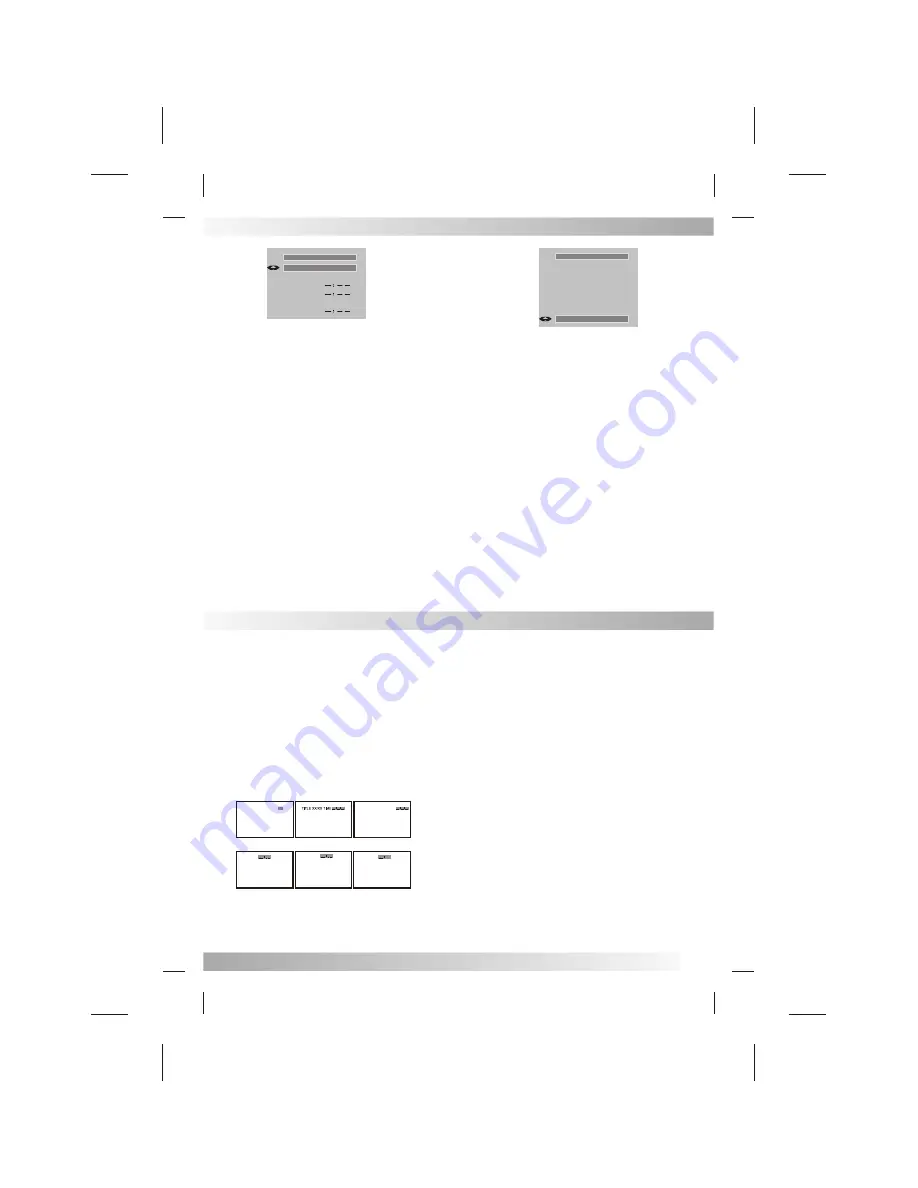
TIME
CLOCK
00:00:00
TIMING
OFF
AWOKE OFF
TVON
TVOFF
AWTIMR
Menu Navigation
Times must be entered in CLOCK to operate the TIME feature
Turn on this function to use TIME feature
To turn the television on at selected time.
To turn the television off at selected time.
To turn the awoke function on/off
Awake the TV at selected time
1.Asure that all the needed signal wires are connect to the TV set.
2.To turn on the TV, press the POWER button, and the power indicated
LED lamp will be on.
3.If
you
first
use
this
TV
set,
you
have
to
search
program,
once
you
have
done
the
following
steps,
the program
list
will
be
stored
in
the
TV
memory.
Press
MENU
button
once
and
the
¡°
PRESET
¡±
function
menu
will
be
display
on
screen,
choose
the
¡°
ASM
¡±
and
then
press
¡°
VOL
+
¡±
to
start
auto
search.
Once
this
function
is
finished
the
channel
will goto the first program automatically.
TV OPERATION
PRESET
CHANNEL 00
SKIP OFF
61.25MHz
ASM.SIF 6.0M
FINE
SEARCH
ASM
4.PROG +/- Buttons
Press and release the PROG +/- button, the channel automatically
stops at the next/previous channel set into memory. Press and hold
the
button
down
to
change
channels
more
quickly
Direct Channel Selection Buttons (0-9)
Press these buttons to select a channel directly. The channel number
will appear on the upper right corner of the
TV
screen.
If
an
invalid
channel
number
is
selected,
the
display
will
revert
to
the
previous channel.
5. The volume can be adjusted to a desired level by pressing the
VOL +/- button the VOLUME will be
in dicated on the TV
screen
by
GREEN
BARS
AND
NUMBER.
As
the
sound
level
increase,
so
do
the
BAR
AND NUMBER on the screen, the same is true for
decreasing
the
level.
NOTE:
If
the
station
being
viewed
stops
broadcasting
and
BACKGROUND
being
on,
the
TV
will
automatically
shut off after 5 minutes.
OPEN/CLOSE BUTTON
Press OPEN/CLOSE button to load disc on disc tray.
Hold the disc without touching either of its surfaces, position it with the
printed title side facing up, align it with the guides, and place it in its proper
position. In case of interactive DVDs with playback control, a
menu appears on the TV screen.
NUMERIC BUTTONS(0-9):
You can select desired titles(DVD) by pressing these buttons directly only
if the title or track number is less than 10.
If the title or track number is over 10. For instance , if "28" is wanted,
press "10+" twice, and then press the 2-digit number "8".
[DVD only]
TITLE XX/XX CHAPTER [ ]/XXX
[DVD only]
DISC GOTO
TRACK GOTO
T:
XX
[DVD only]
CHAPTER XX/XX TIME
[CD]
GO TO BUTTON
Press this button to go to desired position. The player
provides 3 search mode.
When the above items are showed on TV screen, you can input numbers to
locate desired sector, then press PLAY to commence play.
The number you input is invalid if it is beyond the track's capcity.
DVD Mode:
AUDIO BUTTON
To press this button, you can change the audio language from the one
selected at the initial settings to a different language, if available.
SUBTITLE BUTTON
To press this button, you can change the subtitle language from the one
selected at the initial settings to a different language, if available.
DISPLAY BUTTON
Press this button once to show main playback in formation on TV screen
and press it again to show playback time. Press this button at the fifth time,
and then the display will be cancelled.
DVD SETUP BUTTON
If playing some DVD discs, press this button back to root menu screen .
If playing DVDs you can use the functions of MENU,
PROGRAM and RANDOM.
Menu Navigation
8





























