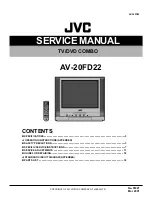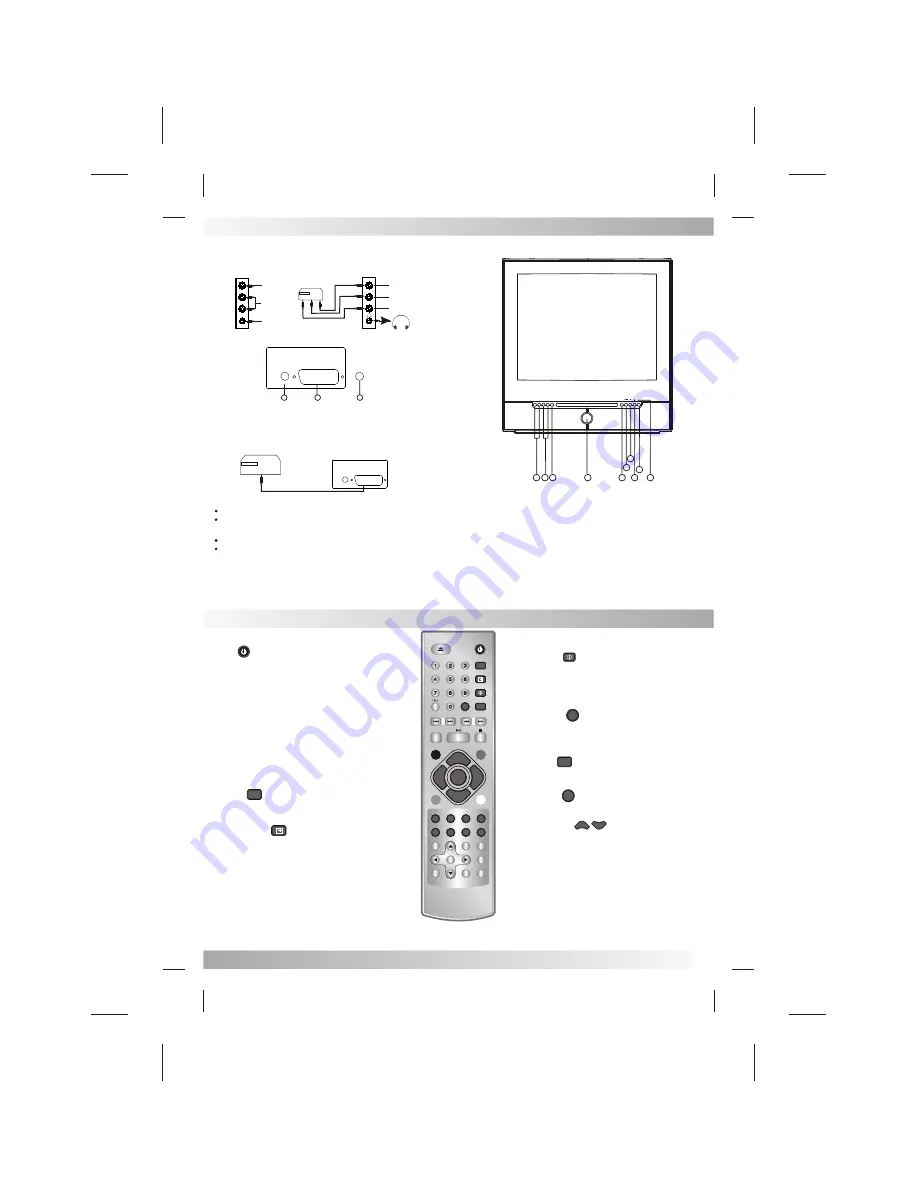
Optional Equipment Connections
Connection Panels
Side AV
SCART Procedure
COAXIAL Procedure
Rear of TV
VIDEO
Headphone
plug
Connect equipment as shown to rear SCART connect.
TV will check SCART signal Automatically and change to SCART status.
The actual configuration on you TV maybe different, depending on your model.
VIDEO IN
AUDIO L/R IN
HEADPHONES OUT
VCR
VIDEO
LEFT
RIGHT
LEFT
RIGHT
SCART
COAXIAL OUT
2
3
1. COAXIAL digital sound output for DOLBY 5.1 channel.
2. SCART AUDIO / VIDEO INPUT / OUTPUT Connector.
SCART OUTPUT for TV only, DVD no SCART OUTPUT.
3. 75ohm coaxial Connect for AIRIAL / CABLE network.
VCR
SCART
COAXIAL OUT
Connect coaxial signal to sound equipment .
DVD status.
Press AV/DVD on the remote control to change
Note: Coaxial output is effective only DVD status.
Front Control Panel
1
TV/DVD
MENU
V-
V+
P+
P-
2 3
5
6
7
8
9
1. Volume adjustment.
2. Program selection.
3. Menu display.
4. Power
5. TV/DVD change.
6. DVD player pause.
7. Stop.
8. Open/Close.
9. Remote control sensor.
10. Power indicator.
4
10
POWER
Press this button to switch television on or off.
MUTE Button
To turn off the sound, press this button once.
The TV will be silenced and the symbol MUTE will be
appear on the screen. The mute feature can be
released by pressing the MUTE button again or
one of the VOL> or VOL< buttons.
TV/AV/DVD Button
Switches for TV/Side AV/SCART/DVD.
Direct Channel Selection Button
Allows direct access to any channel.
P.P Button
Press the PP Button to select
<custom>, <dynamic>, <mild> or <standard> mode.
TV MODE:
P.P
P.P
Remote Control Operation
5
OPEN/CLOSE
POWER
P.P
P.P
LOCK
LOCK
Q.
VIEW
Q.
VIEW
REPEAT
MUTE
TV/AV/DVD
MENU
PROG+
PROG-
VOL+
VOL-
SYS.
REVEAL
SIZE
STOP
CLOCK
INDEX
OFF
ON/MIX
SUB.PAGE
DVD MENU
PROGRAM SUBTITLE
AUDIO
DISPLAY
DVD SETUP
GOTO
ENTER
-/--
-/--
ANGLE
SLOW
TITLE
ZOOM
DISPLAY Button
When you press this button, the channel number will appear in
the upper right corner of the screen. Press the button
again to remove display from the screen.
LOCK
LOCK
Q.
VIEW
Q.
VIEW
SLEEP Button
To set TV turn off after a preset amount of time, press the
SLEEP button on the remote control. The shut off time can be
determined each time the button is pressed in order of 0,
15, 30, 45, 60, 75,90,105 or 120 minutes.
Q.VIEW Button
This button allows you to go to back the previous channel
selected
just pressing
by
the Q.VIEW button. Press this button
again to return to the channel you were watching.
LOCK Button
Press this button to lock the function of the TV SET panel
buttons.
MENU Button
Press to display the On-Screen menu function.
PROG +/- Button
Press the PROG +/- button to change to a higher/lower
numbered channel into memory.
MENU
PROG+
PROG-
1