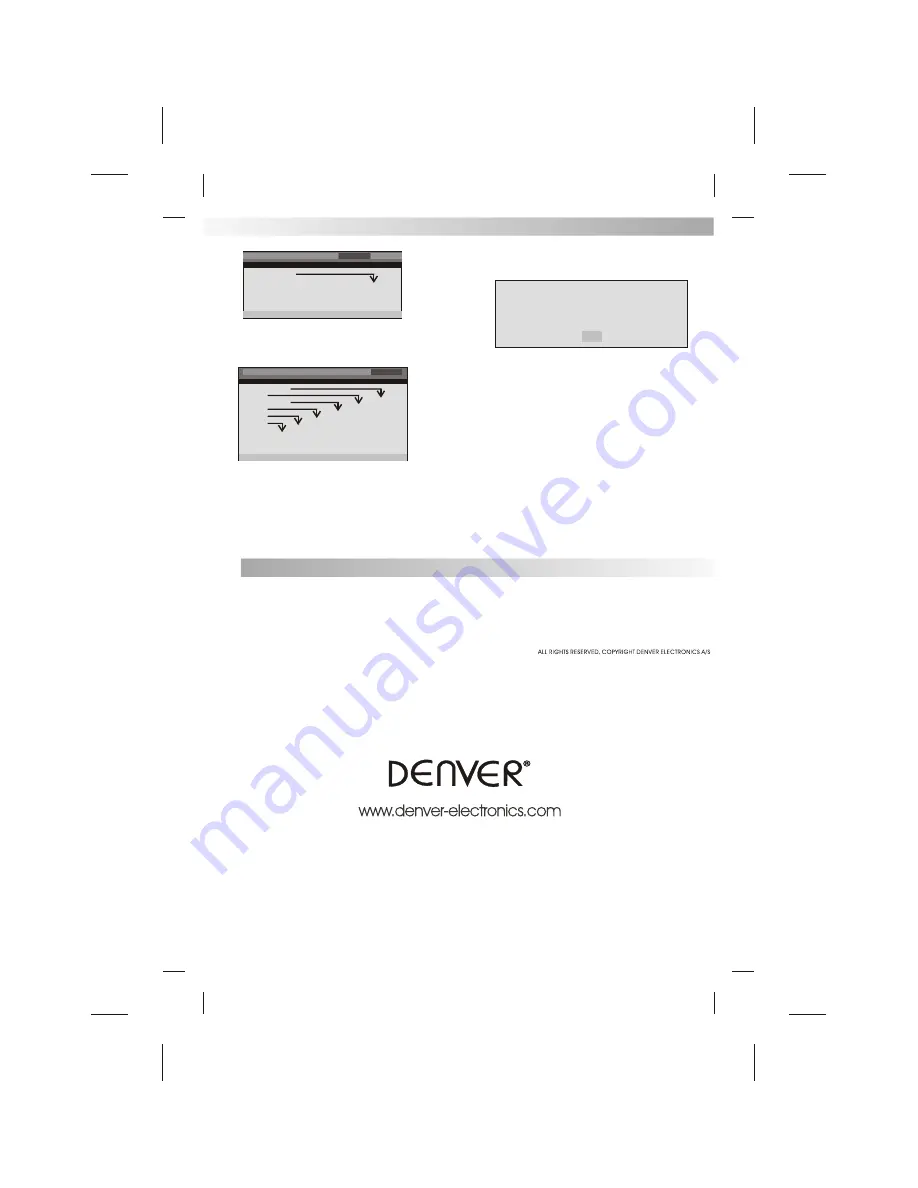
OLD PASSWORD
: Enter the OLD password, (Factory setting is 1369), and the
cursor will jump automatically to NEW PASSWORD.
NEW PASSWORD
: Enter the NEW password. Enter 4 digits from the remote
control unit numeric buttons, and the cursor will
automatically
jump
to
CONFIRM
PASSWORD.
CONFIRM
PASSWORD
:
Confirm
the
NEW
password
by
entering
it
again.
If
the
confirmation
is
incorrect,
the
cursor
will
stay
in
this
column.
After
entering,
the
correct
new
password
again,
the
cursor
will
jump
automatically
to
OK.
OK
: When cursor is on this button, press ENTER key to confirm setting.
DEFAULT:
Back to the factory setting.
OLD PASSWORD [ XXXX ]
NEW PASSWORD [ YYYY ]
CONFIRM PASSWORD [ YYYY ]
PASSWORD CHANGE PAGE
OK
PASSWORD CHANGE PAGE
The following menu items can be changed:
AUDIO
: Selects a language for audio(if available).
SUBTITLE
: Selects a language for subtitles(if available).
DISC MENU
: Selects a language for DISC menus (if available).
PARENTAL[DVD only]
: This is to disable the playing of specified DVDs which are
unsuitable for children. Some DVDs are encoded with specific rating level. If the
rating
level
of
the
disc
is
higher
than
that
preset
in
the
setup
operation,
playback
of
the
disc
will
be
prohibited.
After
selecting
one
of
the
PARENTAL
items
the
screen
will
change
to
the
PASSWORD
page,
and
password
is
required
,
The
factory
initial
setting
is
1369.
PASSWORD
: Selects the menu setup PASSWORD CHANGE PAGE.
PREFERENCE SETUP PAGE
Audio
Chi
Subtitle
Disc
Menu
Eng
Parental
Password
Default
Preference Page
--
--
Go To Preference Page
General
Audio
Dolby
1 Kid Saf
2 G
3 Pg
4 Pg 13
5 Pgr
6 R
7 Nc17
8 Adult
Change
Resel
Video
Preference
ENGLISH
FRENCH
SPANISH
DANISH
SWEDISH
KOREAN
RUSSIAN
THAI
OTHERS
ENGLISH
FRENCH
SPANISH
DANISH
SWEDISH
KOREAN
RUSSIAN
THAI
OFF
ENGLISH
FRENCH
SPANISH
DANISH
SWEDISH
KOREAN
RUSSIAN
THAI
Inital Settings(DVD)
10
General
Video Setup Page
--
Go To Video Setup Page
Sharpness
Brightness
Contrast
VIDEO DIGITALSETUP PAGE
Audio
Dolby
Video
Preference
--
Low
00
00
High
Medium
Low
The following menu items can be changed:
Sharpness:
sharpness value.
Brightness:
brightness value.
Contrast:
contrast value.





























