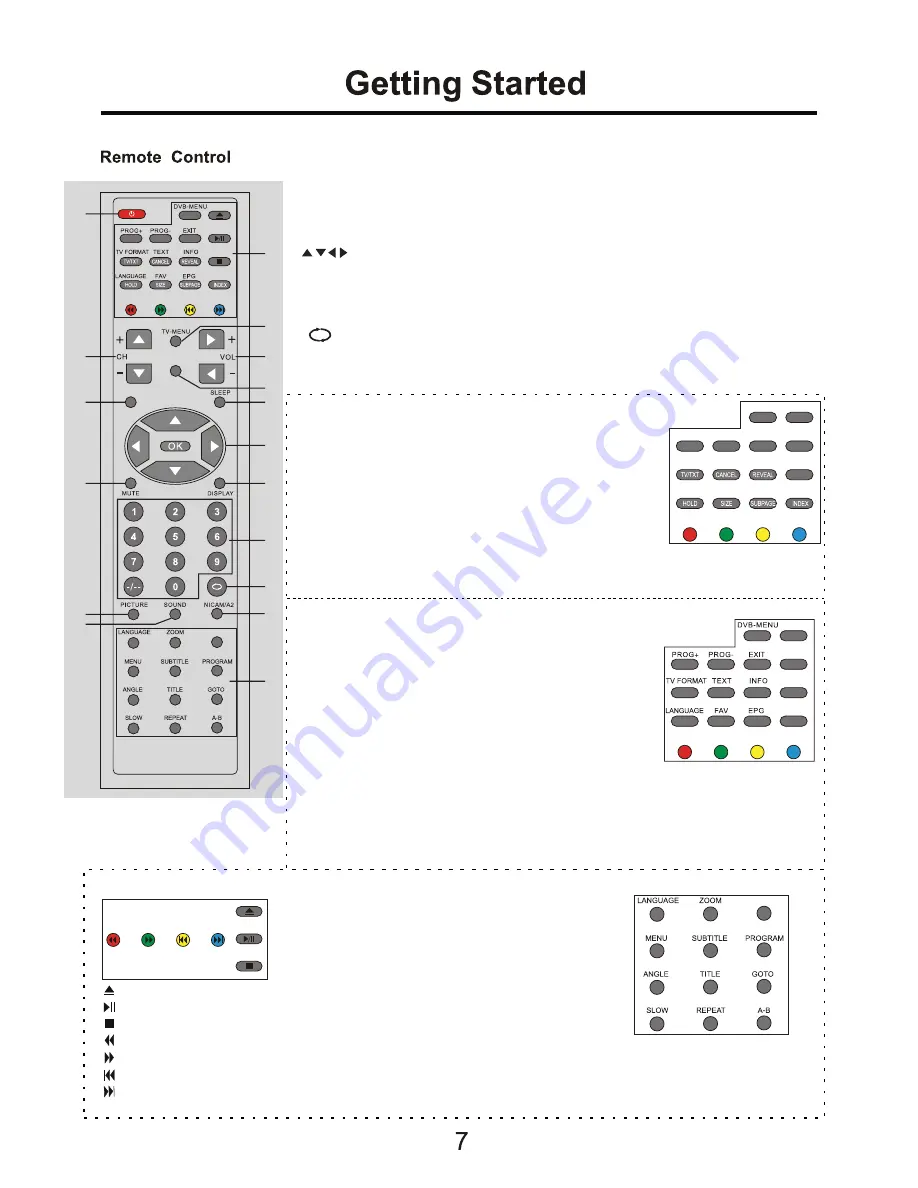
1.
POWER
: Turn the TV on or turn it standby
3.
TV-MENU
: TV system menu
4.
CH+/-
: Channel up/down
5.
VOL+/-
: Volume up/down
6.
TV-EXIT
: Exit from the OSD menu
7.
TV/AV
: Source select
8.
SLEEP
: Time shutting down
9. : Cursor buttons for OSD operation
OK
: Confirmation
10.
MUTE
: Silence status or cancel
11.
DISPLAY
: Display the current mode
ˈ
of DVD information.
12.
0-9, -/--
: Choose channel
13.
: Do to play the latest program
14.
PICTURE
: Select picture mode
15.
SOUND
: Select sound mode
16.
NICAM/A2
2 buttons for TELETEXT
TV/TXT
: Teletext on/off
MIX
: Display Teletext on top of the normal TV picture
CANCEL
: Turn off the Teletext display
REVEAL
: Reveal any hidden text, for example-quiz answer
HOLD
: Hold or carry on the current subpage
SIZE
: Press to see top half of page double size, Press
again to see the bottom half of page double size,
Press again for normal size
INDEX
: Direct recall of page 100
SUBPAGE
: Go to subpage
COLOUR BUTTONS:
Short cuts-follow the coloured links in the text
2 buttons for DVB operation
DVB-MENU
: To display the main menu on the screen or return
to the screen from a menu screen
PROG+/-
: DVB program up/down
EXIT
: To return to the previous menu and screen
TV FORMAT
: To change the picture mode
TEXT
: To view the teletext broadcasting program
INFO
: Means information, to display brief information
concerning the current channel you are viewing
LANGUAGE
: To select audio language.
FAV
: Means favorite, to display the favorite channel list defined by you.
EPG
: To show the Electronic Program Guide during no-menu state only.
TV/RADIO
: Disc menu change between TV and Radio
AUDIO
: To select Audio L/R
FREEZE
: Catch the current picture.
SUBTITLE
: To switch the dialog at the bottom of the screen
TV-EXIT
TV/AV
TV/RADIO AUDIO FREEZE SUBTITLE
DVD-SETUP
1
4
7
10
14
15
17
16
13
12
11
9
8
6
5
3
2
TV/RADIO AUDIO FREEZE SUBTITLE
DVD-SETUP
2 buttons for DVD operation 17 buttons for DVD operation
: Load/eject DVD disc
: Play/pause DVD program
: Stop DVD program
: DVD fast reverse
: DVD fast forward
: DVD previous chapter
: DVD next chapter
LANGUAGE
: Select DVD disc language
ZOOM
: Adjust picture size in DVD mode
SUBTITLE
: Turn on/off the DVD subtitle display
GOTO
: DVD search, Tracks or Chapters
SETUP
: DVD system setup
MENU
: DVD play list/Disc menu
ANGLE
: Select DVD picture angle
TITLE
: DVD title
PROGRAM
: Edit the program and play
SLOW
: play DVD programs at slow speed
REPEAT
: Play the title or chapter once again
A-B
:
Select and play the preferable paragraph of DVD program
by pressing this key twice at the beginning and end of it.
Summary of Contents for TFD-3250DVBT
Page 1: ...USER S MANUAL 32 Wide Screen LCD TV with DVD player DVB T TFD 3250DVBT UT...
Page 2: ......
Page 4: ......
Page 5: ...3 DVD operation DVB operation 14 20 System operation 18 28...
Page 6: ...100 240V 50 60Hz...
Page 31: ......
Page 32: ......
























