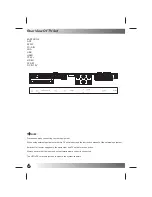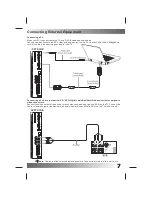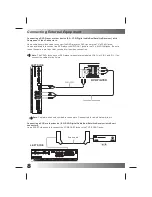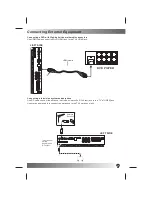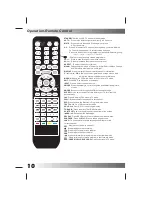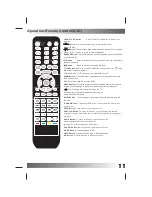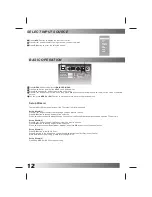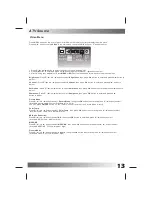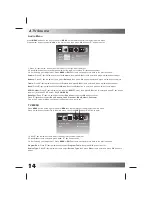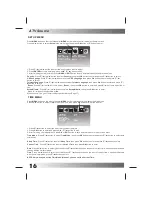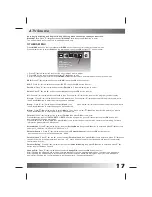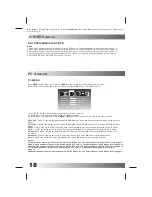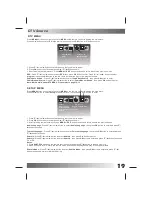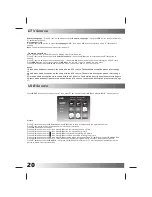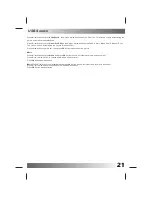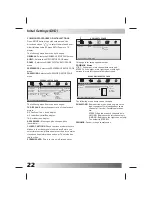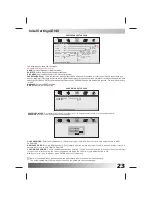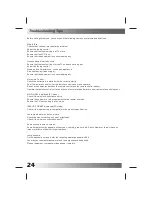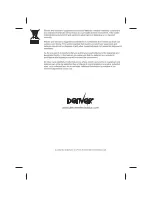20
Subtitle Language:
Press
▼
/
▲
/ ◄ / ► button to select
Subtitle Language
, then press
OK
button to enter and press
▼
/
▲
button to choose.
Alt.Language1/2/3
Press
▼
/
▲
/ ◄ / ► button to select
Alt.Language1/2/3
, then press
OK
button to enter and press
▼
/
▲
button to
choose.
Note
: The detailed description please refer to page 15.
Note: The Common Interface Menu only display after CI card inserted
Press
▼
/
▲
/ ◄ / ► button to select
Common Interface
, then press
OK
button to enter and press
▼
/
▲
button to
choose.
Press
▼
/
▲
/ ◄ / ► button to select the options , then press
OK
button to see the detailed information of the CI card.
Press ◄ / ► button to select
Others
in the main
menu, then press
OK
or button to enter.
Notes:
1.Video menu and description are the same with the ATV source. The detailed description please refer to page
13.
2.Audio menu and description are the same with the ATV source. The detailed description please refer to page
14.
3.Time menu and description are the same with the ATV source. The detailed
description please refer to page16.
5.Others menu and description are the same with the ATV source. The detailed
description please refer to page
17.
Press
INPUT
button on the remote control, then press
▼
/
▲
button to select
USB
and press
OK
or
▼
button to enter.
Picture
Press
▼
/
▲
button to select
Picture
and press
OK
button to show all folders and the picture document.
Press
▼
/
▲
/ ◄ / ► button to choose some picture demonstration
Press
OK
button demonstration
Press ◄ / ► button to select , then press
OK
button to view the previous picture.
Press ◄ / ► button to select , then press
OK
button to view the next picture.
Press ◄ / ► button to select , then press
OK
button clockwise rotating the picture.
Press ◄ / ► button to select , then press
OK
button anti-clockwise rotating the picture.
Press ◄ / ► button to select , then press
OK
button the menu will appear Press
▼
/
▲
button to select
Repeat
, then
Press ◄ / ► button select On or Off. This clause uses in establishing whether to circulate the broadcast picture.
Press
▼
/
▲
button to select
Shuffle
, then press ◄ / ► button select On or Off. This clause uses in establishing the
picture to broad-cast stochastically.
Press
MENU
button on the front of panel or
MENU
on the remote control to display the main menu.
DTV Source
USB Source
USB
F i l e N a m e : M Y R E C O R D
F i l e P a t h : / m n t A l l
A l l
P i c t u r e
M u s i c
M o v i e
MYRECORD
Music
Phone
111.mp3
Goodbye.mp3
DSC04632.JPG
DSC04633.JPG
DSC04634.JPG
La_lasla_Boni
Common Interface
Up/Down
Left/Right
Select
Summary of Contents for TFD-2214MC
Page 26: ......