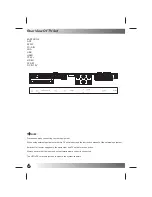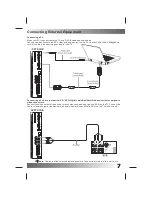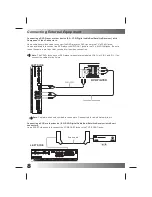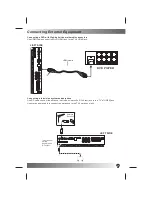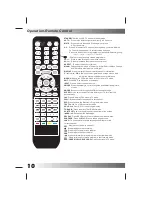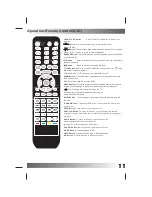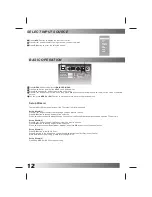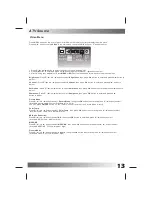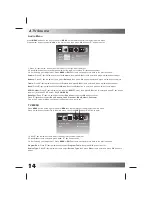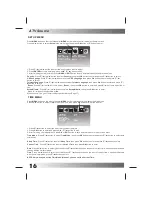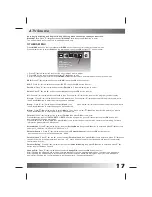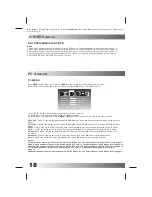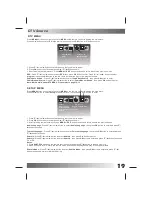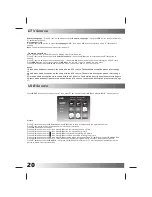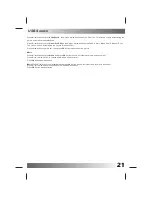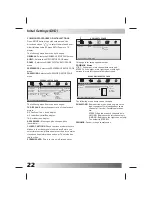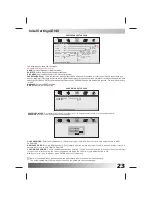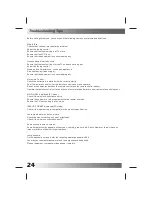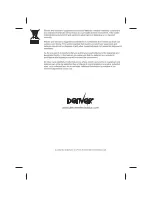19
Press
MENU
button on the front of panel or
MENU
on the remote control to display the main menu.
Press ◄ / ► button to select
TV
in the main menu, then press
OK
button or
▼
button to enter.
1. Press
▼
/
▲
/ ◄ / ► button to select the entry that you want to adjust.
2. Press
OK
button to enter and press ◄ / ► /
▼
/
▲
button to edit.
3. After finishing your adjustment, Press
MENU
or
EXIT
button to save and return back to the previous menu.
EPG:
Press
▼
/
▲
/ ◄ / ► button to select
EPG
, then press
OK
button to enter.Press ▼ / ▲ / ◄ / ► button to select
program
, then press
OK
button to remind, there will be a iron right of the program’s name.
Cable Auto Search:
Press
▼
/
▲
/ ◄ / ► button to select
Cable Auto Search
, then press
OK
button to enter.
Cable Manual Search:
Press
▼
/
▲
/ ◄ / ► button to select
Cable Manual Search
, then press
OK
button to enter.
Note: More details about DTV MENU. Please refer to page 14-15
Press ◄ / ► button to select
Setup
in the main
menu, then press
OK
or
▼
button to enter.
1. Press
▼
/
▲
/ ◄ / ► button to select the entry that you want to adjust.
2. Press
OK
button to enter and press ◄ / ► /
▼
/
▲
button to edit.
3. After finishing your adjustment, Press
MENU
or
EXIT
button to save and return back to the previous menu.
Audio Language:
Press
▼
/
▲
/ ◄ / ► button to select
Audio Language
, then press
OK
button to enter and press
▼
/
▲
button to choose.
Teletext Language:
Press
▼
/
▲
/ ◄ / ► button to select
Teletext Language
, then press
OK
button to enter and press
▼
/
▲
button to choose.
Subtitle:
Press
▼
/
▲
/ ◄ / ► button to select
Subtitle
, then press
OK
button to enter.
Subtitle:
Press
▼
/
▲
/ ◄ / ► button to select
Subtitle
, then press
OK
button to enter and press
▼
/
▲
button to choose
On or Off.
Notes
:
1. Press
SUBTITLE
button on the remote control to enter and press
▼
/
▲
button to choose On or Off.
2. When subtitle is at “Off” state, the subtitle mode and subtitle language show gray, will not be available.
Subtitle Mode:
Press
▼
/
▲
/ ◄ / ► button to select
Subtitle Mode
, then press
OK
button to enter and press
▼
/
▲
button to choose Normal or Hard of Hearing.
Press
MENU
button on the front of panel or
MENU
on the remote control to display the main menu.
DTV Source
DTV MENU
TV
Program Edit
EPG
Auto Search
Manual Search
SETUP MENU
Country
OSD
Language
Audio Language
Teletext Language
Subtitle
SETUP
UK
English
English
Reset
Setup Wizard
Move
Exit
Select
Move
Exit
Select
Summary of Contents for TFD-2214MC
Page 26: ......