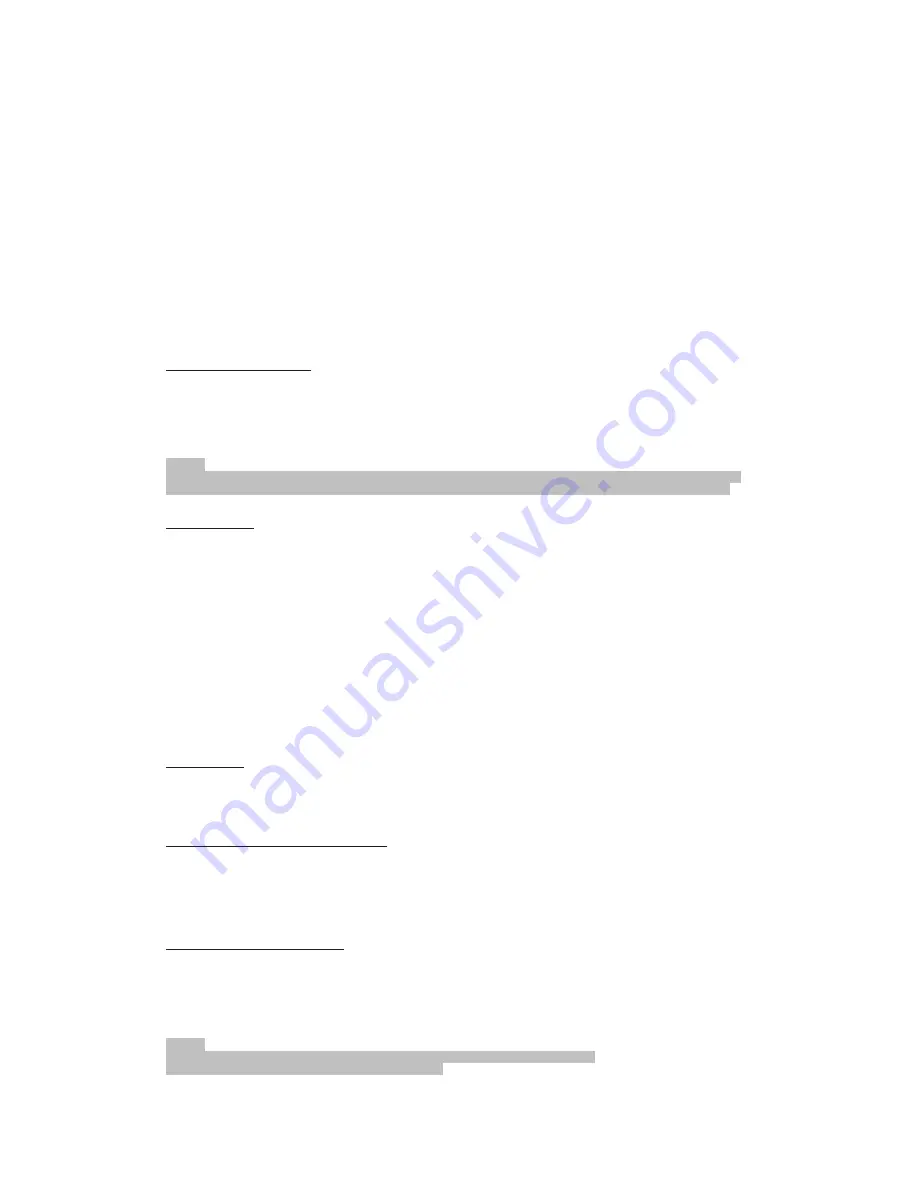
3u Once all the stations were automatic preset, press the “PREu / FOL.ER” button to choose preset stationsu
Show FM information
Press the “INFO” button to show the following information, if broadcast by a radio station.
• Radio Text is shown by default on the display. If no information is available, [No RadioText] appears on the display.
• The program type (PTY) of the station is displayed (e.g. Pop music, news etc.). If no PTY is received, [No PTY]
appears on the display.
• Display the time. If no TIME is received, [No Time] appears on the display.
• Display the date. If no DATE is received, [No Date] appears on the display.
Playing CDs
/MP3
1u Select the C. mode with the “STAN.BY / FUNCTION
” button,
until “C.” is shown in the displayu
2u Open the C. compartment by pulling the lid upwards by the tabu
3u Insert an audio C. with the printed side facing upwards on to the central cone so that the C. clicks into place and then
close the lid of the C. compartmentu
4u The C. will play from the first titleu
5u In order to remove a C., please press the STOP button, open the C. compartment and lift the C. out carefullyu
Always keep the C. deck closedu
NOTE:
•if a disc is inserted the wrong way around, respectively if no disc is inserted, then the message “NO “ appears in the displayu
• Playback of C.s produced by the user cannot be guaranteed due to the large variety of software and C. media availableu
DAB Menu
In DAB mode, press the “STOP/MENU” button to enter the DAB menu.
The DAB menu is divided into menus: Full scan, Manual tune, DRC and Prune.
• Full scan: Starts the station scan. The DAB frequency band is scanned for stations.
• Manual tune: To do so you need to know the station frequency. This can be found on the internet site of the broadcasting
service. Select individual frequencies using the
“ENTER / PLAY / PAUSE / CLOCK” button
.
• DRC: short for Digital Range Control (dynamic range). The term DRC describes the ratio between the quietest and the
loudest sound. If the dynamic range is very high there are very soft sounds as well as very loud sounds.
Under some circumstances this may present a problem with playback. Let us assume that you are listening to a radio station
in a relatively loud environment. By increasing the volume you can play the quiet sections louder.
This however has the disadvantage that the loud sections become uncomfortably loud. It makes sense here to reduce the
dynamic range. Select between the options:
- DRC off: The dynamic range is not reduced.
- DRC high: The dynamic range is sharply reduced.
- DRC low: The dynamic range is slightly reduced.
• Prune: It may be that you can no longer receive some stations after a station scan or change of location. With this function
you can delete these stations from the reception list. Select “YES” and confirm with the
“ENTER / PLAY / PAUSE / CLOCK”
button
.
FM Menu
• Scan setting: Select the desired option for automatic station searchu
- All stations: Search for all stations that can be receivedu In this case, station search also stops for weak stationsu
- Strong stations only: Only clear stations are searchedu
• Audio setting:
Select the MONO or STEREO for FM reception.
DAB + FM Menu (SYSTEM)
The following sub menus can be found in the SYSTEM menu.
- Language: Change the OSD language.
- Time update: You can chose the method how to update the time.
- Factory reset: Select the “YES” command if you want to reset the device again to the factory defaults. All settings which you
have made will be lost.
• SW version: Here, you can display the Software Version of the device.
Playing music via USB
This device has been developed in line with the latest technical advances in the USB fieldu The wide range of different
USB storage devices of all types which are currently on the market, unfortunately do not allow us to guarantee full
compatibility with all USB storage devicesu For this reason, in rare cases there may be problems in playing back files from USB
storage devicesu This is
not
a malfunction of the deviceu
1u Select the USB mode with the “STAN.BY / FUNCTION
”
button, until “USB” is shown in the displayu
2u Connect a USB storage device directly into the portu Playback will automatically start after a few secondsu
For operation, please refer to the section “.escription of the control buttons”u
NOTE:
• Always directly connect a USB storage medium to the USB port to prevent any malfunctionsu
• The USB port is not designed for charging external devicesu








