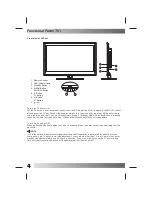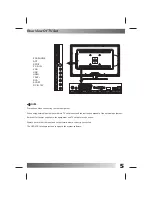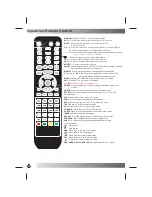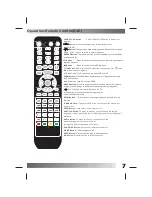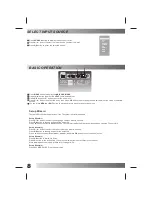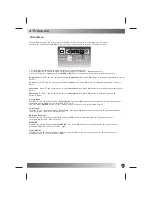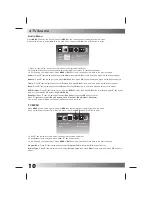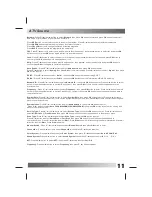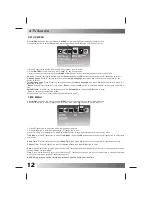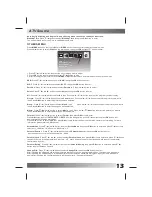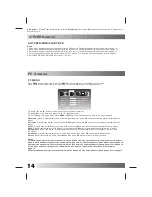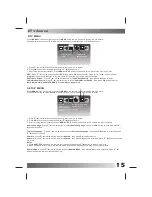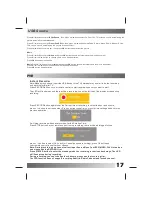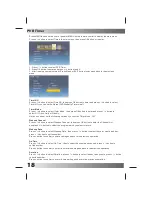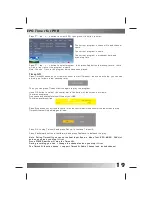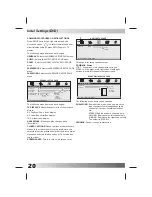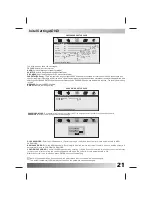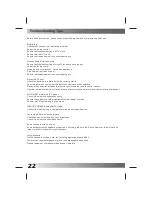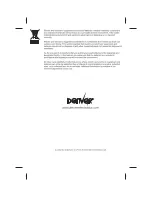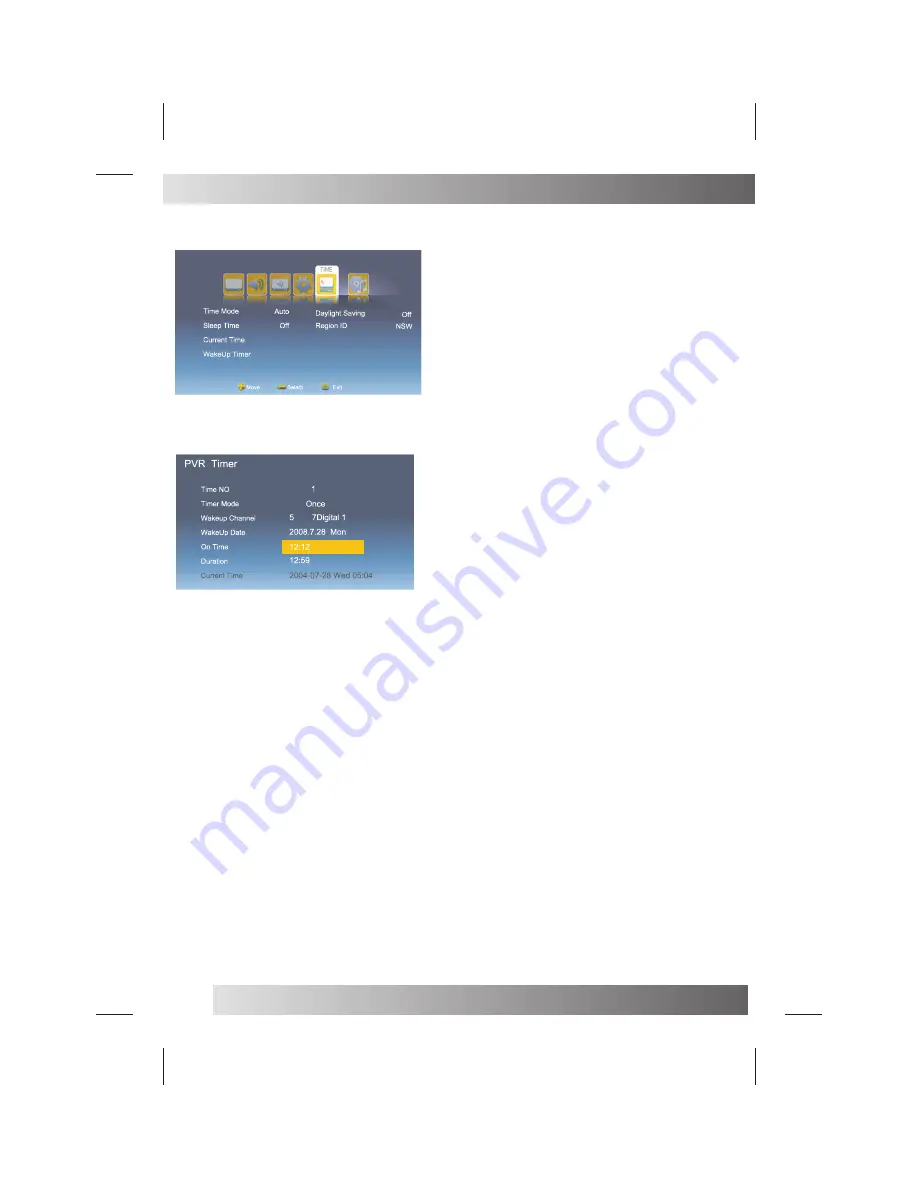
18
PVR Timer
Press
MENU button
on
the
front
of
panel
or
MENU on
the
remote
control
to
display
the
main
menu
.
Press
◄ / ►
button
to
select
Time in
the
main
menu
,
then
press
OK button
or
to
enter
.
1
.
Press
button
to
select
PVR Timer
.
2
.
Press
OK button
to
enter
and
press
▼ / ▲
button
to
edit
.
3
.
After
finishing
your
adjustment
,
Press
Menu or
EXIT button
to
save
and
back
to
the
previous
menu
.
▼ / ▲
Timer
NO
Press
▼ / ▲
button to select Time
NO, then press OK
button to enter and press
▼ / ▲
button to select
Timer NO, you can set 8 different PVR WakeUp Timers in all.
Timer
Mode
Press
▼ / ▲
button to select Timer
Mode
,
then press OK
button to enter and press
▼ / ▲
button to
select Off, Once,Daily or Weekly.
Note:You can not set the following options if you set the Timer Mode “Off”.
Wakeup
Channel
Press
▼ / ▲
button
to
select
Wakeup Channel
,
then
press
OK button
to
enter
the
Channel
List
and
press
▼ / ▲
button
to
select the
program
which
you
want
to
record.
Wakeup
Date
Press
▼ / ▲
button to select Wakeup
Date
,
then press
◄ / ►
button to select the year, month and day,
press
▼ / ▲
button to set the number.
Press
◄
button to confirm you date setting and back to the previous operation.
On
Time
Press
▼ / ▲
button to select On
Time
,
then to select the minute and second ,p ress
▼ / ▲
button to
set the number.
Press
◄
button to confirm you start record time setting and back to the previous operation.
Duration
Press
▼ / ▲
button to select Duration
,
press
◄ / ►
button to select the hour and minute, press
▼ / ▲
button
to set the number.
Press
◄
button to confirm you record time setting and back to the previous operation.
PVR Timer
Summary of Contents for LDD-2260MC
Page 24: ......