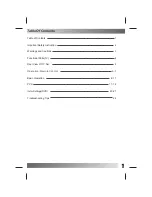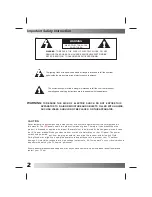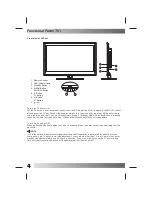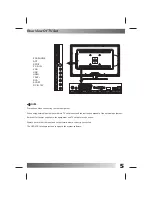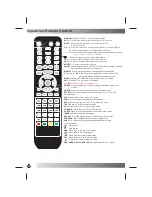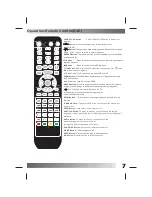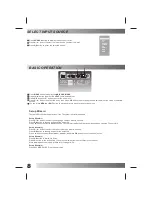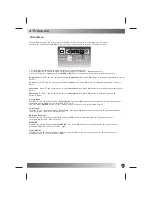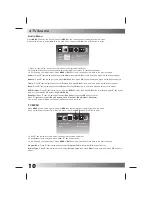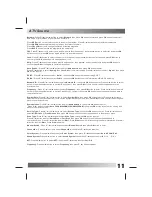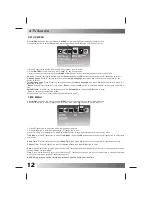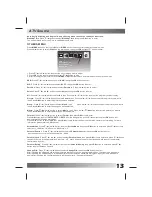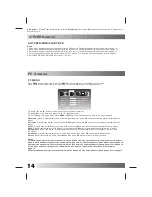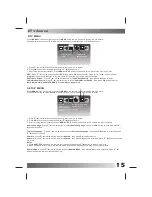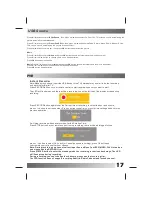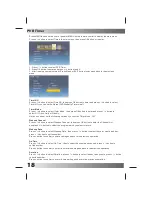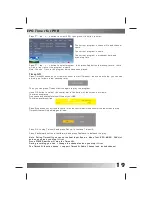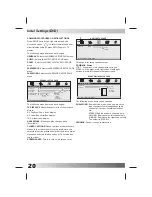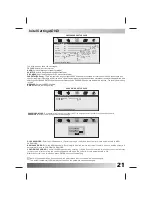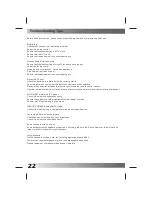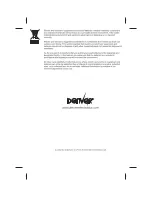9
ATV Source
Video Menu
Press MENU button on the front of panel or MENU on the remote control to display the main menu.
Press ◄ / ► button to select
Video
in the main menu, then press
OK
button or
▼
button to enter.
1. Press
▼
/
▲
/◄ / ► button to select the entry that you want to adjust.
2. Press
OK
button to enter and press ◄ / ► button to adjust or press
▼
/
▲
button to select.
3. After finishing your adjustment, Press
MENU
or
EXIT
button to save and return back to the previous menu.
Brightness :
Press
▼
/
▲
/ ◄ / ► button to select
Brightness
, then press
OK
button to enter and press ◄ /► button to
adjust.
Contrast :
Press
▼
/
▲
/ ◄ / ► button to select
Contrast
, then press
OK
button to enter and press ◄ / ► button to
adjust.
Saturation :
Press
▼
/
▲
/ ◄ / ► button to select
Saturation
, then press
OK
button to enter and press ◄ / ►button to
adjust.
Sharpness:
Press
▼
/
▲
/ ◄ / ► button to select
Sharpness
, then press
OK
button to enter and press ◄ / ►
button to adjust
Picture Mode
Color Temp
NR(Noise Reduction)
MPEG NR
Cinema Mode
Press ▼ / ▲ / ◄ / ► button to select
Picture Mode
, then press
OK
button to enter and press
▼
/
▲
button to select.
(Available picture mode: Custom, Standard, Mild, Vivid)
Press ▼ / ▲ / ◄ / ► button to select
Color Temp
, then press
OK
button to enter and press
▼
/
▲
button to select.
(Available color temp: Cold, Normal, Warm)
Press ▼ / ▲ / ◄ / ► button to select
NR
, then press
OK
button to enter and press
▼
/
▲
button to select.
(Available NR: Off, Low, Medium, High)
Press ▼ / ▲ / ◄ / ► button to select
MPEG
NR
, then press
OK
button to enter and press
▼
/
▲
button to select.
(Available MPEG NR: Off, Low, Medium, High)
Press ▼ / ▲ / ◄ / ► button to select
Cinema
, then press
OK
button to enter and press
▼
/
▲
button to select.
(Available Cinema: Off, Low, Medium, High)
You
can
press
PMODE
button
on
the
remote
control
to
select
the
Picture
Mode
directly
.
Brightness
Contrast
Saturation
Sharpness
50
50
50
50
Picture Mode
Color Temp
NR
MPEG NR
Cinema Mode
Custom
Normal
Medium
Low
Low
VIDEO
Move
Exit
Select
Summary of Contents for LDD-2260MC
Page 24: ......