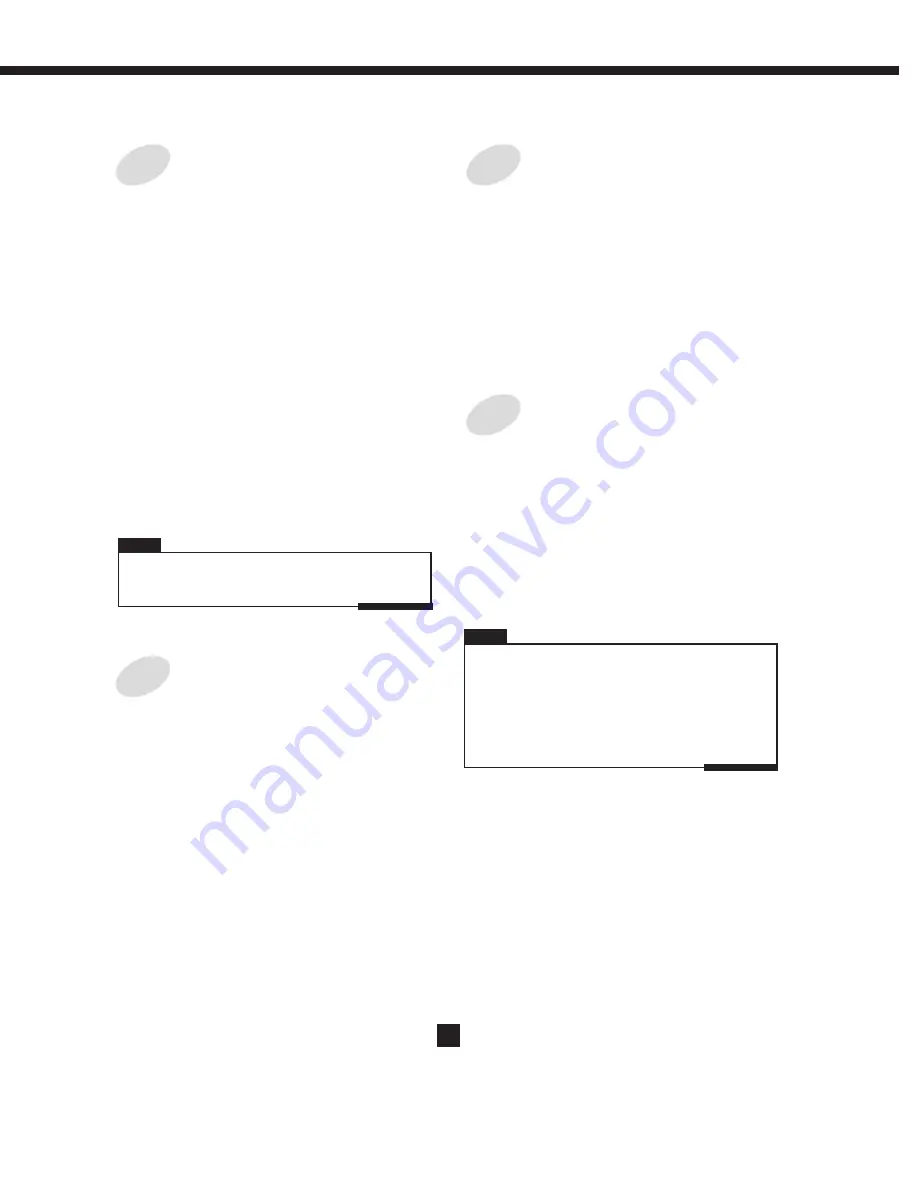
Insert marker
is selected by pressing
ENTER, a new chapter marker will be added
to the current point.
Delete marker
is selected by pressing
ENTER, the marker of the current chapter will
be deleted.
Delete all markers
is selected by pressing
ENTER, all of the chapter markers will be
deleted.
Note:
If only one chapter is available in the current
title, there is only Insert marker to select.
From the control bar, select the Chapter
Marker icon, press ENTER repeatedly, it
will cycle as following:
CHAPTER EDITING
CHAPTER HIDE OR UNHIDE
From the control bar, select the Hide
chapter icon, press ENTER.
Some function options is unused if you are
using a DVD+R disc to record the
video/audio information. The function is
valid when a DVD+RW disc is inserted.
It needs about 5 to 6 minutes Accord to
different disc contents.
From the control bar, select the Index
picture icon, press ENTER button it will
be as following:
When you want to set the current frame as the
icon of the current title which miniature picture
will appear in the Index Picture Screen, press
ENTER with T-ICON displayed.
Firstly
Secondly
Thirdly
, you should select the title you
want to divide.
, you should press UP/DOWN to
Split title menu.
, press ENTER button and divide
current title to 2 titles at current playing
point.
When the icon displays C-hide, it shows the
current chapter is visible, and you can select it
to hide it by pressing
.
ENTER
When the icon displays C-unhide, it shows the
current chapter is invisible, and you can select
it to unhide it by pressing
.
ENTER
TITLE ICON (Index picture)
Split title
Note:
Editing
25









































