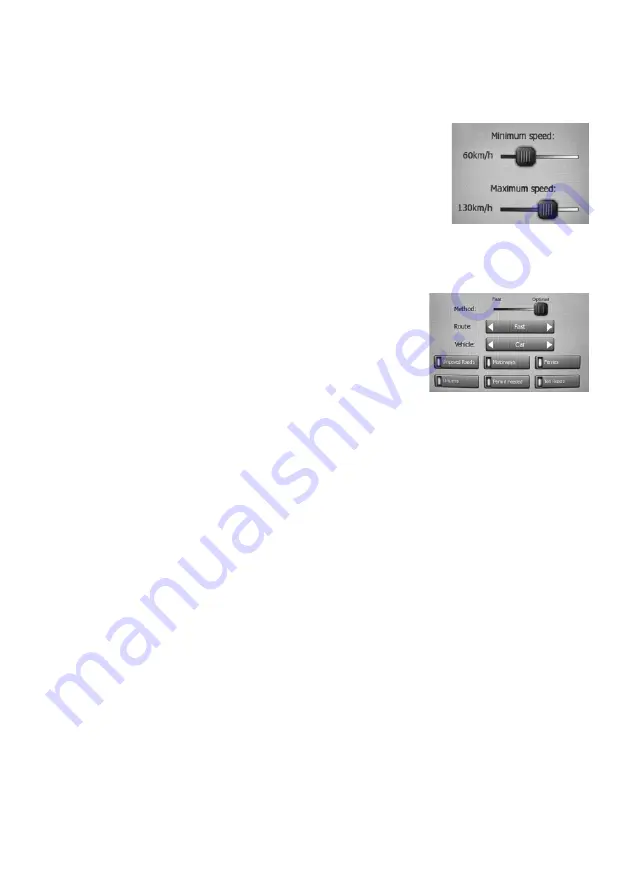
E30
3.3 Key sound volume/switch
The switch on the left can turn the key sounds on or off. Key sounds are audible confirmations of either pressing hardware
buttons or tapping the touch screen. When key sounds are turned on, the slider on the right will adjust their loudness. In its
leftmost position the key sounds are suppressed, in its rightmost position they are played at the master volume level.
Note: The sound effects are context sensitive. They will be different if, for example you open or close a window, or you
enable or disable a setting. They will even let you know if you have entered enough letters of a street name to have a
short list of matching streets on the screen.
3.4 Dynamic Volume
When driving at high speed, the noise in the car may be too loud to clearly understand the
voice guidance messages and to perceive the key sounds. Using Dynamic Volume you
can instruct the unit to increase the volume when your speed exceeds a certain minimum,
and reach its highest volume (determined by the Master volume slider in Sound settings)
at the given maximum speed.
Tap the Dynamic Volume button to turn on the feature. This will also open the screen
where you can set the minimum and maximum speeds.
3.5 Attention Tone
If this is set to Disabled, the voice guidance will sound without a preceding attention tone. Setting it to Single Tone will
initiate a single attention tone before the instructions, while Double Tone will use a double tone.
Note: The Mute function accessible from the map screens overrides the settings on this screen. When muted, all sounds
disappear. These settings will not be changed; only the output will be muted temporarily.
4. Route Parameter Settings
This is a very important page. Settings here determine how routes will be calculated.
This screen is directly accessible from the Route Information screen.
4.1 Method
Use the handle to set the speed of the route calculation. In the leftmost position the
route may not be optimal but the calculation will be very fast. Sliding it to the right
will result in more accurate routing in an increased amount of time.
Note: Since the unit calculates routes very quickly, the position of this slide is only
used for long routes. Short routes are always calculated to give you the optimal
result independent of the slider.
4.2 Route
Here you can choose from three different route types.
4.2.1 Short
Choosing Short will result in a route that has the smallest total distance of all possible routes between the given
points. This is usually preferred by pedestrians, cyclists or slow vehicles.
4.2.2 Fast
Choosing Fast will result in the quickest possible route, given that you can travel at or near the speed limits on all
included roads. This is usually preferred for fast and normal cars.
4.2.3 Economical
This setting is a wise combination of the previous two. Although basically going for the fastest solution, if there another
route taking a bit more time but a lot less distance compared to the fastest one, unit will choose this one instead to
save fuel.
4.3 Vehicle
You can set the type of the vehicle that you will use to navigate the route. Based upon this setting, some of the road
types will be excluded from the route (e.g. motorways for pedestrians), or some of the restrictions may not be taken
into account (e.g. emergency vehicles have no restrictions). Furthermore, when Bus or Lorry is chosen, the program
assumes that high speeds cannot be achieved, and this information is taken into account when calculating the route,
the estimated time enroute (ETE), and the estimated time of arrival (ETA).
Available values:
• Car
• Taxi
• Bus
• Lorry
• Emergency
• Bicycle
• Pedestrian
4.4 Road types to include/exclude
To let the route fit your needs you can also set which road types are to be considered for or to be excluded from the route
if possible. When a road type is selected, its lamp is green, if not, it turns red and is crossed-out.
Note: Excluding a route is a preference. It does not necessarily mean total prohibition. If your destination can only be
accessed using some of the excluded road types, unit will use them but only as much as necessary. In this case a
warning icon will be shown on the Route Information screen, and the road not matching your preference will be displayed
in alternate colour on the map.


















