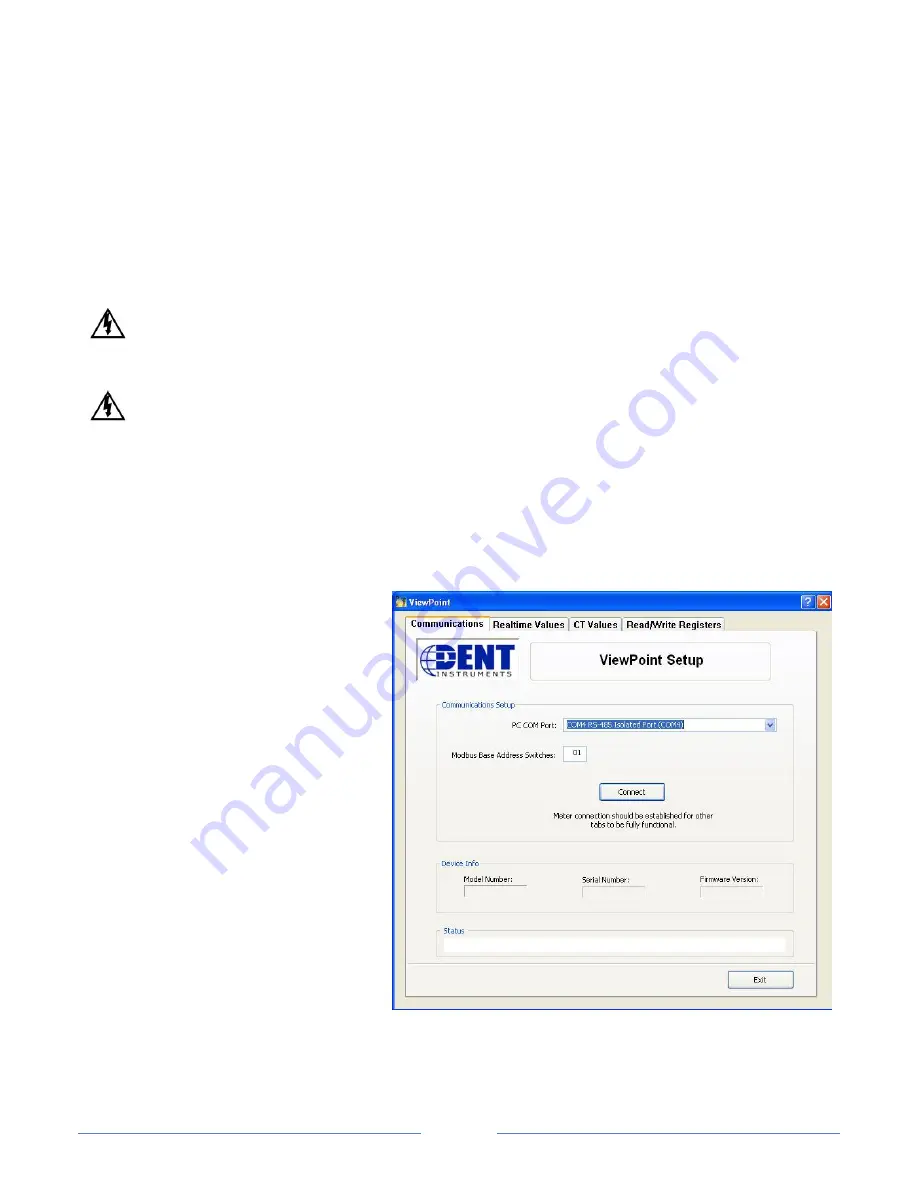
16
SECTION III: ViewPoint
™
Software
The ViewPoint
™
program is designed to let you easily configure the PowerScout
™
for the current transformers
connected to it and to check readings.
Installing the Software
An RS-485 to USB adapter or RS-422/485 to Serial adapter is required to connect the computer to the
PowerScout
™
. Remove power from the PowerScout
™
before installing the adapter. Refer to Section IV of this
manual for safety precautions and further information regarding the RS-422/485 to Serial Adapter. After the
adapter is installed apply power to the meter and proceed with installing the ViewPoint
™
program.
High voltage MAY BE PRESENT. Risk of electric shock. Life threatening voltages may be present.
Qualified personnel only.
Haute tension PEUT ÊTRE PRÉSENTE. Risque de choc électrique. Tensions dangereuses peuvent être
présentes. Personnel qualifié uniquement.
Step 1
If installing ViewPoint
™
from the CD, insert the ViewPoint CD into the CD-ROM drive. The installer should start
automatically. If it does not, browse to the CD and run the ViewPointSetup.exe program. If you have
downloaded ViewPointSetup.exe, browse to its location and run it.
Step 2
After installing successfully, the ViewPoint
™
program will run and will display a
Communications screen with two values to
fill in.
The Modbus Base Address is a hexadecimal
value that should match the switches on
the PowerScout
™
. The field is pre-
configured with the default value of 01,
which is how the switches are set at the
factory. If that is your current
configuration, then there's nothing more to
do regarding the Modbus Base Address.
The PC COM Port lets you choose which
serial port the computer should use to
communicate with the PowerScout
™
(see
diagram at right). Select RS-485 from the
drop-down list.
With both the Modbus Base Address and
PC COM Port values entered correctly, click the Connect button to establish a connection to the PowerScout
™
meter. The program will communicate with the meter and display its version information. If it could not
connect, you can change the settings or the hardware connection and try again until it works.
Shop for Power Metering products online at:
1.877.766.5412
www.
PowerMeterStore
.ca





















