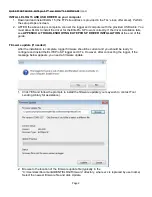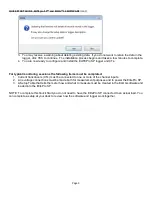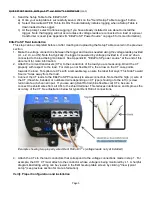QUICK START GUIDE , ELITEpro SP™ and ELOG™ 14 SOFTWARE
(cont.)
ii.
Click Save. The data is retrieved from the logger and when finished, the downloaded
data displays automatically.
2.
Select Data > Data File Summary to view a text summary of the data or, select Data > Create New
Graph… command to make graphs of the data.
APPENDIX A: TROUBLESHOOTING ELITEPRO SP DRIVER INSTALLATION
If you have connected the ElitePro SP to a computer via the USB cable and the driver fails to install, follow
these steps to correct the problem. If you have followed this guide and are still experiencing issues, please
contact the Tool Lending Library for support.
1.
Close ELOG 15 if it is open, and disconnect the ElitePro SP from the computer.
2.
The next steps may vary in small ways among the various operating systems (Vista, Windows 7 - 10).
3.
Go to the Device Manager by right-clicking
My Computer
in the
Start
Menu and selecting
Properties
.
4.
In the Properties window, select
Device Manager
. In Windows 7, the Device Manager is on the left
side of the window.
5.
Look for the
ElitePro SP
listed in the Device Manager Window.
6.
Right-click the ElitePro SP and select
Update Driver…
7.
In the Hardware Update Wizard, select
Install from a list or specific location (Advanced)
and click
Next.
8.
In the next window, select
Search for driver software in this location
and
Include this location
in
the search. Choose
Browse
and locate the ElitePro SP driver folder in the ELOG 15 directory. This will
be “C:\Program Files\DENT\ELOG\ESP Driver” or something similar.
9.
Click Next and the ElitePro SP driver will install. In the event that you receive a warning dialog box from
Microsoft, click Continue to proceed.
10. Restart ELOG 15, then reconnect the ElitePro SP to the computer. ELOG 15 should automatically
connect to the ElitePro SP.
APPENDIX B: ElitePro SP power source
The ElitePro SP is not powered by an internal battery unlike previous generations of ElitePro instruments.
Instead, the ElitePro SP can be powered one of three ways:
1.
Line Power: Powering the logger happens automatically when the L1 and L2 voltage connections are
made. Normally the logger is powered in the field during the course of a measurement project.
2.
USB Connection: The logger is also powered off the USB connection while it’s connected to a
computer. This is ideal for when you’re configuring the logger for a new project.
3.
Wall Power: Power can also be supplied using an optional wall transformer. This may be necessary
when taking current-only measurements. Contact the Tool Lending Library if you need a wall power
transformer for this application.
Page 7