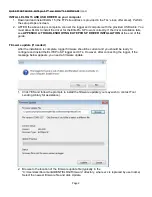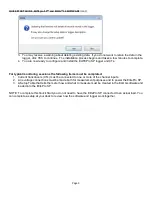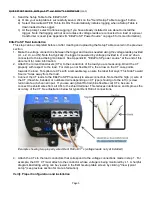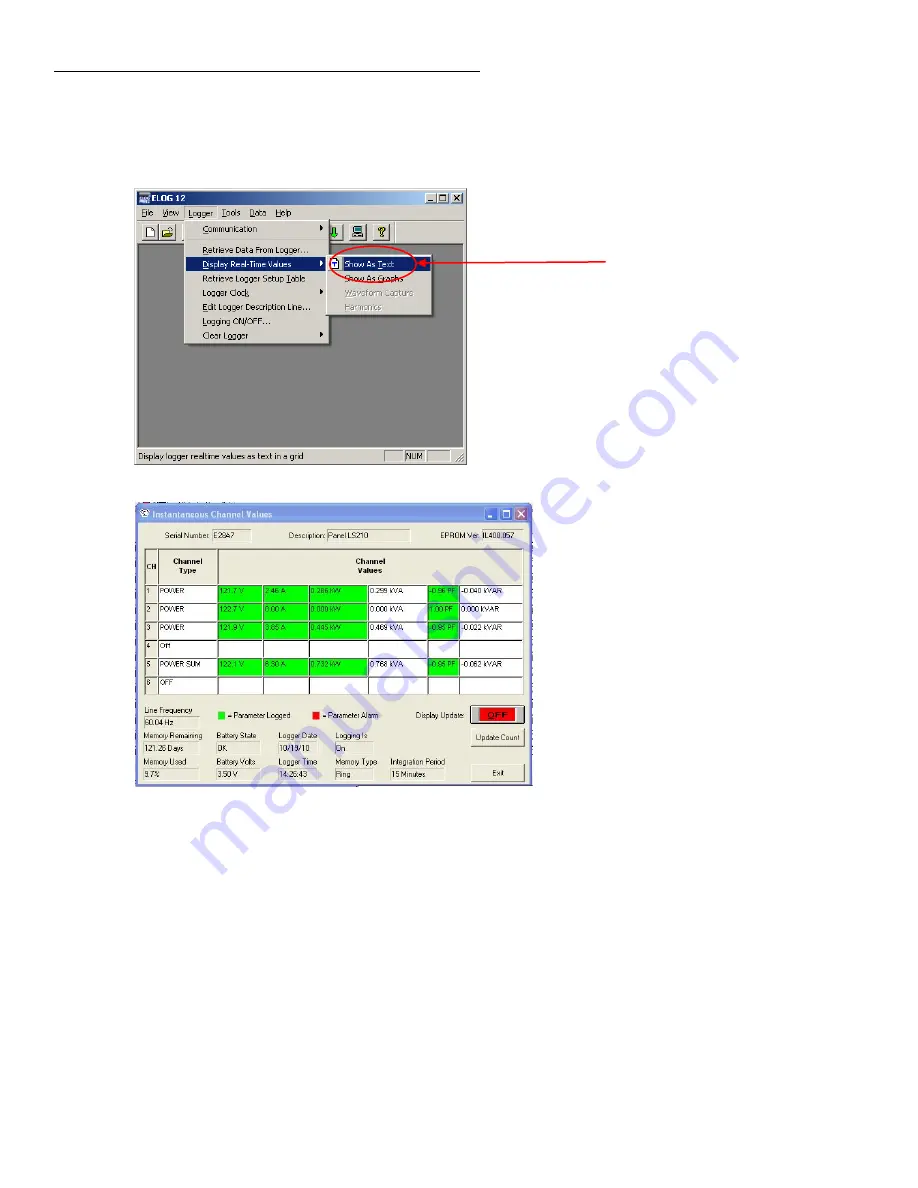
QUICK START GUIDE , ELITEpro SP™ and ELOG™ 14 SOFTWARE
(cont.)
To verify proper installation and configuration, view the real-time values currently measured by the
ElitePro SP after logging has begun. Select Logger > Display Present Readings > Show As Text to
view the real-time value (see below). Check V, A, kW, and PF values for reasonableness.
Note that
skipping this step dramatically reduces the likelihood of successfully collecting the data you
are after.
Your installation is not complete until this step is performed.
Click to view
real-time values
Resulting display below(typical)
After completing the verification step above, disconnect the logger by clicking Logger >
Communication > Terminate Connection. Then remove the USB cable from the logger and remove the
PC from the monitoring location. Close exposed service panels and perform all other safety measures
before leaving the site.
Post-monitoring logger and data retrieval
1.
Retrieve and View Logger Data.
a.
At the end of the monitoring period, remove the logger, CTs and voltage leads. There is no
need for a PC during logger removal unless you wish to review data before removing the
loggers from the site.
b.
Back at the office at the computer you originally used to configure the logger, start ELOG 15.
Then connect the logger to the computer.
c.
Click on Logger > Retrieve Data From Logger…
i. Enter a data file name and folder to save the data or use the defaults.
Page 6