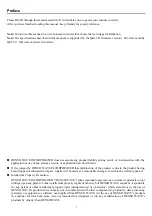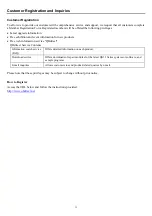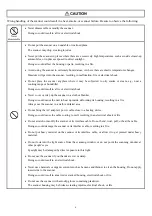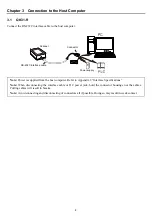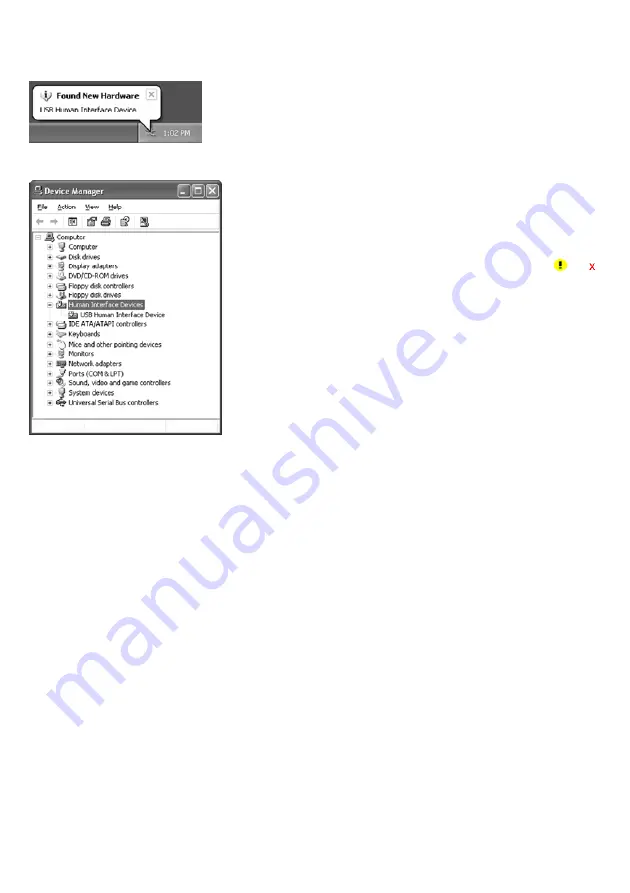
8
(1) Switch the computer on to run Windows XP. Log on as an Administrator.
(2) Connect the scanner's USB interface cable to the computer or USB hub.
(3) Wait for the
Found New Hardware
hint to pop up on the
Windows task tray.
Windows will automatically configure the scanner. Upon
completion of the configuration, the screen shown at left
automatically disappears.
(4) To check whether the USB device is working normally, open
the Windows Device Manager.
If
USB Human Interface Device
is added to the sub-tree of
Human Interface Devices
as shown at left, the scanner is
connected normally.
If the device is not added or it is marked with or ,
remove this driver with the uninstaller, reboot your
computer, and perform the above connection process again.
Summary of Contents for QK31-R
Page 1: ...2D Code Scanner Fixed type QK31 R QK31 U User s Manual...
Page 88: ...77 Header USB keyboard interface None default STX ETX CR LF CR LF TAB ESC ENTER Right Ctrl...
Page 89: ...78 Header USB keyboard interface...
Page 90: ...79 Terminator USB keyboard interface None STX ETX CR LF CR LF TAB ESC ENTER default Right Ctrl...
Page 107: ...96 Appendix 5 Outer Dimensions Unit mm QK31 R 125 90 85 40 50 51 5 58 50 10 QK31 U...