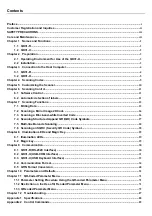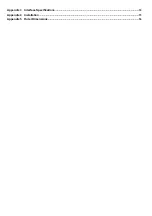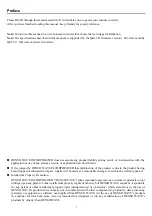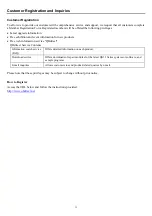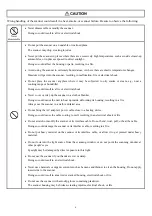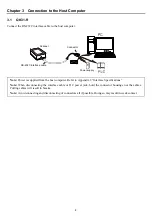5
3.2 QK31-U
The QK31-U receives and sends data from/to the host computer through the USB-COM interface or USB keyboard
interface. You need to set up the device driver designed for the interface to be used.
Notes for connecting the USB interface cable
To use the USB-COM interface, you need to install the serial port driver to the host computer before connection of
the USB interface cable. For details, refer to Section 3.2.1.
USB interface
cable
Scanner
When plugging and unplugging the USB connector, put an interval of at least 10 seconds between those actions
since Windows may take several to 10 seconds to add or delete the USB device.
When the host computer is processing the scanner connection, do not plug or unplug any other USB device cables.
Directly connect the scanner to the USB port on the host computer or to the self-powered hub. The scanner may not
be connected to some types of hubs. If the operation of the hub-connected scanner is unstable, connect it directly to
any USB port on the host computer.
Do not use any extension cord.
Do not use computer's power management features
The scanner does not support standby, sleep, resume, hibernation, and other power management features;
therefore, disable their settings before setting up the scanner.
When communication software is open on a computer, disabling a suspend state may cause some computers to
be unable to communicate. If it happens, terminate the software and reboot the computer.
Summary of Contents for QK31-R
Page 1: ...2D Code Scanner Fixed type QK31 R QK31 U User s Manual...
Page 88: ...77 Header USB keyboard interface None default STX ETX CR LF CR LF TAB ESC ENTER Right Ctrl...
Page 89: ...78 Header USB keyboard interface...
Page 90: ...79 Terminator USB keyboard interface None STX ETX CR LF CR LF TAB ESC ENTER default Right Ctrl...
Page 107: ...96 Appendix 5 Outer Dimensions Unit mm QK31 R 125 90 85 40 50 51 5 58 50 10 QK31 U...