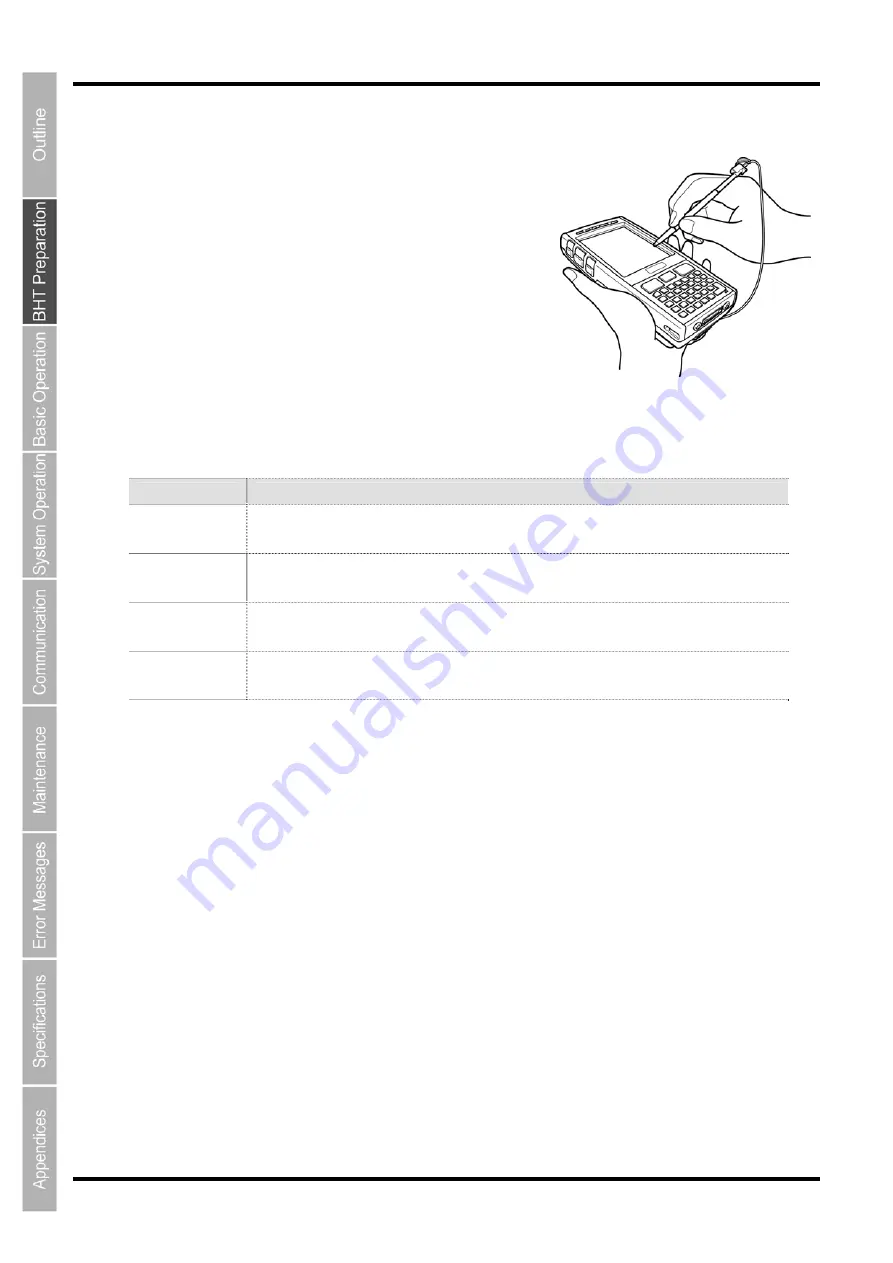
24
BHT-700QWB-CE/700QWBG-CE
2.3.3 Using the Stylus
The BHT liquid crystal display (LCD) is a touch screen. Buttons,
menus and so displayed on the screen can be selected using the
stylus provided.
Always perform touch screen calibration before operating the
touch screen.
(Refer to “2.4 Initial Setup”.)
2.3.4 Touch Screen Operation
Select the LCD touch screen buttons and menus and so on using the stylus provided.
Action
Description
Tap
This involves tapping the touch screen once. This function is the equivalent of a “click”
with a mouse on a computer.
Double-tap
This involves tapping the touch screen twice in quick succession. This function is the
equivalent of a “double-click” with a mouse on a computer.
Drag
This involves moving the stylus to an object while pressing the touch screen. This
function is the equivalent of “dragging” with the mouse on a computer.
Long-tap
This involves tapping the touch screen for several seconds.
This function is the
equivalent of a "right-click" with the mouse on a computer.
•
Always use the stylus provided to operate the touch screen. Never use fingernails or any pointed or hard
objects, or apply strong pressure or impact to the touch screen. This may result in damage or a
malfunction.
•
If dirty, clean the touch screen and stylus tip prior to operation. Failure to observe this may result in
scratches to the LCD screen or hinder smooth movement of the stylus.
Summary of Contents for BHT-700QWB-CE
Page 1: ......
Page 14: ...xiii BHT 700QWB CE 700QWBG CE...
Page 24: ...6 BHT 700QWB CE 700QWBG CE 1 2 3 4 5 6 7 8 9 10 11 12 13 14 15 16 17 18 19 20 21 42 Keypad...
Page 32: ...14 BHT 700QWB CE 700QWBG CE...
Page 48: ...30 BHT 700QWB CE 700QWBG CE...
Page 62: ...44 BHT 700QWB CE 700QWBG CE...
Page 132: ...114 BHT 700QWB CE 700QWBG CE...
Page 152: ...134 BHT 700QWB CE 700QWBG CE...
Page 156: ...138 BHT 700QWB CE 700QWBG CE...
Page 164: ...146 BHT 700QWB CE 700QWBG CE...
Page 181: ...163 2D Code Handy Terminal...
















































