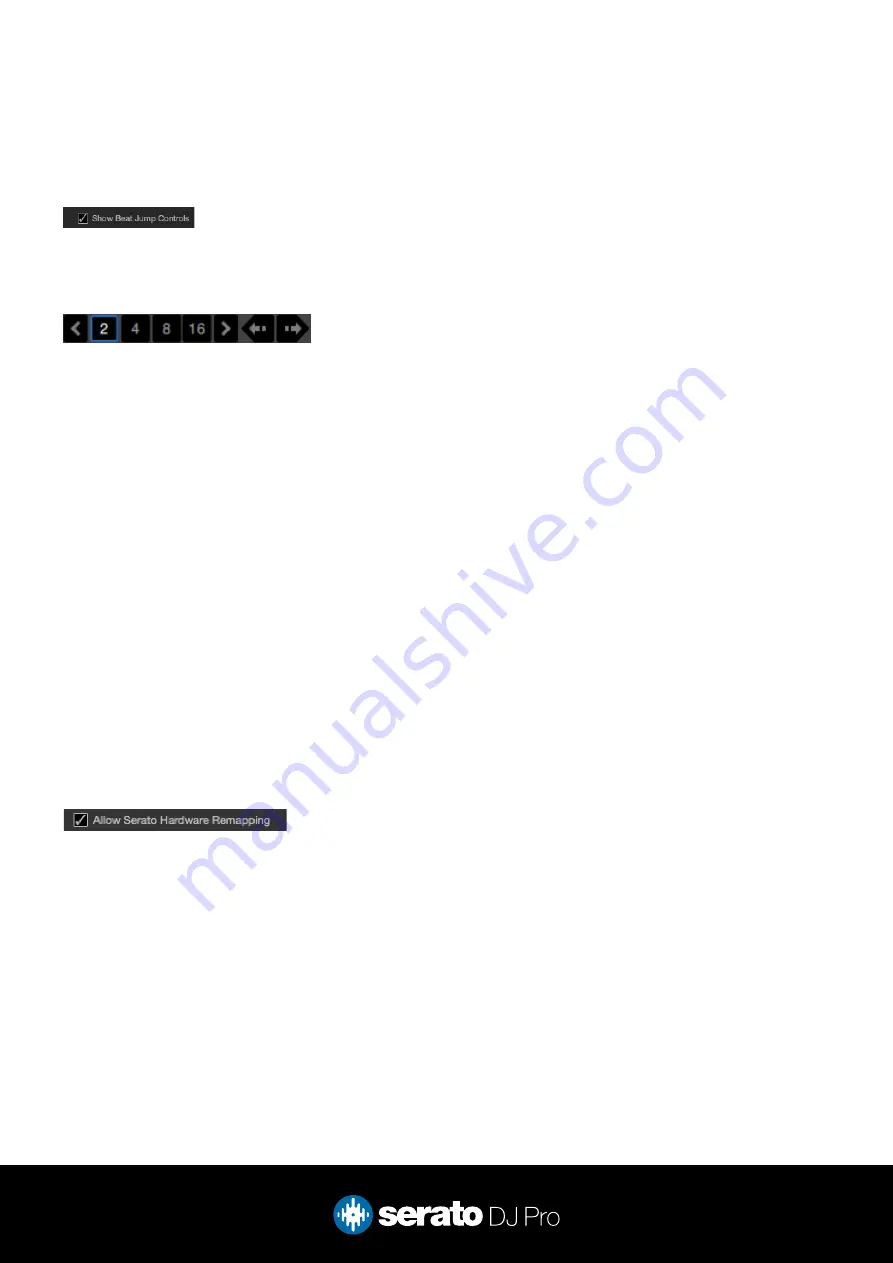
8
Beat Jump
To activate Beat Jump, open the Setup screen and under the DJ preferences tab turn on “Show Beat Jump
Controls”.
When you close the Setup screen you will see Beat Jump controls underneath the existing Auto Loop values on
each deck. Checking this box will turn on Beat Jump features in the deck area and let you control Beat Jump
from on your supported Serato DJ Pro hardware.
When the Beat Jump option is enabled, the LOOP ROLL perfomance pad mode will use the bottom row of 4
pads (pads 5-8) as Beat Jump controls. This is designed to mirror the change in deck Auto Loop area (from 8
Auto Loop sizes to 4 Auto Loop sizes + Beat Jump controls).
MIDI
The MIDI feature in Serato DJ Pro provides the ability to remap Serato DJ Pro software functions to your
primary Serato controller, interface or mixer. You can also assign controls to a secondary MIDI controller to
further enhance your performance.
For more information on MIDI mapping with Serato DJ Pro click here
To remap your supported Serato device, open the SETUP screen and click the MIDI tab. If your Serato
device supports hardware remapping, it will show up in the MIDI Devices list at the top.
Select your connected device from the MIDI Devices list and make sure the “Allow Serato Hardware
Remapping” option is checked.
Once checked, the MIDI assign button at the top of the screen will become available for you to start
remapping.
You can save, edit or delete MIDI presets in the MIDI tab of the SETUP screen. Clicking ‘Restore Defaults’
will erase any custom mappings for all connected devices and revert their functions back to default.









