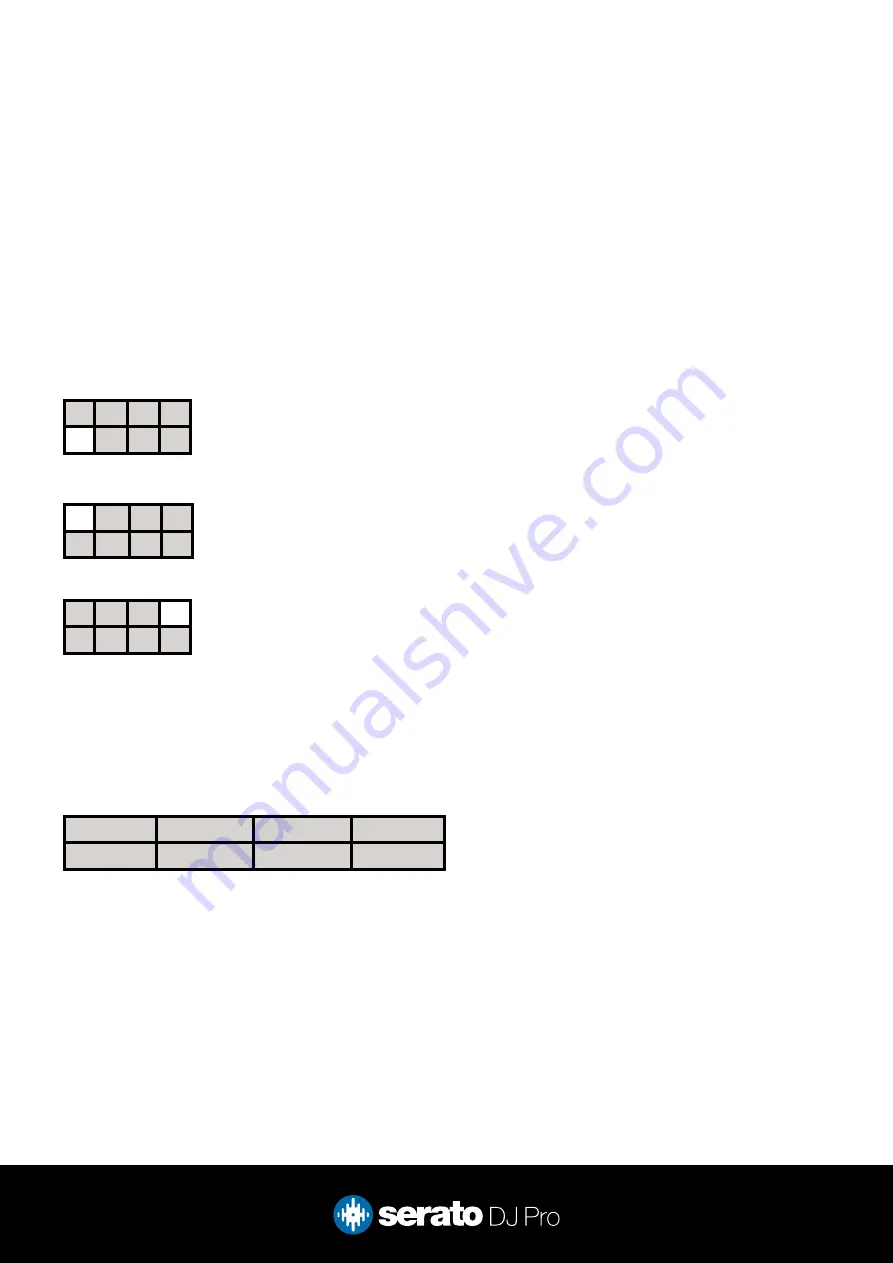
7
Holding SHIFT and pressing the SLICER performance pad mode button on the Denon DJ Prime 4 will enable
Pitch Play mode. In this mode you can play Cue Points over variable pitch ranges.
There are 3 key ranges to choose from. The following tables show pitched key ranges (in Semitones) while
using the 8 performance pads in Pitch Play mode. To toggle beteen key ranges press the Parameter left &
right buttons.
The root key pad (0) is always lit white, which will play the cue point at it’s regular pitch.
Pressing Parameter left & right while holding SHIFT will shift up or down a single semitone. In Pitch Play
mode, pressing a pad will pitch the currently selected cue point up or down the following ranges:
Up Range:
(Up 7 Semitones)
+4 +5 +6 +7
0 +1 +2 +3
Middle Range:
(Up 3/Down 4 Semitones
0
+1 +2 +3
-4 -3 -2 -1
Down Range:
(Down 7 Semitones)
-3 -2 -1
0
-7 -6 -5 -4
When Pitch Play mode is first enabled, the middle range is selected. If a new track is loaded, key mode will
default to middle range.
PITCH PLAY can only pitch one Cue point at a time. To change the selected Cue, hold the SHIFT button
and press a performance pad where the cue point you want to select would be (as shown in the CUES
performance pad mode). While holding SHIFT, press the corosponding performance pad for:
Cue 1
Cue 2
Cue 3
Cue 4
Cue 5
Cue 6
Cue 7
Cue 8
The selected cue point defaults to Cue Point 1 on track load, even if instant doubled. If a pad with no cue
point is selected, then a new cue point will be created. Deleting a cue point however, is not possible in
PITCH PLAY mode. Range is remembered if you choose another pad mode, then go back. If a new track is
loaded, the mode will default to middle range.
NOTE: Pitch Play mode is available once the Pitch ‘n Time DJ Expansion Pack has been activated
in the MY SERATO window. Make sure “Enable Pitch ‘n Time DJ” is checked in the Expansion Pack
tab of the SETUP screen.
Pitch Play



























