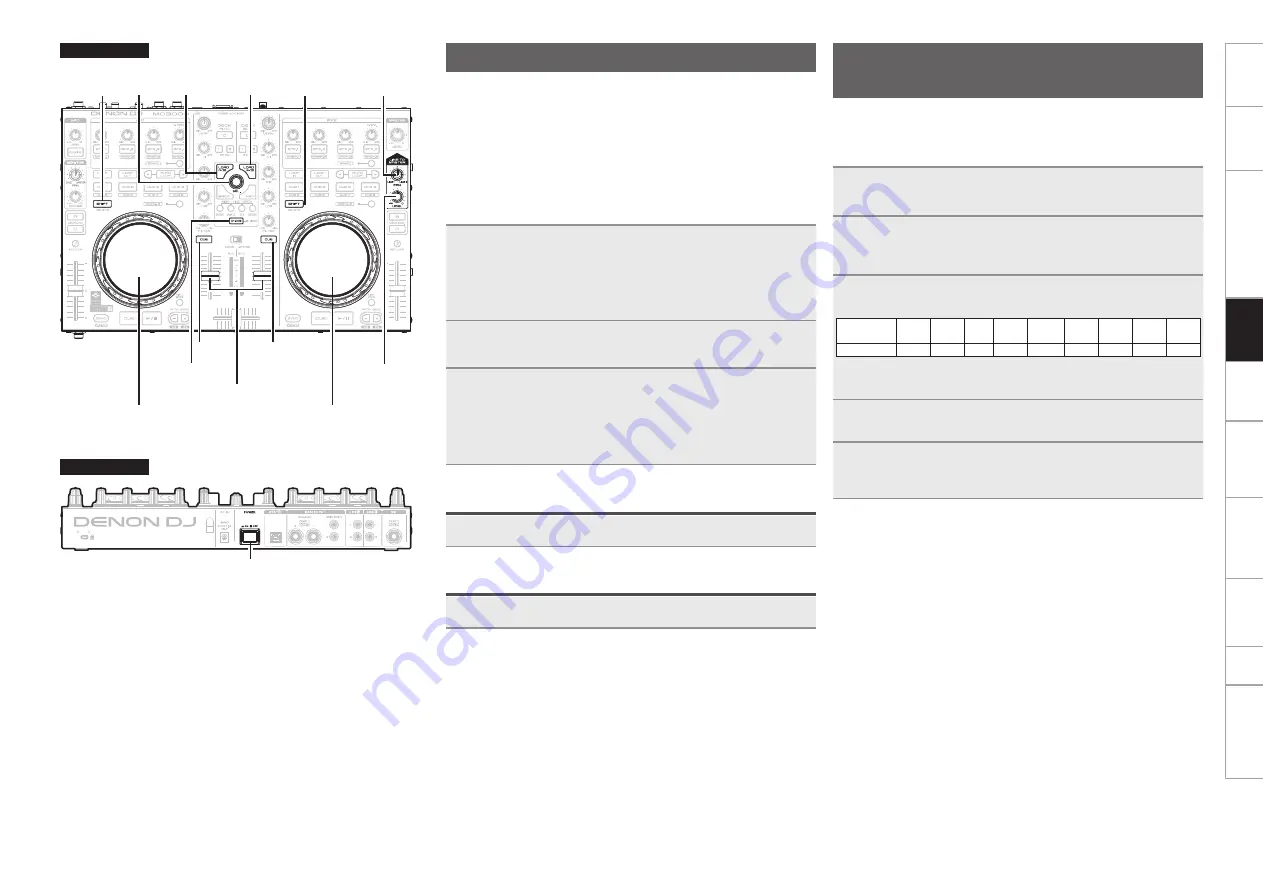
11
Before use
Part names and
functions
Connections
Basic
operations
Installing and setting up
supplied software
USB settings
Troubleshooting
Index
Specifications
Signal system chart
Basic
operations
LINE TO
MASTER PAN
LINE TO
MASTER LEVEL
LOAD A/C LOAD B/D
SEL.
SHIFT
SHIFT
CF MODE
POWER
CUE
CUE
Channel fader knob
Jog wheel
Jog wheel
Top panel
Rear panel
LINE TO MASTER function
Even if this device is not connected to a computer, the audio from
external devices such as CD players connected to the line 1/2 input
terminals can be output as the master level. Therefore, sound can be
output without interruption if the computer needs to be replaced or
restarted because of a crash or freeze, or when changing DJ’s.
• DJ changeover can be done smoothly by using this function.
• DJ software audio and audio such as CD player audio can be mixed
and output.
G
Example
H
1
After the DJ has finished performing, lower the
channel fader knob while rotating
LINE TO MASTER
LEVEL
to the right.
The volume of the audio being output from the computer
lowers, and audio from an external device is output.
2
Replace the computer while the audio from the
external device is being output.
3
When the next DJ is ready, turn the
LINE TO
MASTER LEVEL
to the left, and raise the channel
fader knob.
The volume of the audio being output from the external device
lowers, and audio from the computer is output.
Adjusting the level balance of lines 1/2
Turn
LINE TO MASTER PAN
.
Adjusting the volume of lines 1/2
Turn
LINE TO MASTER LEVEL
.
Adjusting the sensitivity of the
touch sensor
The unit can control the sensitivity of the touch sensor for the Jog
wheel in 9 steps (–4 – 0 – +4).
• “–4” is the lowest sensitivity, and “+4” is the highest sensitivity.
• The default setting is “0”.
1
While holding down
LOAD A/C
,
LOAD B/D
and
CF
MODE
, press
POWER
to turn on the power supply.
2
Press
CF MODE
, and switch the jog wheel that you
want to adjust.
CUE
lights on the selected jog wheel side.
3
Turn
SEL.
to adjust the sensitivity.
The button lights according to the set sensitivity.
Buttons
CUE1 CUE2 CUE3 CUE4 AUTO
LOOP EFX.1 EFX.2 EFX.3 EFX.4
Sensitivity
-4
-3
-2
-1
0
+1
+2
+3
+4
• If the jog wheel on the DECK side being adjusted detects a touch,
the jog wheel changes from red to blue.
4
Press
SEL.
The adjusted sensitivity is saved.
5
Press
SHIFT
for DECK A or B.
The mode switches back from the sensitivity adjustment mode
to the normal mode.
















































