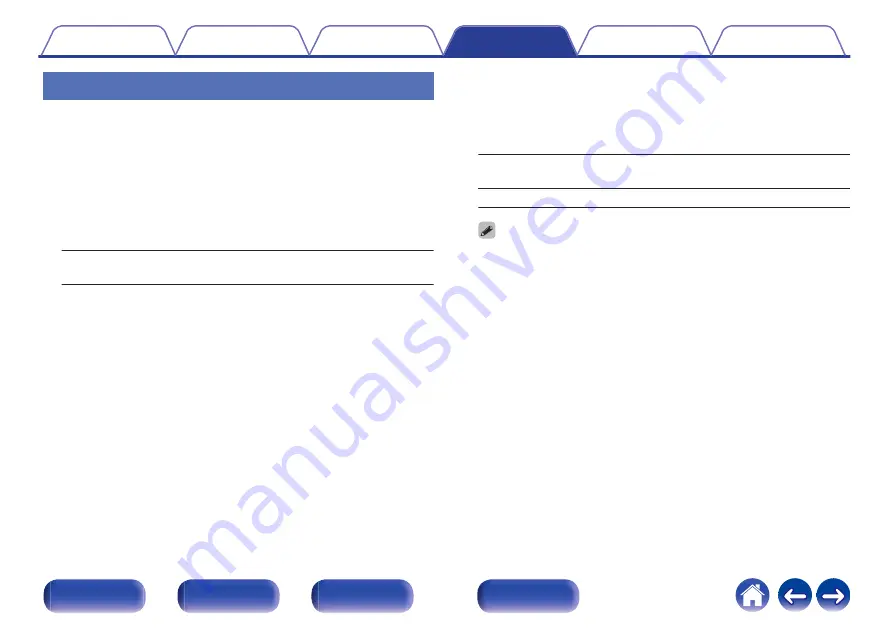
TV Input
Set this when playing audio from a TV on this unit. When the TV is turned
on, this unit turns on and the input source is automatically switched to
“Optical In 1” or “Optical In 2” so that the audio from the TV can be played
through this unit.
o
Default Input
Set the input source to be used when playing audio from the TV
through this unit. Set this according to the connector on this unit where
the TV is connected (Optical 1 or Optical 2).
None / Optical In 1 / Optical In 2
(Default: Optical In 1)
o
Auto-Play
When a TV audio source is input to this unit, the unit automatically
switches to the input source set in “Default Input” and the Auto-Play
function for playing TV audio on this unit is set.
On
(Default):
Enables the Auto-Play function.
Off:
Disables the Auto-Play function.
0
The Auto-Play function does not work when “Default Input” is set to “None”.
Set “Default Input” in advance.
98
















































