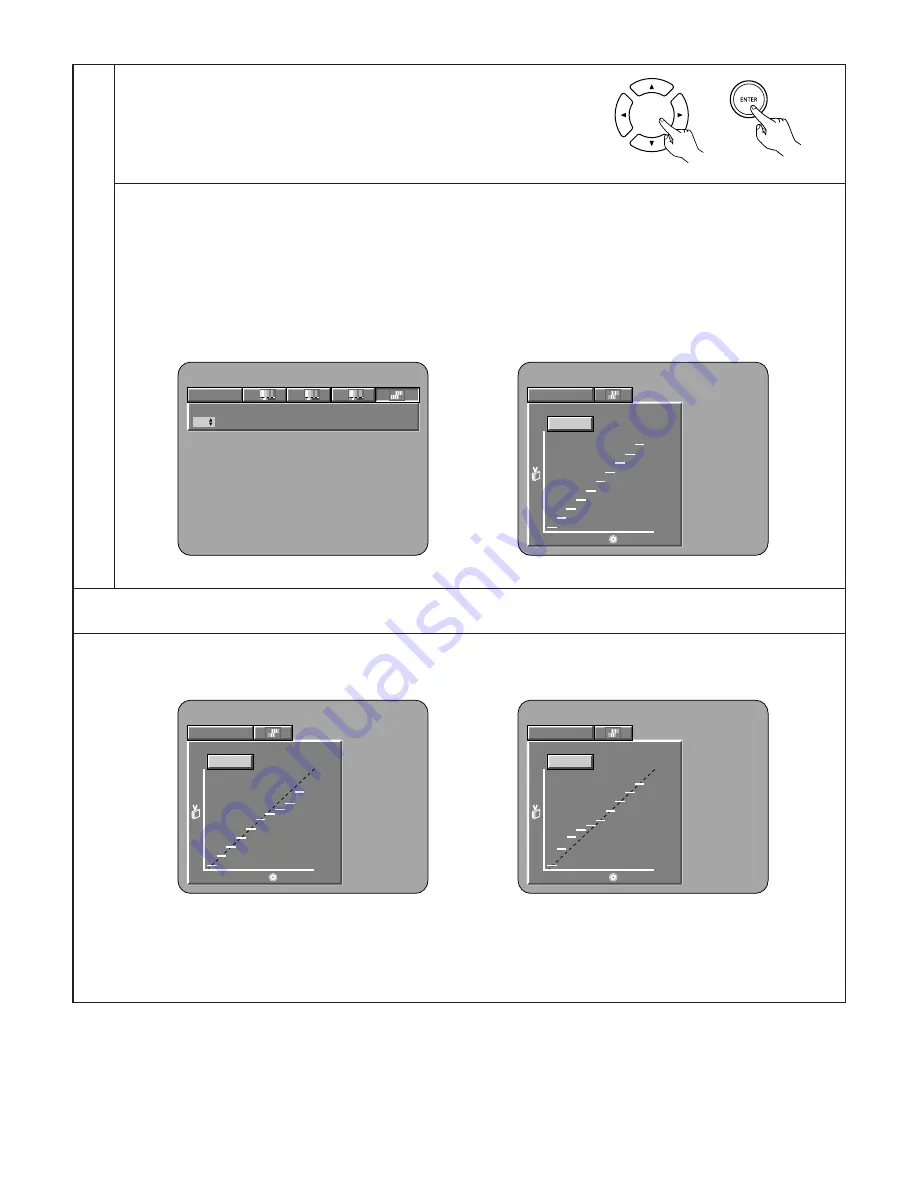
61
6
Select the adjust point with cursor buttons (
0
,
1
), set the adjustment brightness level with cursor buttons (
•
,
ª
), and press
the ENTER button.
(If the PICTURE ADJUST button is pressed before pressing the enter button, an adjustment level is not stored)
• The brightness level can be adjusted in range of 16 to 235.
• Pressing the cursor button (
•
) raises the level (and the image becomes brighter), and pressing the cursor button (
ª
) lowers
the level (and the image becomes darker).
• A press of the CLEAR button returns all of the setting points to the standard level.
✽
The level of the selected point cannot exceed the level of the points above and below that point.
(A dark portion cannot be set to exceed a portion that is brighter than it.)
MEMORY 1
0
0
100
235
GO : 0 2 4
(Figure 2)
When Gamma Correction is selected and adjusted:
Two kinds of displays are prepared for adjustment of Gamma Correction.
• When use the Numerical table of Gamma Correction. (Figure 1)
:Pressing the cursor button (
ª
)
• When use the Graph of Gamma Correction. (Figure 2)
:Pressing the enter button
Remote control unit
MEMORY 1
1
2
3
24
32
48
80
96
128
160
192
64
G0
G1
G2
G4
G5
G6
G7
G8
224
G9
G3
(Figure 1)
REFERENCE:
• In the Graph of Gamma correction, the horizontal axis indicates the brightness level of the image that is recorded on the disc, and
the vertical axis indicates the brightness level of the image when it is output from this unit.
MEMORY 1
0
0
100
235
GO : 0 2 4
MEMORY 1
0
0
100
235
GO : 0 2 4
• When bright points of the disc side are
adjusted to the “dark” of the output side,
the fine parts of the bright portion that
normally become hard to see, become an
easily discerned image.
• When dark points of the disc side are
adjusted to the “bright” of the output side,
the fine parts of the dark portion that
normally become hard to see, become an
easily discerned image.
✽
To exit the Image Quality Adjustment mode
Press the PICTURE ADJUST button.
















































