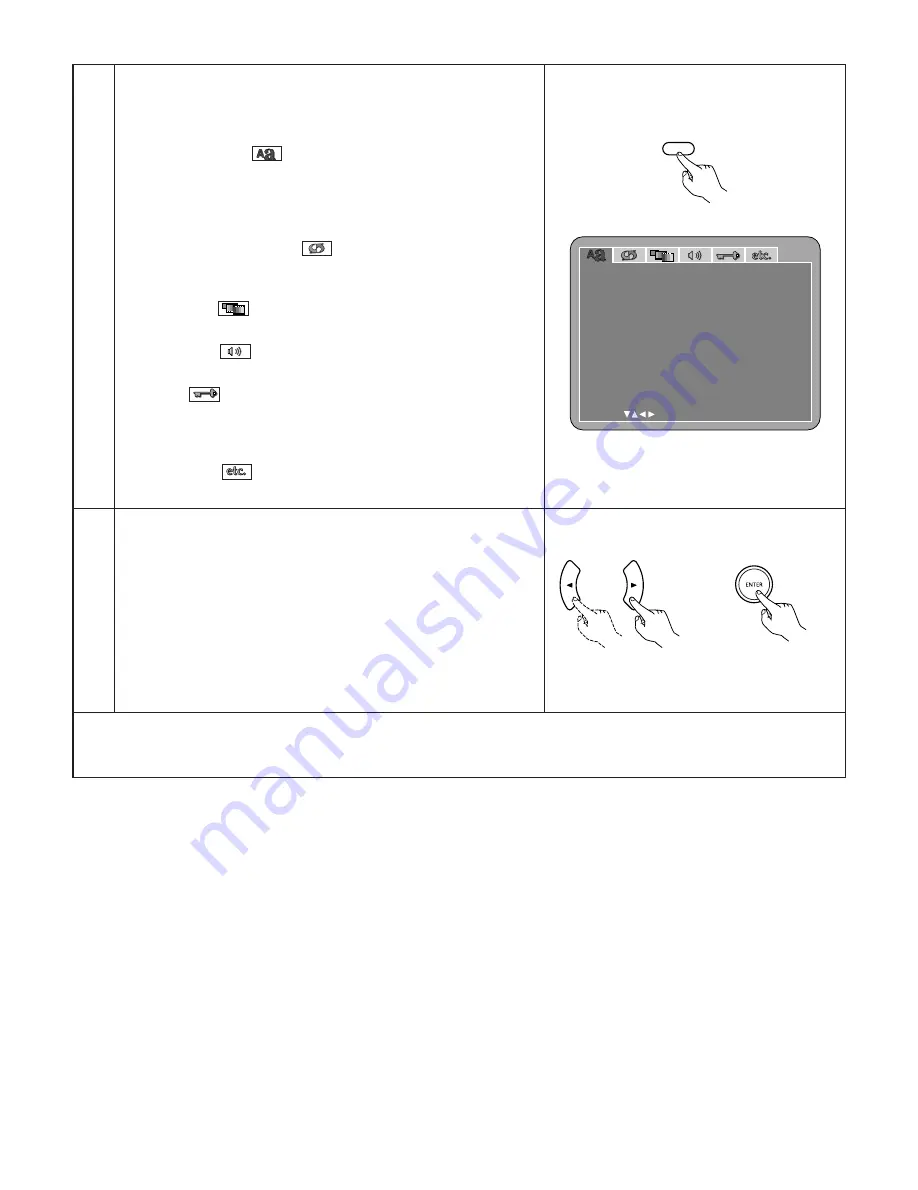
32
Use the
0
and
1
cursor buttons to select the desired setting item, then
press the ENTER button.
• Select “LANGUAGE SETUP”. (See pages 35 ~ 37.)
• Select “DIGITAL INTERFACE SETUP”. (See pages 38 ~ 42.)
• Select “VIDEO SETUP”. (See pages 43 ~ 45.)
• Select “AUDIO SETUP”. (See pages 46 ~ 51.)
• Select “RATINGS”. (See pages 52, 53.)
• Select “OTHER SETUP”. (See pages 54 ~ 56.)
Remote control unit
✽
To exit the setup mode
Use the
ª
cursor button to select “EXIT SETUP”, then press the ENTER button. It is also possible to quit by pressing the SETUP
button on the remote control unit.
3
Remote control unit
2
In the stop mode, press the SETUP button.
• The setup (default settings) screen appears.
NOTE
: For some menus, the initial values can be changed during
playback.
LANGUAGE SETUP
Use this to set the language to be used when playing the disc. If the set
language is not offered on that disc, the discs default language is set.
And use this to set the language for the default setting screen and
messages displayed on the TV screen (“PLAY”, etc.).
DIGITAL INTERFACE SETUP
Use this to set the output of DVI, HDMI, DENON LINK and IEEE1394
terminals.
VIDEO SETUP
Use this to set the DVD-A1XV’s screen mode.
AUDIO SETUP
Use this to set the DVD-A1XV’s audio output mode.
RATINGS
Use this to disable playback of adult DVDs so that children cannot watch
them. Note that playback of adult DVDs cannot be disabled if the rating
level is not recorded on the DVD.
OTHER SETUP
These include special settings such as CAPTIONS, WALL PAPER , etc,.
L ANGUAGE SE TUP
SE L EC T :
DE C I S I ON : ENT E R BUT TON
D I AL OG
D I SC MENUS
OSD LANGUAGE
E X I T SE TUP
SUBT I T L E
ENGL I SH
ENGL I SH
ENGL I SH
ENGL I SH
SETUP
Remote control unit
















































