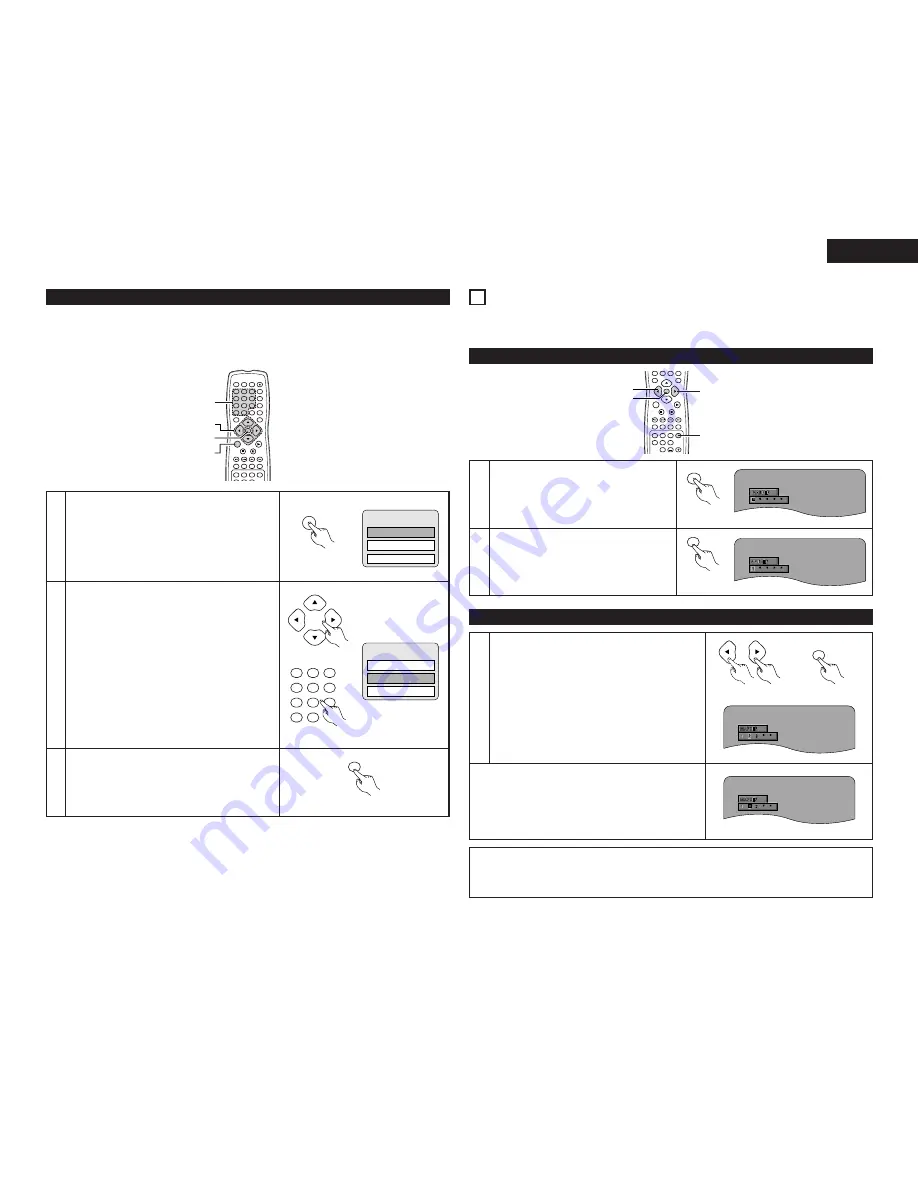
37
ENGLISH
DVD MENU
1. SUB TITLE
2. AUDIO
3. ANGLE
DVD MENU
1. SUB TITLE
2. AUDIO
3. ANGLE
Using the DVD Menu
2
Some DVDs include special menus called DVD menus.
For example, DVDs with complex contents may contain guide menus, and DVDs with multiple languages
may contain audio and subtitle language menus.
These menus are called “DVD menus”.
Here we describe the general procedure for using DVD menus.
1
2
3
During playback, press the MENU button.
• The DVD menu appears.
Use the cursor or number buttons to select the desired
item.
• If you select the item using the number buttons, skip
step
3
below.
Press the ENTER button.
• The selected item is set.
• If more menus appear, repeat steps
2
and
3
.
Example:
Example:
“AUDIO” is selected
ENTER
1
7
0
2
8
+10
3
9
4
5
6
TOP MENU
DISPLAY
MARKER
RANDOM
A-B
DIMMER
PIC.ADJ
REPEAT
SETUP
NTSC / PAL
CALL
RETURN
SKIP
SLOW / SEARCH
POWER
ANGLE
SUBTITLE
AUDIO SEARCH MODE
PLAY
STILL /
PAUSE
STOP
PROG / DIR
CLEAR
SRS.TS
OPEN /
CLOSE
ON
OFF
T. MENU
DISP.
MENU
1
2
2
3
ENTER
Remote control unit
Remote control unit
4
5
6
1
7
0
2
8
+10
3
9
Remote control unit
Remote control unit
MENU
21
MARKING SCENES YOU WANT TO SEE AGAIN
2
Set marks at scenes you want to see again so that you can start playback from the marked position whenever
you want.
1
During playback, press the MARKER button.
• The marker screen appears.
• Use the
0
and
1
cursor buttons to select the
“X” marks.
• “X” is displayed if the mark is not set.
MARKER
Remote
control unit
2
Press the ENTER button at the scene you want to
mark.
• A number is displayed.
• Up to five marks can be set.
(To select another marker, use the cursor
buttons (
0
,
1
).)
ENTER
Remote
control unit
Setting Marks (DVD-AUDIO / DVD-VIDEO)
ENTER
0
+10
TOP MENU
DISPLAY
MARKER
RANDOM
PAGE
A-B
ZOOM
DIMMER
PIC.ADJ
REPEAT
SETUP
SKIP
SLOW / SEARCH
ANGLE
SUBTITLE
AUDIO SEARCH MODE
PLAY
STILL /
PAUSE
STOP
T. MENU
DISP.
MENU
1
1,3
1,3
2,3
Calling Out Marked Scenes and Clearing Marks
ENTER
3
Use the
0
and
1
cursor buttons to select the marker
number and press the ENTER button.
• If the marker screen is not displayed during playback,
press the MARKER button to display it.
✽
To clear the marker display:
Press the MARKER button.
✽
To clear a marker:
Use the
0
and
1
cursor buttons to select a marker number
and press the CLEAR button.
• You can clear existing markers, but they are restored when
you open the disc tray or switch the unit to standby.
Remote control unit
Remote control unit
NOTES:
• All the markers added with this unit are cleard when the unit is switched to standby or the disc tray is
opened.
• Depending on where the marker is set, subtitles may not be displayed.


















