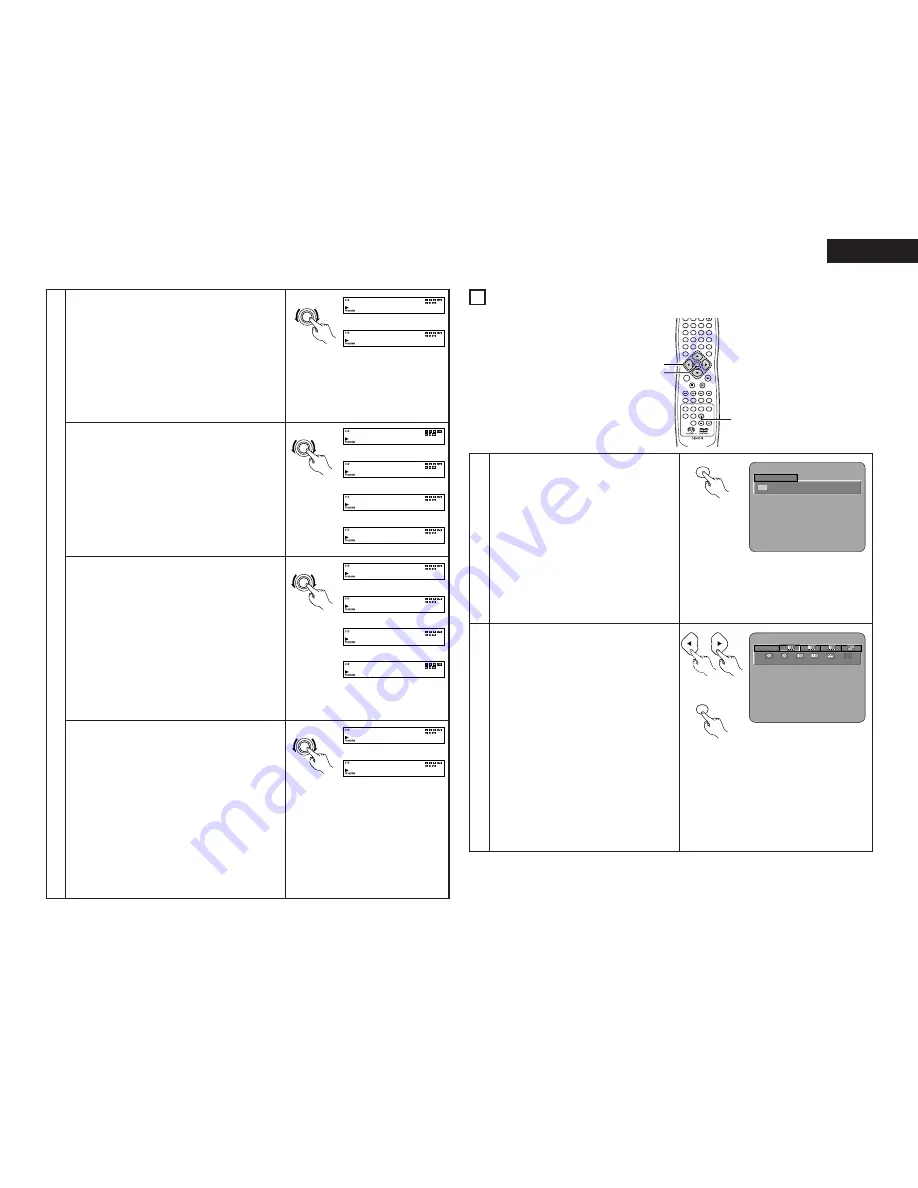
27
ENGLISH
2
B
When “PURE DIRECT” is selected:
Turning the select knob will display the following
setting modes on the display.
NORMAL: (Factory default)
All signals out. (Stop the direct mode)
VIDEO OFF:
Video signals are not output.
DIGITAL OFF:
Digital signals are not output.
ALL OFF:
No indicate in Display of the main unit,
and video and digital signals are not
output. (except analog audio output)
Select the item that you wish to set and press the
select knob to define it.
(Exit the setting mode automatically.)
NORMAL
VID EO
O F F
D IGI TAL
O F F
AL L OF F
B
When “DVI SETUP” is selected:
Turning the select knob will display the following
setting modes on the display.
DVI OFF: (Factory default)
No output the signals from DVI-D connector.
480P:
Outputs the image from the DVI-D connector
at 480P.
720P:
Outputs the image from the DVI-D connector
at 720P.
1080i:
Outputs the image from the DVI-D connector
at 1080i.
Select the item that you wish to set and press the
select knob to define it.
When playing back a PAL-formated disc, the DVI-D
connector outputs a 576P signal.
For output of a 480P, 720P or 1080i signal, be sure to
set the TV TYPE option to NTSC. (See page 18.)
DVI OFF
480P
720P
1080i
B
When “DVI BK (Black) LEVEL” is selected:
Turning the select knob will display the following
setting modes on the display.
NORMAL: (Factory default)
Signals are output from the DVI-D terminal with a
digital RGB video level (data range) of 16 (black) to
235 (white).
ENHANCED:
Signals are output from the DVI-D terminal with a
digital RGB video level (data range) of 0 (black) to
246 (white).
✽
When the DVI-D terminal is connected, the black may
seem to stand out, depending on the TV or Monitor
you are using. In this case, set this to “ENHANCED”.
Select the item that you wish to set and press the
select knob to define it.
(Exit the setting mode automatically.)
NORMAL
ENHA N CE D
B
When “FILTER” is selected:
Turning the select knob will display the following
setting modes on the display.
50 kHz: (Factory default)
When playing Super Audio CDs, high
frequencies of 50 kHz and higher are cut.
100 kHz:
When playing Super Audio CDs, high
frequencies of 100 kHz and higher are cut.
✽
Set to 100 kHz when a high frequency compatible AV
amplifier is connected.
Select the item that you wish to set and press the
select knob to define it.
(Exit the setting mode automatically.)
5 0kH z
10 0kH z
SELECT
PUSH ENTER
Main unit
11
ADJUSTING THE PICTURE QUALITY
ENTER
1
7
0
2
8
+10
3
9
4
5
6
TOP MENU
DISPLAY
MARKER
RANDOM
PAGE
A-B
ZOOM
DIMMER
PIC.ADJ
REPEAT
SETUP
CALL
RETURN
SKIP
SLOW / SEARCH
ANGLE
SUBTITLE
AUDIO SEARCH MODE
PLAY
STILL /
PAUSE
STOP
PROG / DIR
CLEAR
SRS.TS
RC-962
ON
OFF
T. MENU
DISP.
MENU
1
2, 3, 4, 5, 6, 7
2, 3, 4, 5, 6, 7
1
Press the PIC.ADJ button during playback or
during pause.
• The image quality adjustment screen will
appear.
STD
Returns the settings to the factory default
settings.
M1 TO M5
Image quality settings that have been adjusted
to your preference can be stored to 5
memories, M1 to M5.
SET
SET permits set to setup level and setting of
the screen display position (horizontal and
vertical).
P I C TURE MODE
S TD
M 1
M 2
M 3
M 4
M 5
SET
PIC.ADJ
Remote control unit
Select the memory using the 2 cursor buttons
(
0
,
1
) and press the ENTER button.
IMAGE QUALITY ADJUSTMENT 1
This permits adjustment of the contrast,
brightness, sharpness, tint, and enhancer.
/
Advance to Operation 3.
IMAGE QUALITY ADJUSTMENT 2
This permits adjustment of the setup level,
black level, white level, color density, chroma
delay, and fresh color.
/
Advance to
Operation 4.
NOISE REDUCTION (ADJUSTMENT 3)
The following types of noise reduction can be
adjusted: 3D NR (3D noise reduction), BLNR
(block noise reduction), MQNR (mosquito
noise reduction), and CCS (cross color
suppression).
/
Advance to Operation 5.
GAMMA CORRECTION
This is selected when dark portions of the
image are obscure, or bright portions are much
brighter than necessary.
/
Advance to
Operation 6.
MEMORY 1
1
2
3
0
0
0
M
H
0
0
0
Remote control unit
ENTER
Remote control unit
2
SELECT
PUSH ENTER
Main unit
SELECT
PUSH ENTER
Main unit
SELECT
PUSH ENTER
Main unit














































