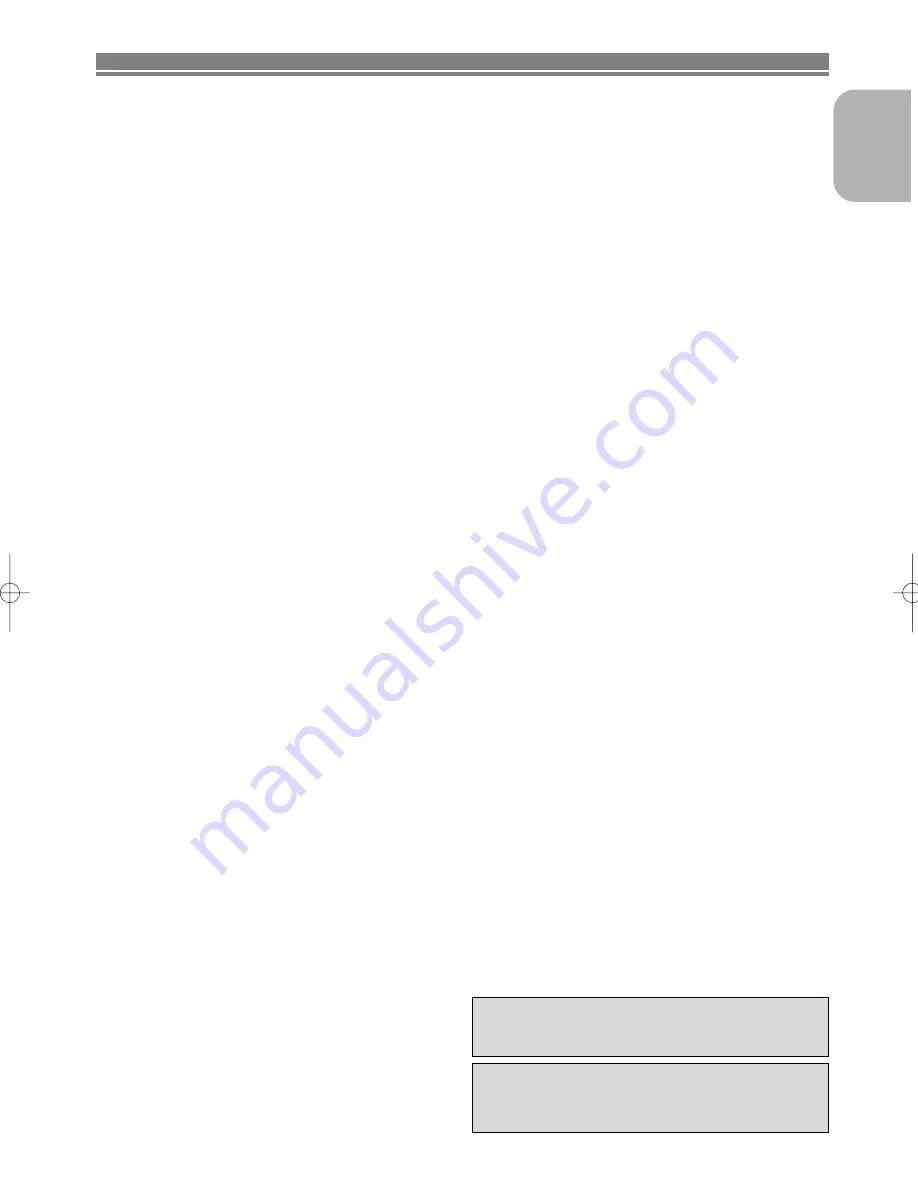
English
– 7 –
EN
English
FEATURES
¡
Progressive Scan system
Unlike conventional interlace scanning, the progressive
scan system provides less flickering and images in higher
resolution than that of traditional 625i (576i) television sig-
nals.
¡
Dolby Digital Sound
By hooking this player up to a Multi-Channel Dolby Digital
decoder, you can enjoy high-quality 5.1ch Dolby Digital
surround sound as heard in the movie theatres.
¡
DTS (Digital Theater System)
When this player is connected to the DTS decoder, you
can enjoy 5.1channel surround system which reproduces
the original sound as truthfully as possible. 5.1 channel
surround system is developed by the Digital Theater
System, Inc.
¡
Dialog Speed
Playback in slightly faster or slower speed while keeping
the sound quality as in the normal playback.
Dialog speed is available only on discs recorded in the
Dolby Digital format.
¡
Still/fast/slow/step playback
Various playback modes are available including still pic-
tures, fast forward/reverse, slow motion and step frames.
¡
Still Mode
The resolution of pictures while in the still (pause) mode is
adjusted.
¡
Random playback for audio CD, MP3, JPEG, and
WMA
This player can shuffle the order of tracks to play them in
random order.
¡
Programme playback for audio CD, MP3, JPEG,
and WMA
You can programme the order of tracks to play them in a
desired order.
¡
DVD menus in a desired language
You can display DVD menus in a desired language if avail-
able on a DVD.
¡
Auto Power Off
The power turns off automatically if there is no activity at
the player or its remote for more than 35 minutes. (Refer to
page 23.)
¡
Subtitles in a desired language
You can select a language for displaying subtitles if that
language is available on a disc.
¡
Selecting a camera angle
You can select the desired camera angle if a disc contains
sequences recorded from different angles.
¡
Choices for audio language and sound mode
You can select the desired audio language and sound
mode if different languages and modes are available on a
disc.
¡
Ratings Control (Parental lock)
You can set the control level to limit playback of discs
which may not be suitable for children.
¡
Automatic detection of discs
This player automatically detects if a loaded disc is DVD-
Video, Video CD, Audio CD, MP3, JPEG, or WMA.
¡
Playing an MP3 disc
You can enjoy MP3 files which are recorded on CD-R/RW.
¡
Direct Search
You can search the desired title, chapter, and track with
numeric button during playback or in stop mode.
¡
On-screen display
Information about the current operation can be displayed
on a TV screen, allowing you to confirm the currently
active functions (such as programme playback), on the TV
screen using the remote control.
¡
Dimmer
The brightness of the display can be varied.
¡
Screen Saver
The screen saver programme starts if there is no activity
at the player or its remote for more than 5 minutes. The
brightness of the display is darken by 75%. The pro-
gramme is disactivated when there is any activity.
¡
Picture Control
Picture Control adjusts among Brightness, Contrast, Color,
Gamma Correction and Sharpness of the specific display.
¡
Search
Chapter search: Search for the chapter designated by
user is possible.
Title search:
Search for the title designated by user is
possible.
Track search:
Search for the track designated by user
is possible.
Time search:
Search for the time designated by user is
possible.
¡
Repeat
Chapter: Repeated playback of the chapter of the disc
being played is possible.
Title:
Repeated playback of the title of the disc being
played is possible.
Track:
Repeated playback of the track of the disc being
played is possible.
All:
Repeated playback is possible.
(exclude DVD-Video)
A-B:
The part between A and B designated by user is
possible.
Group:
Repeated playback of the folder of the
MP3/JPEG/WMA disc being played is possible.
¡
Zoom
2-time or 4-time magnified screen can be displayed.
¡
Marker
The part designated by user can be called back.
¡
Resume Play
You can resume playback from the point at which the play
has been stopped even if the power is turned off.
¡
Component Video Out Jacks
Jacks located on the back of the DVD Player which are
used to send high-quality video to a TV via Component
Video In Jacks.
¡
Bit rate indication
¡
DRC (Dynamic Range Control)
You can control the range of sound volume.
¡
MPEG sound
This player can handle a disc that supports MPEG audio
and the DVD player is connected to an MPEG decoder.
¡
Displaying a JPEG picture
Kodak Picture CDs can be played. Still images stored in
JPEG format on CD-R/RW can also be played.
¡
Reproducing WMA data
You can enjoy WMA files which are recorded on CD-R/RW.
“Kodak Picture CD
COMPATIBLE
” is trademark of
Eastman Kodak Company.
“WMA” (Windows Media Audio) is a new audio
codec developed by Microsoft
®
in the United
States of America.
E59F2ED(EN).qx3 04.6.23 3:52 PM Page 7








































