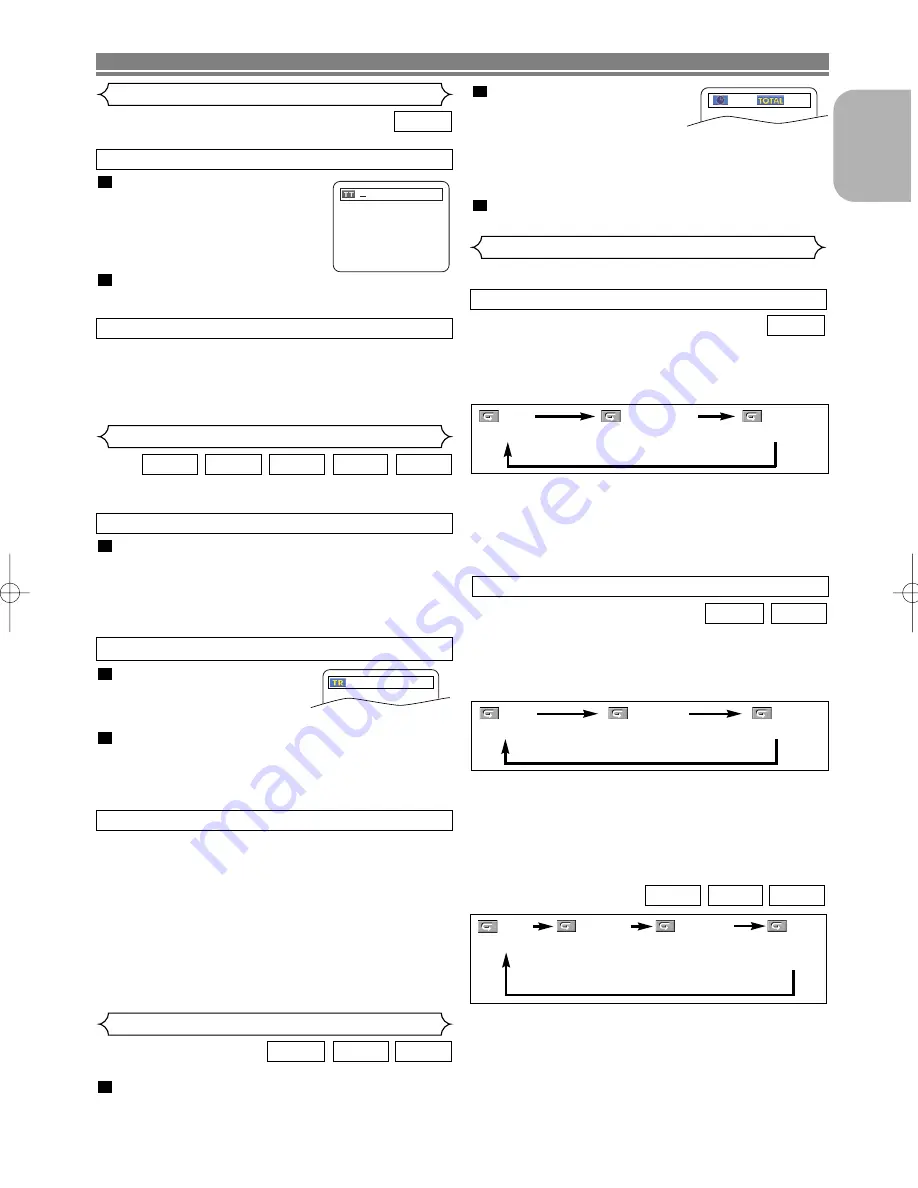
– 17 –
EN
English
Press the
SEARCH MODE
but-
ton.
• The track search display
appears.
Within 30 seconds, select a desired track number using
the
Numeric
buttons. For single digits press
0
first if the
total track of the disc is more than 10 tracks.
• Playback will start at the selected track.
2
1
There are three ways to begin playback on an Audio CD,
Video CD, MP3, JPEG or WMA disc at a specific Track.
WMA
JPEG
MP3
VCD
CD
Track Search
PLAYING A DISC
DVD
Title / Chapter Search
Within 30 seconds, enter a
desired disc time with the
Numeric
buttons.
• Playback will start at the specified time.
• For Time Search, “0” appears automatically when there
is no need to enter a number. For example,
“0:0_:_ _” appears in the Time Search screen if the
total time of the disc is less than 10 minutes.
Press the
CLEAR
button to erase an incorrect
input.
3
2
__/ 15
_:__:__
1:23:45
By using the Numeric buttons
Press the
Numeric
buttons to enter the desired
Track number.
• Playback will start at the selected track.
• For single digit tracks (1-9), press a single number (eg.
track 3, press
3
).
• To play track 26, press
+10
,
2
,
6
on the
Numeric
button.
1
During playback, press the
SKIP
G
G
button to move to the next
track. Press it repeatedly to skip subsequent tracks. Press the
SKIP
H
H
button to go back to the beginning of the current track.
Press it repeatedly to go to the previous tracks.
• Track number will appear briefly on the front panel display.
• If any
SKIP
button is pressed while the playback is
paused, the playback will be paused again after skip-
ping to the next track.
NOTE:
• The
SKIP
H G
buttons are not available when play-
back is stopped.
By using the SEARCH MODE button
By using the SKIP buttons
H
H G
G
Press the
SEARCH MODE
button
repeatedly until the Chapter
search, or the Title search
appears during playback.
Enter the desired chapter/title
number with the
Numeric
buttons.
2
1
By using the SEARCH MODE button
/29
By using the SKIP buttons
H
H G
G
During playback, press the
SKIP
G
G
button to move to the next
chapter. Press it repeatedly to skip subsequent chapters. Press
the
SKIP
H
H
button to go back to the beginning of the current
chapter. Press it repeatedly to go to the previous chapter.
To activate the repeat function, press the
REPEAT
button
during playback.
•
The repeat mode changes as described below every time
you press the button.
VCD
CD
REPEAT TRACK / GROUP / ALL
To activate the repeat function, press the
REPEAT
button
during playback.
•
The repeat mode changes as described below every time
you press the button.
DVD
NOTES:
• The Repeat Title/Chapter setting will be cleared when
moving to other title or chapter.
• Repeat playback does not function during A-B repeat
playback.
• Repeat Title/Chapter is not available with some scenes.
Repeat
REPEAT TITLE / CHAPTER
• The
REPEAT
button is available only during playback.
NOTES:
• The Repeat Track setting will be cleared when moving
to other track.
• Repeat playback does not function during A-B repeat
playback.
• Repeat playback is not available when playing the
Video CD with PBC function.
WMA
JPEG
MP3
CHAPTER
TITLE
OFF
(
current chapter
repeat) (
current title
repeat)
(repeat
off
)
TRACK
ALL
OFF
(
current track
repeat)
(
entire disc
repeat)
(repeat
off
)
TRACK
ALL
OFF
(
current track
repeat)
(
entire disc
repeat)
(repeat
off
)
GROUP
(
current folder
repeat)
NOTE:
• The Repeat Track / Group setting will be cleared when
moving to other Track or Group.
Press the
SEARCH MODE
button until the Time
Search screen appears on the TV screen.
1
VCD
CD
DVD
Time Search
E59F2ED(EN).qx3 04.6.23 3:52 PM Page 17


























