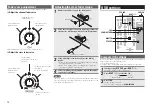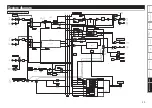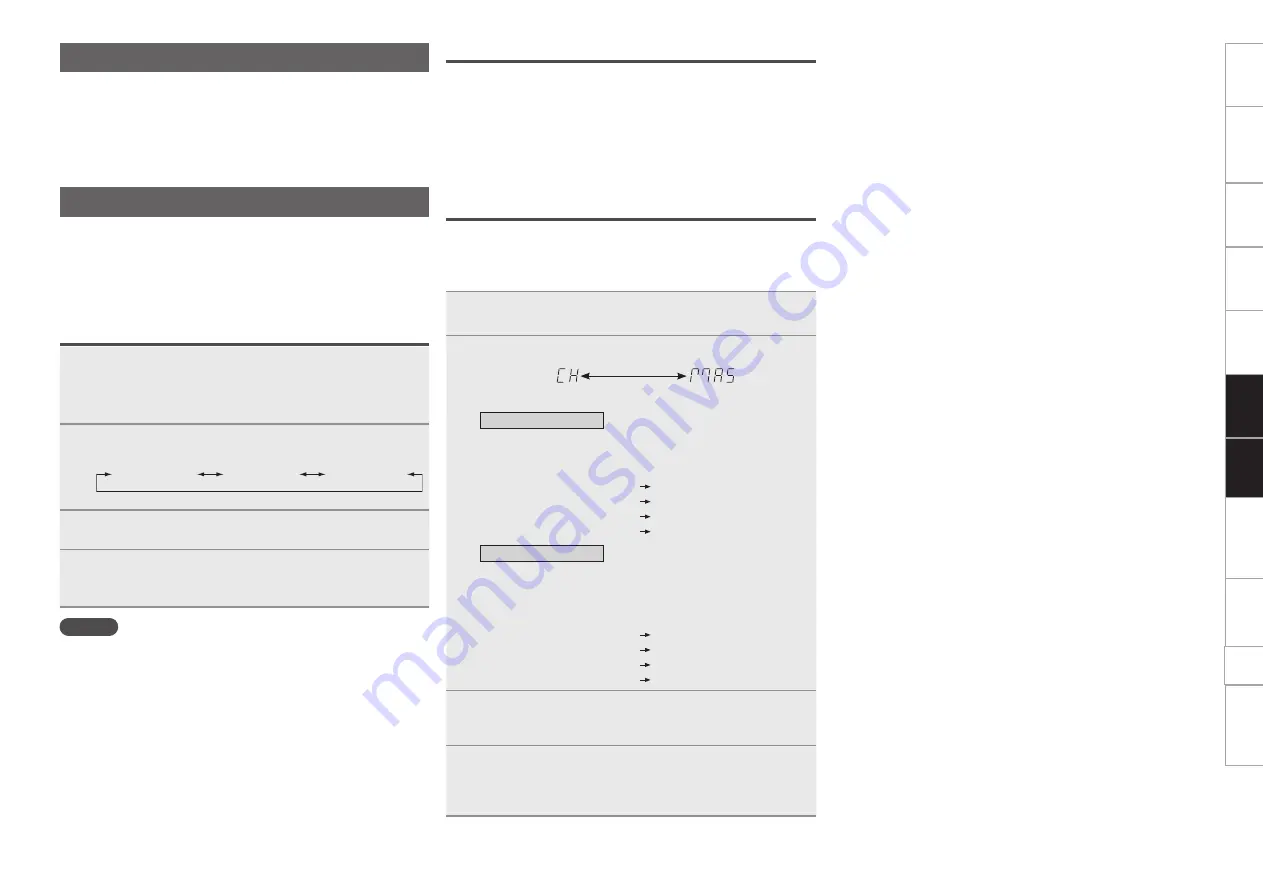
14
Before use
Part names and
functions
Connections
Basic
operations
Effector
Function
USB settings
Troubleshooting
IndeX
specifications
System diagram
Fader
Start function
USB device mode
The USB device mode (USB B terminal) supports the following
functions.
• USB audio interface function
• USB MIDI interface function
Using this function, music files stored on the computer can be played
back through this unit, and sounds played through this unit can be
saved to the computer.
USB audio input/output
This unit is equipped with a maximum 8ch (stereo 4 system), 24bit,
96kHz USB audio input/output sound card function. The sampling
frequency can be selected from 44.1k, 48k, and 96kHz.
• The default setting is 96kHz. If your software does not support
96kHz sampling, use the procedure below to switch the sampling
frequency.
Selecting the sampling frequency
1
When the power is OFF, press
POWER
while holding
down
EFX INS
.
The power switches on, and the mode switches to sampling
frequency mode.
2
Press
BEAT
o
or
p
to display the sampling
frequency that you want to set.
44.1kHz
48kHz
96kHz
3
Press
TAP
.
The displayed sampling frequency is selected and saved.
4
Press
POWER
to turn the power off, and then press
POWER
again to turn the power on again.
• When this unit restarts, the sampling frequency setting is set.
NOTE
• For Windows PC users:
If ASIO driver version 1.01 is already installed for other Denon DJ
product, uninstall it first, and then install the 2.1x version found on
the included CD-ROM or our website. You should do this before
connecting the DN-X600 to your computer.
• Set the computer OS to match the computer you are using
((
v
page 13) ”Computer OS Settings”).
USB audio output
The following signals are always outputted from the 4-system stereo
USB audio output. Select the desired signals through your software
application on your computer.
• USB 1/2 CH1 or DVS CH1
• USB 3/4 CH2 or DVS CH2
• USB 5/6 MIC or USB EFX SEND
• USB 7/8 REC
USB audio input mode settings
For the USB audio signal input mode, there are 2 different methods
of mixing processes, channel, “CH” and master, “MAS”. Set them
accordingly as listed below.
• The default mode is ”CH INPUT mode”.
1
While pressing
MASTER
, press
BEAT
o
,
p
.
The mode changes to USB audio setting mode.
2
Press
BEAT
o
,
p
to select the USB audio mode.
CH INPUT mode MASTER mode
CH INPUT mode
Mixes the sources input from the channels.
Set this mode if you do not want to use the mixer function
supplied in the DJ software.
• USB channel 1 and 2 inputs Input channel 1
• USB channel 3 and 4 inputs Input channel 2
• USB channel 5 and 6 inputs USB EFX RTN
• USB channel 7 and 8 inputs Master bus
MASTER mode
DJ software mixer output is mixed in the DN-X600 internal bus.
Mixing is performed with both the DJ software mixer function
and the DN-X600.
Assign each USB audio input signal to the following busses.
• USB channel 1 and 2 inputs Master bus
• USB channel 3 and 4 inputs Cue monitor bus
• USB channel 5 and 6 inputs USB EFX RTN
• USB channel 7 and 8 inputs Master bus
3
Press
TAP
.
The USB audio mode setting is entered and saved.
• To cancel the settings, press
SEND/RETURN
.
4
Set the DJ software audio output settings to match
the USB audio input mode settings.
• For details on how to configure the settings, see the
instruction manual for the DJ software.
Summary of Contents for DN-X600
Page 1: ...Professional DIGITAL DJ Mixier DN X600 Owner s Manual ...
Page 28: ......