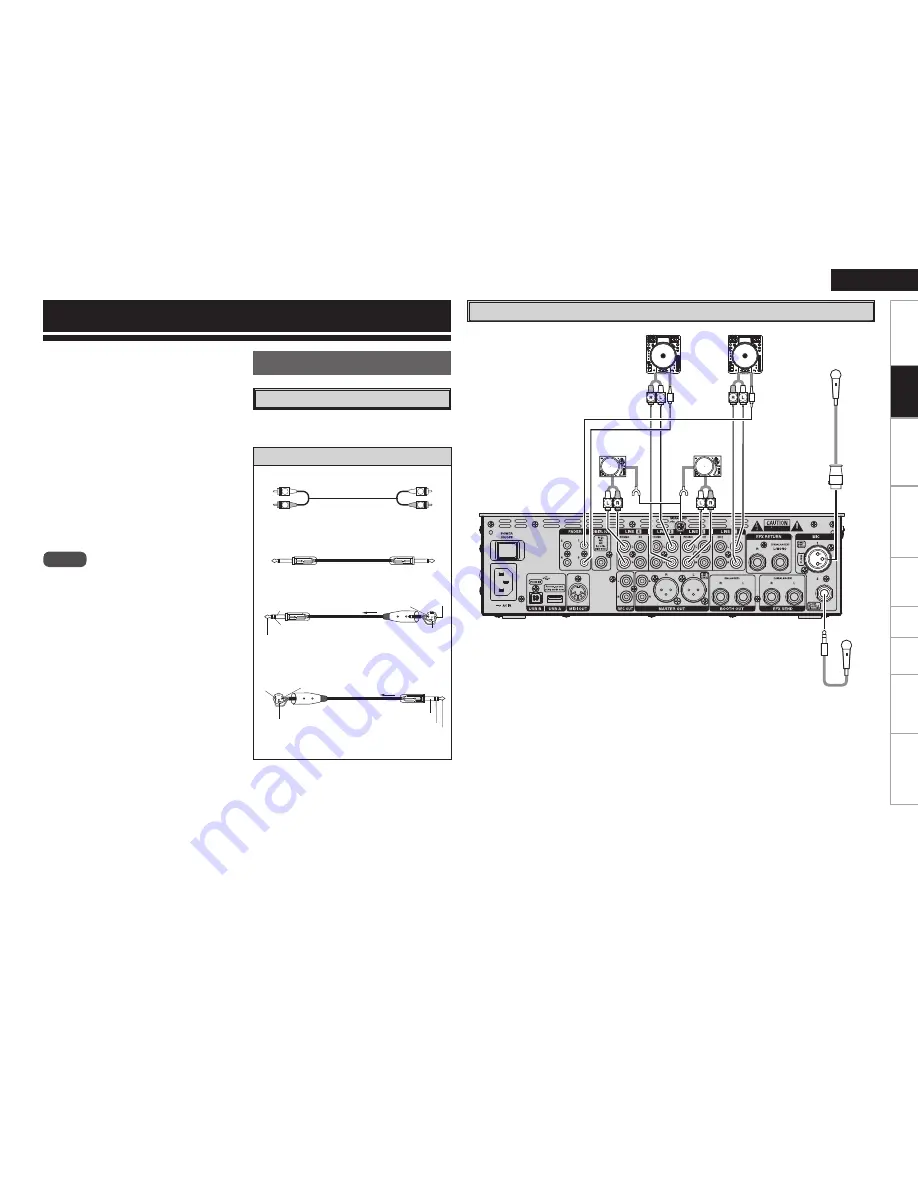
7
Get
ting Star
te
d
Connections
Basic Oper
ations
Specifi
cations
Tr
oubleshooting
Ef
fect
or F
unction
Fader Start
Utility
USB
Connections
ENGLISH
Connections
When making connections, also refer to the
instruction manuals of each device.
1. Make certain AC power is off while making
connections.
2. Quality cables make a big difference in fi delity
and punch. Use high-quality, audio cables.
Do not use excessively long cables.
3. Be sure plugs and terminals are securely
fastened. Loose connections cause hum,
noise, or intermittence that could damage your
speakers.
4. Make sure that all faders are at “zero”, and that
the power supply to each unit is off.
5. Connect the cables to the input and output
terminals.
6. Connect the power amplifi er to the output.
NOTE
• Always switch on your audio input sources such
as CD players fi rst, then your mixer, and fi nally
any amplifi ers.
• When turning off, always reverse this operation
by turning off amplifi ers, then your mixer, and
then input units.
.
Preparations
Cables Used for Connections
Select the cables according to the equipment being
connected.
Audio cables
For RCA PINJACK
R
L
R
L
RCA pin plug
For SEND/RETURN
Unbalanced Unbalanced
For MIC
Balanced Balanced
1/4” TRS
XLR3-11C Type
For BALANCED MASTER OUT
Balanced Balanced
1/4” TS
1/4” TS
1=GND
2=Hot
3=Cold
Ring=Cold
Tip=Hot
2=Hot
1=GND
3=Cold
Sleeve= GND
Ring=Cold
Tip=Hot
1/4” TRS
XLR3-11C Type
3 PHONO inputs/5 CD inputs terminals
These unbalanced stereo RCA terminals are used
to connect devices such as a turntable (RIAA) with
an MM (moving magnet) type of cartridge or CD/
Media Player.
LINE 1, 2, 3, 4 FADER output terminals
Connect these terminals to the Fader input
terminals of the DN-S1200, DN-S3700 and etc
using the 3.5 mm stereo mini cord.
MIC1 input terminal
A microphone is connected to this balanced combo
jack with XLR connector.
•
Pin layout:
1. GND
2. Hot
3. Cold
•
Applicable connector:
Cannon XLR-3-32 or equivalent.
MIC2 input terminal
Accepts a balanced microphone with 1/4” terminals.
•
Pin layout (TRS):
Tip: Hot
Ring: Cold
Sleeve: GND
Input Terminal Connection
Balanced
Microphones
DN-S3700
DN-S3700
Turntable
Mic
XLR
Turntable
Sleeve= GND
Summary of Contents for DN-X1600
Page 1: ...DN X1600 Professional DIGITAL DJ Mixer Owner s Manual ...
Page 32: ......












































