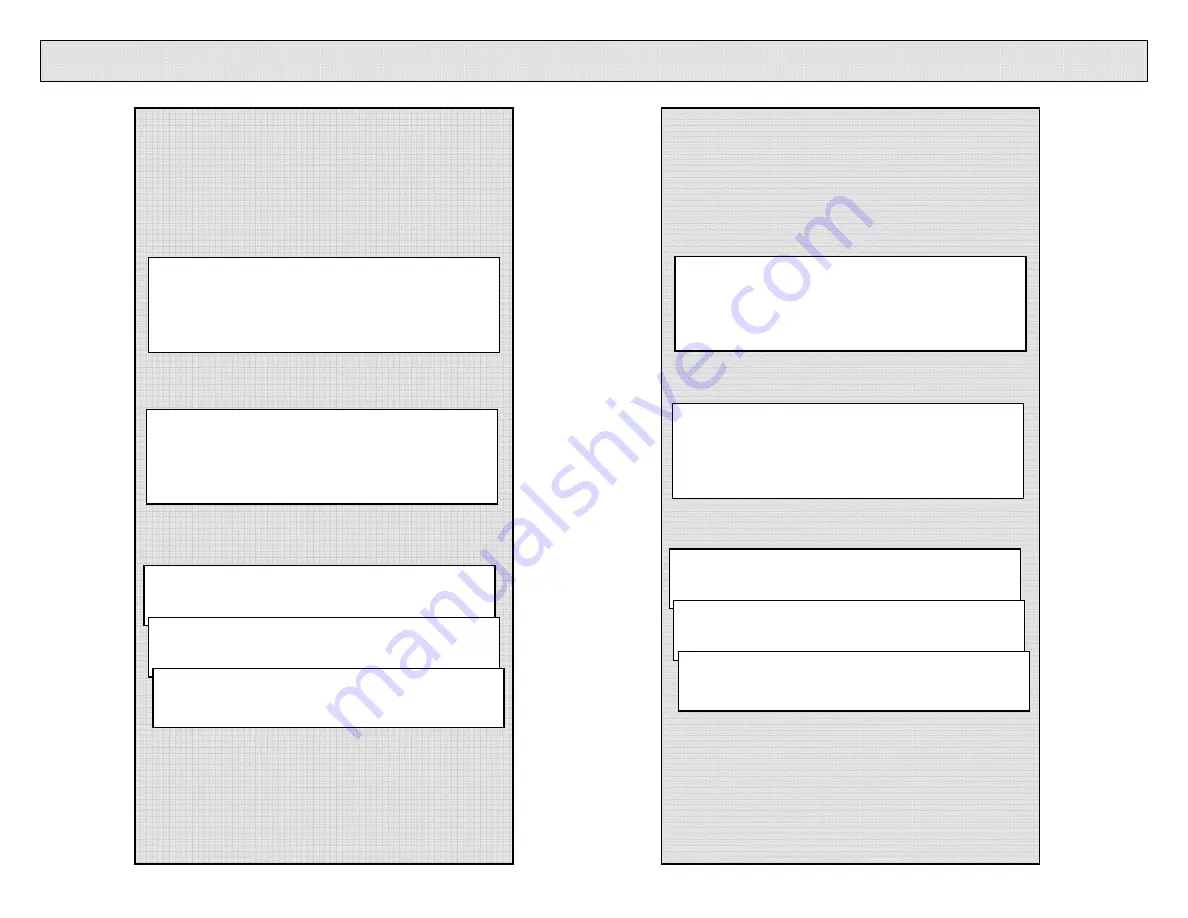
5
How to Enter and Exit Hybrid MIDI Mode
For DN-S3700’s
1.
Connect USB cable for both Decks to your
computer.
Use a “powered USB HUB” if your
computer does not have enough USB ports available.
2.
While in Cue, Pause or No Disc mode, push
the MIDI key, you will see, “MIDI Mode”
3.
Turn the flashing Parameters knob one click,
you will see, “Hybrid MIDI”
4.
Push down on the parameters knob to select,
then the following 3 screens are displayed.
5.
To Exit this mode. While in Cue or Pause
mode, push the CD/USB key, you will see, “OK”
6.
Push down on the parameters knob to select
and Exit Hybrid MIDI mode
Hybrid MIDI
MIDI
For DN-S1200’s
1.
Connect USB cable for both Decks to your
computer.
Use a “powered USB HUB” if your
computer does not have enough USB ports available.
2.
While in Cue, Pause or No Disc mode, push
the Source key, you will see, “Source Cancel”
3.
Turn the Parameters knob three clicks, or
until you see, “Source? – Hybrid MIDI”
4.
Push down on the parameters knob to select,
then the following 3 screens are displayed.
5.
To Exit this mode. While in Cue or Pause
mode, push the Source key, you will see, “Quit
PCMode – Cancel”, then turn the parameters
knob and you will see, “Quit PCMode – OK”
6.
Push down on the parameters knob to select
and Exit Hybrid MIDI mode
Source?
Hybrid MIDI
Source?
Cancel
PC MODE
Connecting
PC MODE
PC Linked
PC MODE
Completed!
PC MODE
Connecting
PC MODE
PC Linked
PC MODE
Completed!












