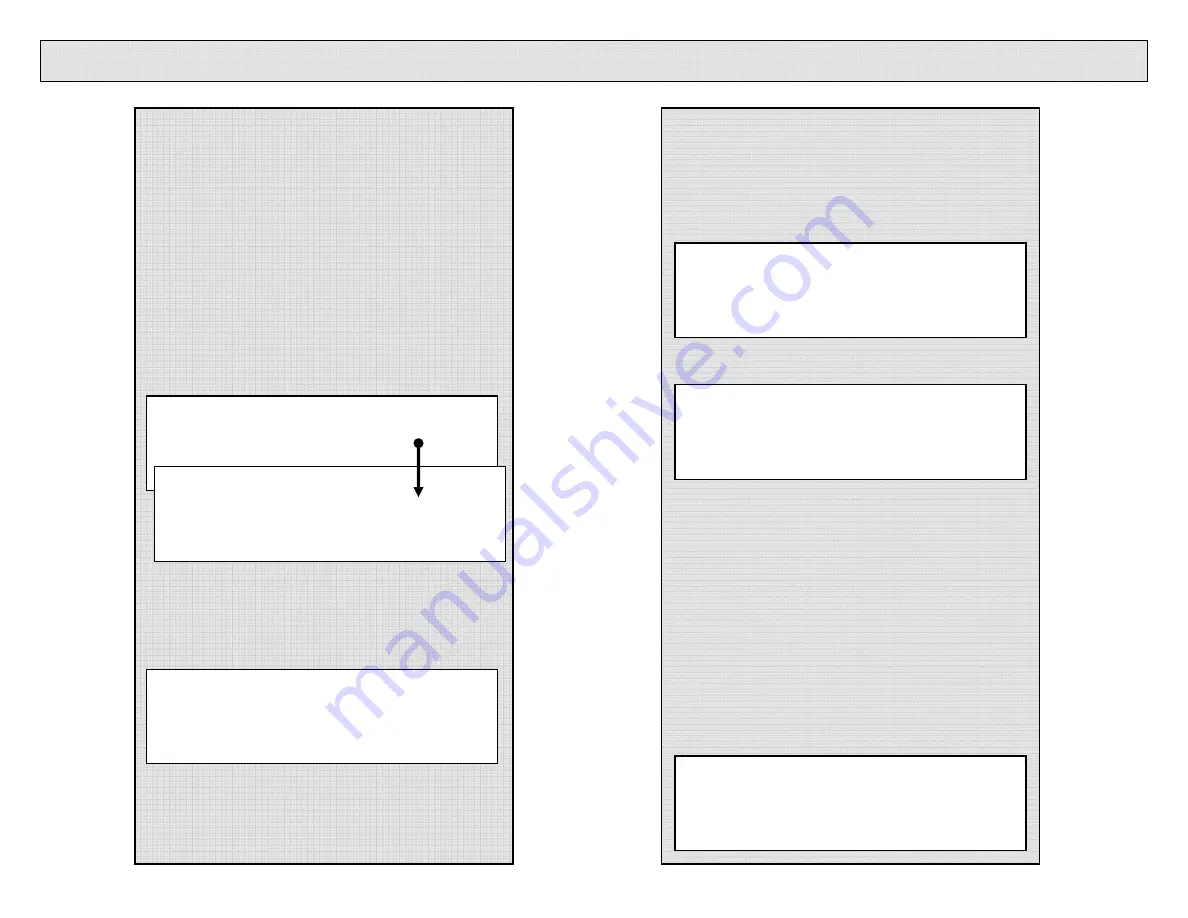
4
(DN-S3700/DN-S1200) MIDI Channel Configuration
When using the DENON provided Scratch
Live .xml mapping file, you can control
various pre-mapped functions over USB
MIDI. Before doing so, you will need to
change the MIDI Channel assignment for
each deck. Follow these instructions to
configure your decks to work properly
with Scratch Live.
1.
While in Cue or No Disc mode, push and hold
the MEMO/-PRESET key for 2-seconds to enter
the Preset mode. You will briefly see, “Preset
Mode”, then “Cue Mode – DENON”
2.
Turn the flashing Parameters knob
backwards until you see the default of,
“MIDI CH Set – 1”
MIDI CH Set
1
Preset Mode
Cue Mode
DENON
3.
To select other MIDI channels, push down on
the Parameters knob and then turn it to change
your Left deck setting to “CH 5” and your Right
deck setting to “CH 6”
o
Left Deck, select CH 5
o
Right Deck, select CH 6
Note:
When using other DVS applications, (MixVibes,
Torq) keep your Left deck setting to CH 1 and
change your Right deck setting to CH 2
When using, Virtual DJ Pro or RPM in normal
MIDI mode or Hybrid MIDI mode, keep your
Left and Right deck MIDI CH setting to CH 1
5.
Push the MEMO/-PRESET key to save your
new settings and to exit the Preset Mode. If you
have selected something other than CH 1, the
display will indicate, “Now Saving” for a moment
MIDI CH Set
5
MIDI CH Set
6
Now Saving












