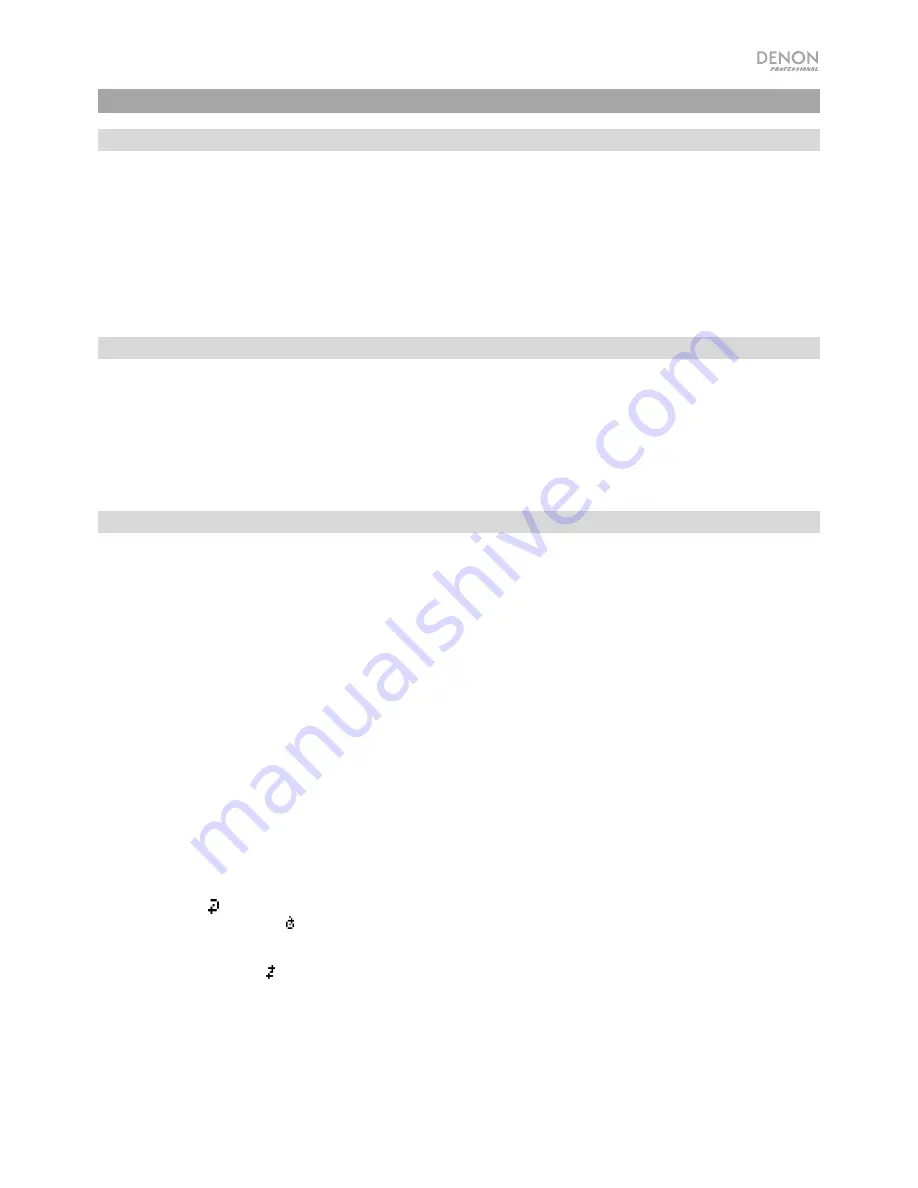
9
Operation
Selecting the Media Playback Source
To select what kind of media you want to play:
To cycle through the available options, press the
Source
button.
•
Line:
device connected to the Mic/Line input (see
Using the Mic/Line Input
)
•
SD:
SD card, (see
Playing Audio Files on a SD Card)
•
Aux:
device connected to
Aux In
(see
Playing Audio from the Aux Input
)
•
USB:
USB device (mass storage class) (see
Playing Audio Files On a USB Flash Drive
)
•
Bluetooth (BT):
Bluetooth device (see
Playing Audio from a Bluetooth Device
)
Using the Mic/Line Input
To connect a line-level device or microphone to the Mic/Line input:
1.
If the unit is off, press the
Power
button to power it on.
2.
Connect a microphone or line-level device to the
Mic/Line input
.
See
Operation
>
Additional Functions
to
set the input
for mic-level or line-level signals.
3.
Press the
Source
button and select
Line
as the media type (described in
Selecting the Media Playback Source
).
4.
Adjust the
Mic Volume
knob
on DN-F350.
Playing Audio from a SD Card
To play audio files on a SD Card:
1.
If the unit is off, press the
Power
button to power it on.
2.
Insert the SD card into the SD card slot.
3.
Select SD as your desired media type (described in
Selecting the Media Playback Source
).
4.
Select an audio file:
•
When a SD card is first connected, files on the root directory will be shown. Press and release the
Master Volume
dial to open to the first folder. All files within that folder will appear first. All other playable content on the SD card will
appear after. To access another folder, press and release the
Master Volume
dial again.
•
To move through audio files,
press the
<</|<<
and
>>/>>|
buttons on the unit.
For
SD sources, you can perform any of the following operations:
•
To start, resume, or pause playback,
press the
Play
/
Pause
button.
•
To stop playback,
press the
Stop
button.
•
To rewind or fast-forward through the track,
press and hold one of the
Search
buttons. The track will rewind/fast-
forward at
5
times the normal playback speed. To resume playback, release the button.
•
To show different track information on the display,
press the
Display
button. It will cycle through the file name and
other text information.
•
To select a Repeat Playback mode,
press the
Repeat
button. It will cycle through
Normal Mode
(no tracks will repeat),
Repeat One
(the same track will repeat indefinitely),
Repeat Folder
(tracks in the selected folder will repeat
indefinitely), and
Repeat All
(the list of all tracks will repeat indefinitely).
•
To select the Play mode,
press the
Random
button. It will cycle through
Single Play
(the current track will play until
its end and then stop),
Normal Mode
(all tracks will play through),
Random Folder
(the tracks will play from a random
folder), and
Random All
(the tracks on the SD card will play in a random order [for up to
256
tracks]).
•
To change the Time mode on the display,
press the
Time
button. It will cycle through
Elapsed
(how much time has
elapsed of the current track) and
Remaining
(how much time remains for the current track).
•
To remove a SD
card, gently push on the card to eject it when it is
not
playing
. (Removing a SD card while it is playing
can damage it.)
























