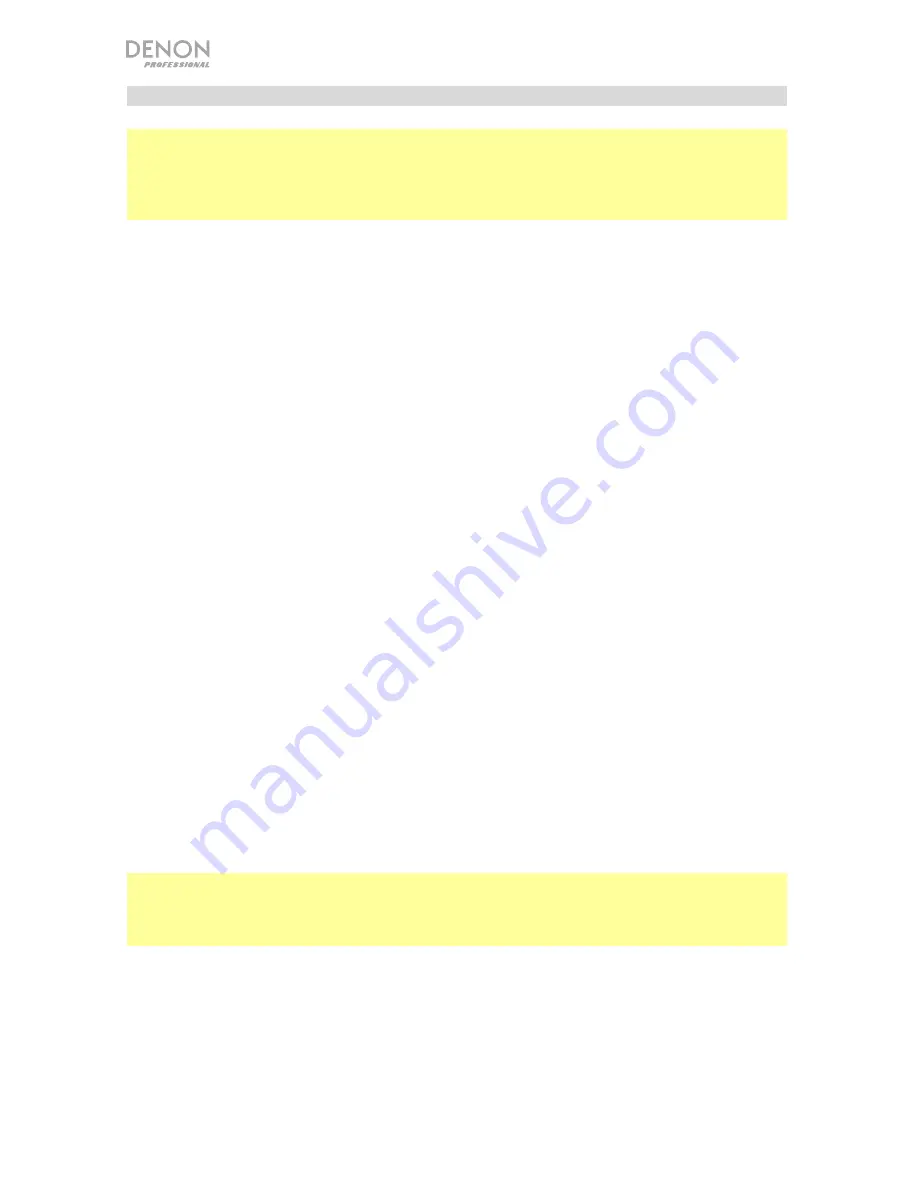
10
Using the Web Interface
Important:
To use the web interface, both DN-508MX and your computer must be connected
to the same network. We recommend connecting the
Ethernet port
and your computer to a
network switch or router using standard Ethernet cables. If your computer is wirelessly
connected to your router, connect just DN-508MX to that router. Alternatively, connect DN-
508MX’s
Ethernet port
directly to a computer using an Ethernet crossover cable.
To open the DN-508MX web interface,
on your computer, open a web browser.
•
If DN-508MX is connected directly to a computer, go to
http:
//
192.168.0.1
in your web
browser. You may have to enter the operator password. There is no default password,
but if you have already set one, you will have to enter it here.
•
If DN-508MX is connected to a network switch or router (wirelessly or wired), use the
Menu
button and the
Volume
/
Sel
knob to do the following:
i.
Press
Menu
to enter the Menu.
ii.
Select and enter
2. System
, then
Ethernet
, then
IP Address
, and then the
Auto
setting (you may have to enter the administrator password).
iii.
Set
Auto
to
On
, and select
Yes
when asked if you want to apply the change.
iv.
Press the
Mute
/
Back
button to return to the previous page, and then select
IP
Address
again. The display will now show a 12-digit IP address. Enter this address
into your web browser as
http://###.###.###.###
. You may have to enter the
administrator password. The default administrator password is
adminpwd
.
To use the controls shown in the web interface:
•
Pages:
Click the
Output
,
Input
, or
Settings
button at the top of the window to view each
page in the web interface below.
•
Faders:
Click and drag a fader to set its level. Alternatively, click the
dB
field below it,
enter a value with your computer keyboard, and then click elsewhere in the page.
•
Menus:
Click a menu, and then click an option to select it.
•
Buttons:
Click a button to select it.
•
Checkbox:
Click a checkbox to select or deselect it.
•
Text Field:
Click a text field, enter a name with your computer keyboard, and then click
elsewhere on the page.
Important:
In order to make changes in the web interface, first click the lock icon at the top of
the page. You will need to enter the Administrative password to unlock the page to make
changes. The default Admin password is
adminpwd
. Once you have finished editing, you can
lock the page again to prevent further changes.
Summary of Contents for DN-508MX
Page 2: ......

























