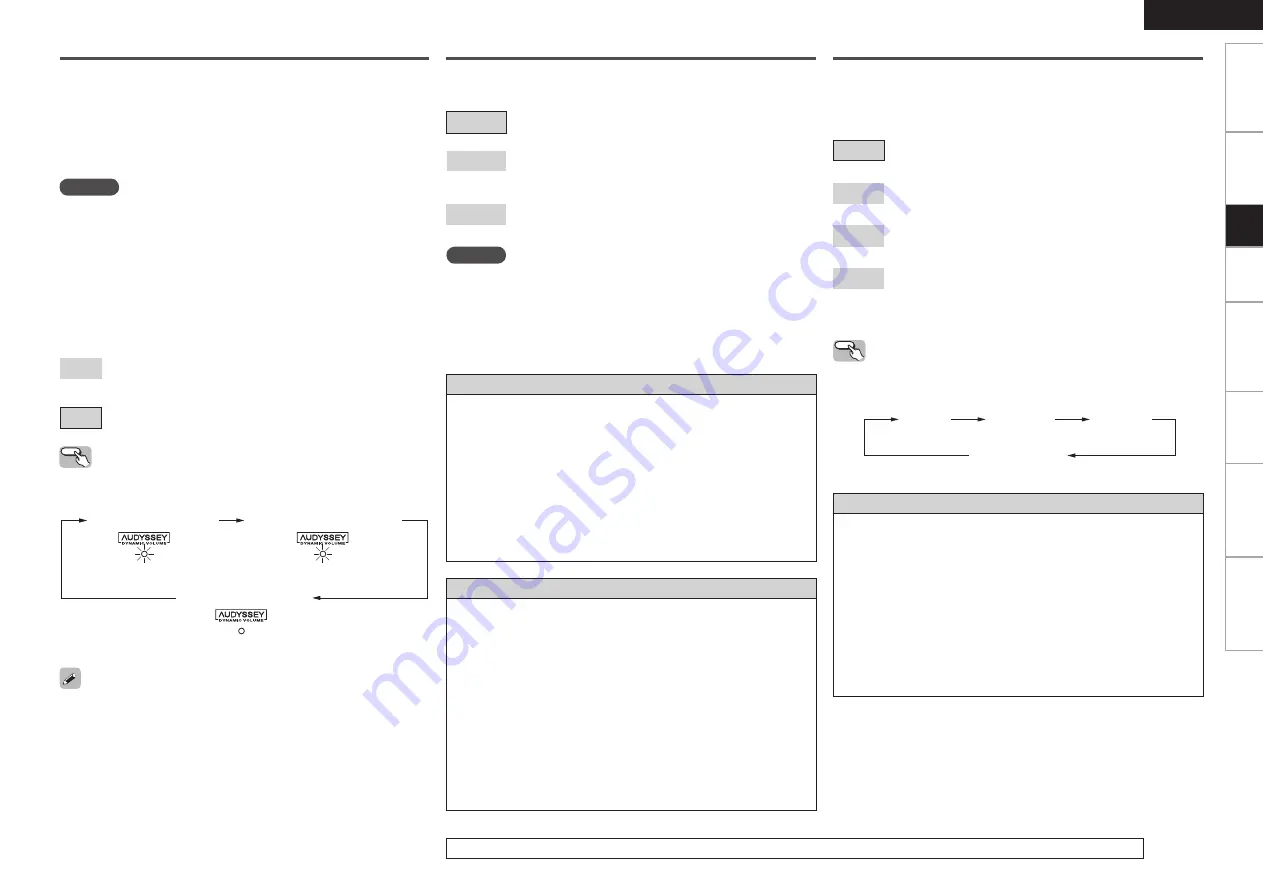
Getting Started
Connections
Playback
Remote Control
Information
Troubleshooting
ENGLISH
Specifications
For details on adjusting individual parameters, see “Adjusting the Parameters” (
v
page 29).
S0
DV Setting
(Dynamic Volume Setting)
Set Dynamic Volume effect.
[Selectable items]
Midnight
: High setting affects volume the most, causing all sounds
to be of equal loudness.
Evening
: Middle setting prevents loud and soft sounds from
being much louder and softer respectively than average
sounds.
Day
: Low setting provides the least adjustments to the
loudest and softest of sounds.
A9
Dynamic Volume
Audyssey Dynamic Volume solves the problem of large variations in
volume level between television programs, commercials, and between
the soft and loud passages of movies.
Audyssey Dynamic EQ is integrated into Dynamic Volume so that as
the playback volume is adjusted automatically, the perceived bass
response, tonal balance, surround impression, and dialog clarity
remain the same.
NOTE
• “DV Setting” can only be set when auto setup has been performed.
• “DV Setting” cannot be set in the following situations.
•
If “Auto Setup” fails to be completed.
•
After running Auto Setup, when the number of used speakers has
increased from the number of measured speakers.
•
If “Dynamic Volume” setting is “OFF”.
About Dynamic Volume
Audyssey Dynamic Volume™ solves the problem of large variations
in volume level between television programs, commercials, and
between the soft and loud passages of movies.
Dynamic Volume looks at the preferred volume setting by the user and
then monitors how the volume of program material is being perceived
by listeners in real time to decide whether an adjustment is needed.
Whenever necessary, Dynamic Volume makes the necessary rapid
or gradual adjustments to maintain the desired playback volume
level while optimizing the dynamic range. Audyssey Dynamic EQ is
integrated into Dynamic Volume so that as the playback volume is
adjusted automatically, the perceived bass response, tonal balance,
surround impression, and dialog clarity remain the same whether
watching movies, flipping between television channels, or changing
from stereo to surround sound content.
About Dynamic EQ
Audyssey Dynamic EQ™ solves the problem of deteriorating sound
quality as volume is decreased by taking into account human
perception and room acoustics. Dynamic EQ selects the correct
frequency response and surround levels moment-by-moment at
any user-selected volume setting. The result is bass response,
tonal balance, and surround impression that remain constant
despite changes in volume. Dynamic EQ combines information
from incoming source levels with actual output sound levels in the
room, a prerequisite for delivering a loudness correction solution.
Audyssey Dynamic EQ works in tandem with Audyssey MultEQ to
provide well-balanced sound for every listener at any volume level.
NOTE
• “Dynamic Volume” can only be set when auto setup has been
performed.
• “Dynamic Volume” cannot be set in the following situations.
•
If “Auto Setup” fails to be completed.
•
After running Auto Setup, when the number of used speakers has
increased from the number of measured speakers.
• When “MultEQ” is set to “OFF”, “Dynamic Volume” is automatically
set to “OFF”.
• “Night Mode” and “Tone Control” cannot be used jointly.
[Selectable items]
ON
: Use Dynamic Volume.
The Dynamic Volume effect will be at the level of the “DV
Setting”.
OFF
: Do not use Dynamic Volume.
Before running Auto Setup and after running Auto Setup, if the number
of speakers has increased or you pressed
<DYN VOL>
or
[DYNAMIC
VOLUME]
, “Run Audyssey” is displayed. In this case, either perform
Auto Setup again, or return to the setting after running Auto Setup with
“System Setup” – “Speaker Setup” – “Restore”.
Operating from the unit or remote control
unit
Press
<DYN VOL>
or
[DYNAMIC VOLUME]
.
Setup
The default setting for “iPod” is “Mode3”. All others are set to “OFF”.
OFF
Mode 1
(RESTORER 64)
Mode 2
(RESTORER 96)
Mode 3
(RESTORER HQ)
S1
RESTORER
This function restores compressed audio signals to how they were
before compression and corrects the sense of volume of the bass and
treble to obtain richer playback sound.
[Selectable items]
OFF
:
Do not use RESTORER.
Mode1
(RESTORER 64):
Optimized mode for compressed sources with very weak highs.
Mode2
(RESTORER 96):
Apply suitable bass and treble boost for all compressed sources.
Mode3
(RESTORER HQ):
Optimized mode for compressed sources with normal highs.
About the RESTORER function
• Such compressed audio formats as MP3, WMA (Windows Media
Audio) and MPEG-4 AAC reduce the amount of data by eliminating
signal components that are hard for the human ear to hear. The
RESTORER function generates the signals eliminated upon
compression, restoring the sound to conditions near those of the
original sound before compression. It also corrects the sense of
volume of the bass to obtain richer sound with compressed audio
signals.
• This is displayed on the “Surround Parameter” and can be set
when the input source is selected to “SIRIUS” or analog signals
(including FM/AM signals) or PCM signals (fs = 44.1/48 kHz) are
input.
Operating from the main unit or remote control
unit
Press
RESTORER
.
Dynamic EQ / Volume : ON
“Green”
“Red”
Dynamic EQ : ON / Volume : OFF
Dynamic EQ / Volume : OFF
“Off”
Summary of Contents for DHT-589BA
Page 1: ...AV SURROUND RECEIVER AVR 589 Owner s Manual Manuel de l Utilisateur...
Page 58: ...Denon Brand Company D M Holdings Inc Printed in China 5411 10042 105D www denon com...
Page 75: ...17...
Page 76: ...18...
Page 77: ...19...
















































