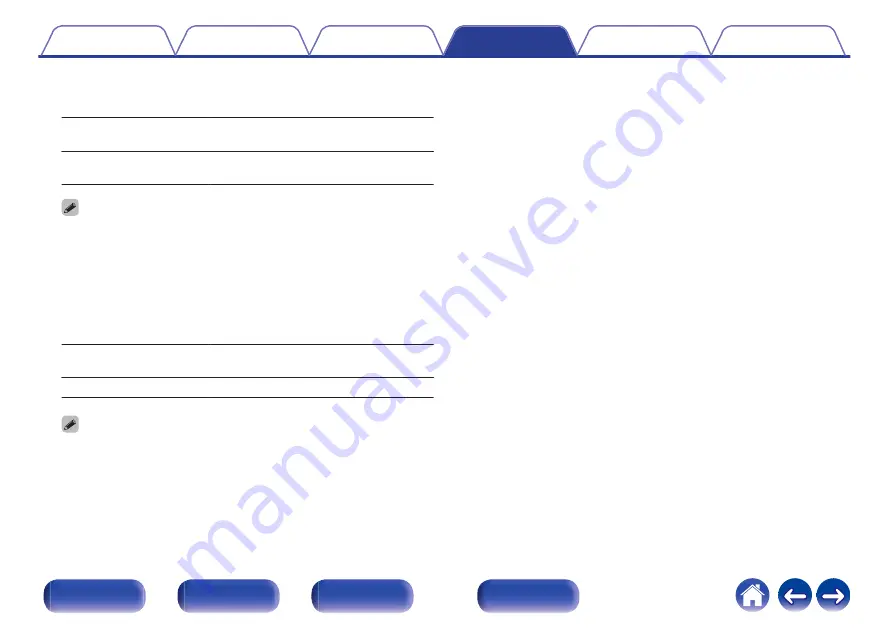
o
Allow Update
Enable or disable updates and upgrades for this unit.
On
(Default):
Enables this unit to receive updates and
upgrades.
Off:
Prevents this unit from receiving update
and upgrade.
0
This unit and HEOS App may become incompatible when this setting is set to
“Off”.
o
Upgrade Notification
When the latest Upgrade firmware is available, a notification message
is displayed on the display of this unit at power on.
The notification message is displayed for about 40 seconds when the
power is turned on.
On
(Default):
Display upgrade message.
Off:
Do not display upgrade message.
0
This menu cannot be selected when “Allow Update” is set to “Off”.
93
















































