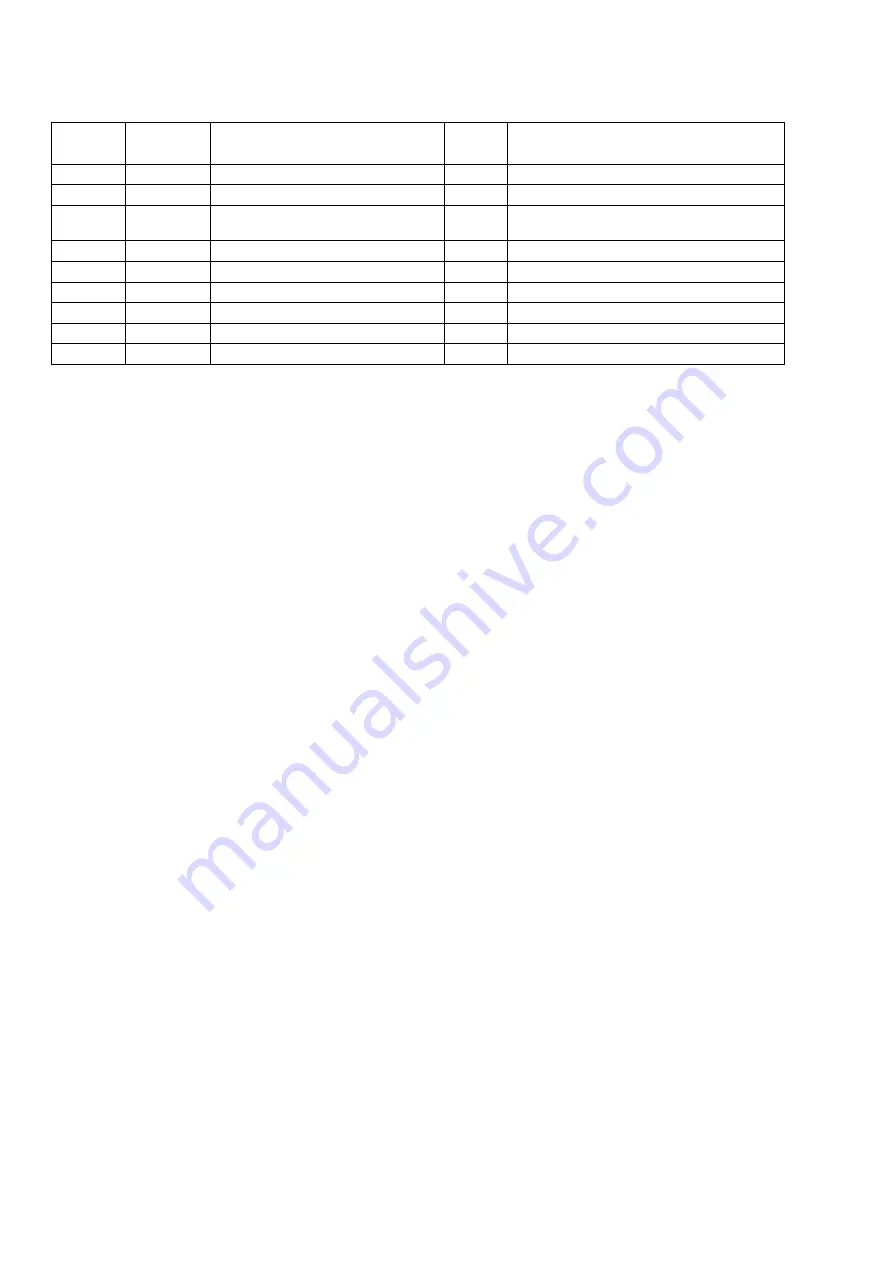
PROCEDURE AFTER REPLACING THE MICROPROCESSOR, ETC.
The procedure after replacing the u-COM (microprocessor), flash ROM, etc. is as follows.
PCB Name
Ref. No.
Description
Procedure
after Replace-
ment
Remark
DIGITAL
U5001
R5F56108VNFP
B
SOFTWARE: Main
DIGITAL
U2101
R5F5210ABDFP
B
SOFTWARE: Sub
DIGITAL
U103/U203/
U303/U403
MX25L1606EM2I-12G
B
SOFTWARE: DSP1 / 2 / 3 / 4 ROM
DIGITAL
U2801
MX25L12845FMI-10G
B
SOFTWARE: GUI ROM
DIGITAL
U1201
5M570ZF256C5N
B
SOFTWARE: AUDIO PLD
DIGITAL
U3200
EPM570F256C4N
B
SOFTWARE: VIDEO PLD
MODULE
76
CX870 MODULE (CX870 Model)
D
SOFTWARE:SBL.bcd/IMG.bcd
d
MODULE
30
CY920 MODULE (CY920 Model)
D
SOFTWARE:SBL.bcd/IMG.bcd
※
1
d
DIGITAL
U602
MX25L25635FMI-10G (CY920 Model)
C
SOFTWARE:IMG.bcd
※
1
d
※
1 The firmware for the CY920 MODULE is written to the INTERNAL ROM of the CY920 and the IC501 (EXTERNAL ROM) of the DIGITAL
circuit board.
"
CY920 Error
" appears in the display if the DIGITAL PCB or the CY920 is replaced, as this results in the version of the INTERNAL ROM
differing from that of the EXTERNAL ROM.
In this case, see "
Update Procedure in the Event of a CY920 Error
".
(This does not require special operations such as pushing multiple buttons at the same time. The firmware also cannot be updated
via DPMS.)
d
Procedure after Replacement
A :
The software has been written. The software is not written at the time of replacement.
B :
The software has been written. The software may need to be rewritten by version updates. Check the version.
C :
The software has not been written. The software needs to be written after replacement.
See "
Firmware Update Procedure
" for information on writing the software.
D :
The software has been written. Be sure to rewrite with the latest software for your service region.
See "
Firmware Update Procedure
" for information on writing the software.
FIRMWARE UPDATE PROCEDURE
1. Updating by USB
The latest firmware can be downloaded to a USB memory for updates.
1.1. Connecting to the USB Memory
(1) Preparation
• Use a memory that supports USB2.0.
• USB format : Prepare a USB memory formatted in FAT16 or FAT32.
• Do not run the USB memory through a hub.
• Do not connect a computer to the USB port of this unit using a USB cable.
• Do not use an extension cable when connecting the USB unit.
• If a USB memory device cannot be updated, replace it with a different USB memory device and perform the update
again.
80
















































