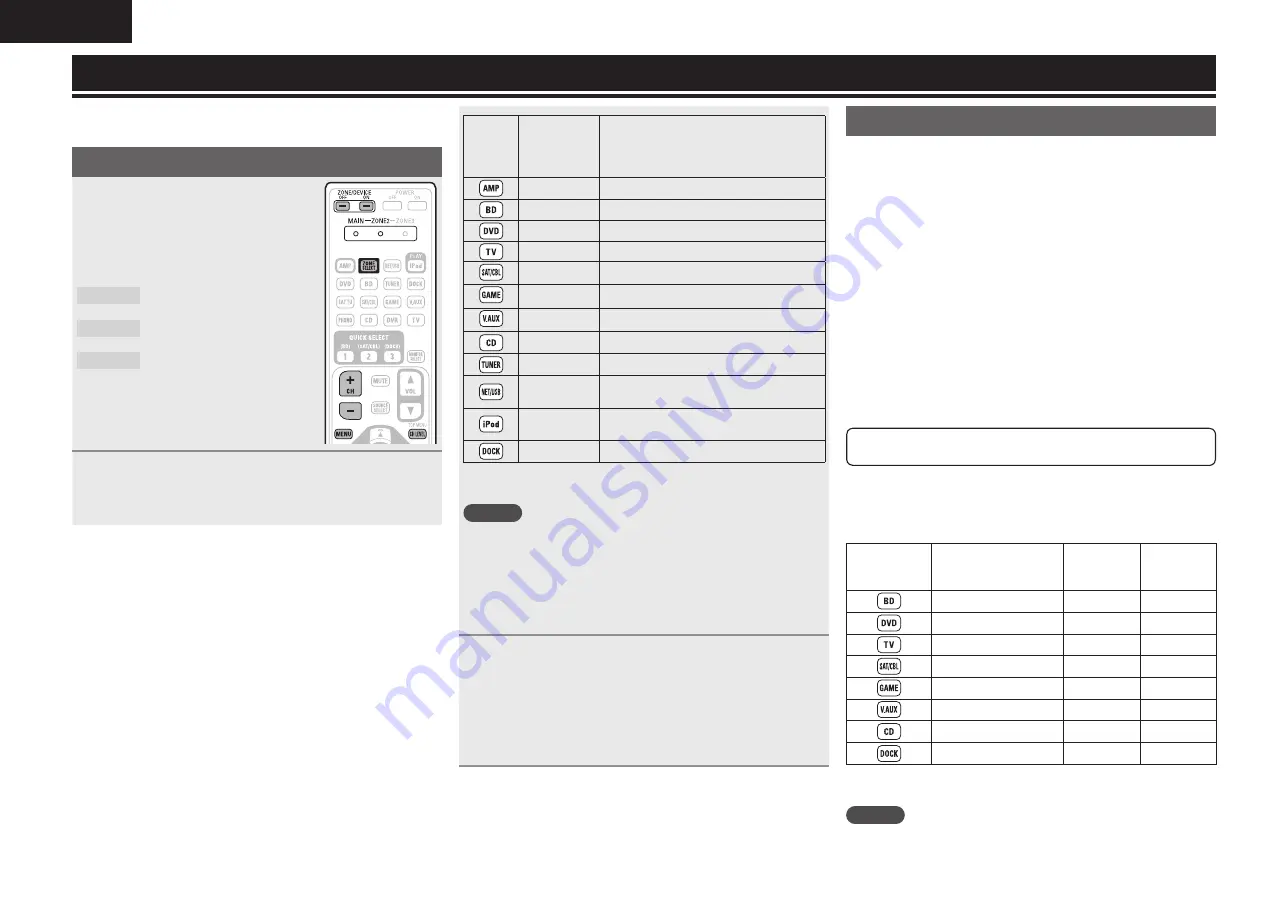
60
ENGLISH
Operating the connected devices by remote control unit
Registering the supplied preset codes in the remote control unit
enables you to operate devices made by other manufacturers.
Operating AV equipment
1
Press
ZONE SELECT
to select a
zone for operation.
The zone mode indicator corresponding
to the operating zone lights.
• The mode switches each time
ZONE
SELECT
is pressed.
MAIN
Select for the operations in
MAIN ZONE.
ZONE2
Select for the operations in
ZONE2.
ZONE3
Not used.
• If setting of “Specifying the zone used with
the remote control unit” (
v
page 63) is “2”,
operations in MAIN ZONE and ZONE2 are
enabled.
2
Press the input source select button
(
v
page 20).
• The input source for the zone selected in step 1 is switched.
• The operation mode of the remote control unit is switched as
shown in the table.
Input
source
select
buttons
Input source
of this unit
Devices controllable with the remote
control unit
(Operation mode)
–
This unit (amplifier operation)
z
BD
Device registered on the
BD
button
z
DVD
Device registered on the
DVD
button
z
TV
Device registered on the
TV
button
z
SAT/CBL
Device registered on the
SAT/CBL
button
z
GAME
Device registered on the
GAME
button
z
V.AUX
Device registered on the
V.AUX
button
z
CD
Device registered on the
CD
button
TUNER
Radio of this unit
USB/iPod
iPod or USB memory device connected
to the USB port
USB/iPod or
DOCK
iPod connected to the USB port or
control dock for iPod.
DOCK
Control dock for iPod
z
If a preset code is registered for this button, the remote control
unit of this unit can control another devices.
NOTE
If the mode of the remote control unit is set to other than amp-
operation mode, press
AMP
to switch the remote control unit to the
amp-operation mode to perform the following operations:
• For menu operation by pressing
MENU
• For setting the channel level of the unit by pressing
CH LEVEL
• For turning power in each zone on or off by pressing
ZONE/DEVICE
ON
or
ZONE/DEVICE OFF
.
3
Operate this unit or the device whose input source is
switched.
• For details, refer to the operating instructions for each device.
For operations of iPod, TUNER, and USB, see the following pages.
• iPod (
v
page 22, 23)
• TUNER (
v
page 24)
• USB memory device (
v
page 25)
Registering preset codes
When preset codes are registered in the included remote control unit,
it can then be used to operate any devices you have, such as DVD
players or TVs made by different manufacturers.
In this menu, you can search and display the preset codes that can be
preset in the included remote control unit.
n
Buttons used for operating the devices
q
ZONE/DEVICE ON
,
ZONE/DEVICE OFF
For switching power of each device on or off.
w
uio
p
,
ENTER
,
RETURN
For menu operation of each device.
e
MENU
,
SETUP
,
TOP
MENU
For displaying the menu of each device.
r
1
,
2
,
3
,
6
,
7
,
8
,
9
t
Number button (
0
–
9
,
+10
)
y
CH +
,
CH –
u
TV POWER
,
TV INPUT
For operating a TV
This button is enabled in any mode.
For details on operation with the remote control unit, see pages 22
to 25, 62, and 63.
n
Default settings for preset codes
The devices shown below are registered for each input source
button as default. Settings can be changed according to the
devices to be used.
Input source
select
buttons
Category
Brand
Preset code
Blu-ray Disc player
DENON
32258
DVD player
DENON
32134
Television
SONY
10810
Satellite set top box
DirecTV
01377
Cable set top box
Motorola
01376
DVD player
DENON
32134
CD player
DENON
42867
z
Control dock for iPod
DENON
42517
z
If a control dock for iPod is not to be used, the preset code for
another device can be set to
DOCK
.
NOTE
• The preset code cannot be registered to
TUNER
or
NET/USB
.
• Do not register the preset code to
iPod
.
This button also functions as the Play button for an iPod.
















































