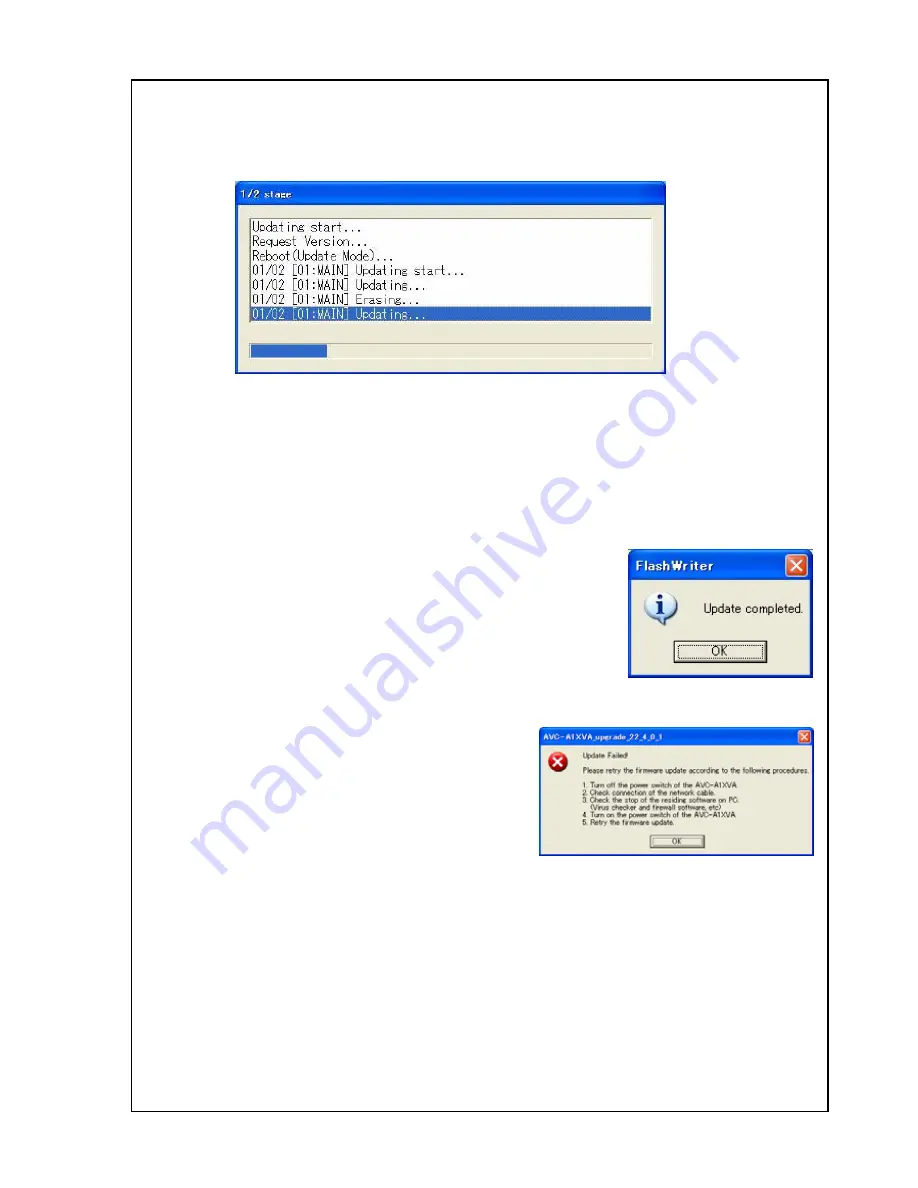
The Operating Manual for DENON AV Receiver/Amplifier firmware upgrade Page 9 / 18
3.8
Start the firmware update.
Click the “Update” button. You can see the following indication.
This upgrade takes almost 5 minutes from beginning to the end.
The upgrade situation is displayed as the bar graph, and can confirm the status.
Please do not touch the router, working PC, the AV Receiver / Amplifier, the connecting cable,
and HUB while upgrade.
3.9
Complete the firmware update.
1) When Update utility completed the firmware update, you can
see the “Update completed.” message.
2) If you can’t complete the firmware update, please retry the firmware update from 2.1.
3) Please turn off the power of the AV amplifier / receiver after the firmware upgrade.
After the connection used for the upgrade is removed, Turn the power on of the AV amplifier /
receiver.


















