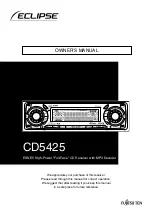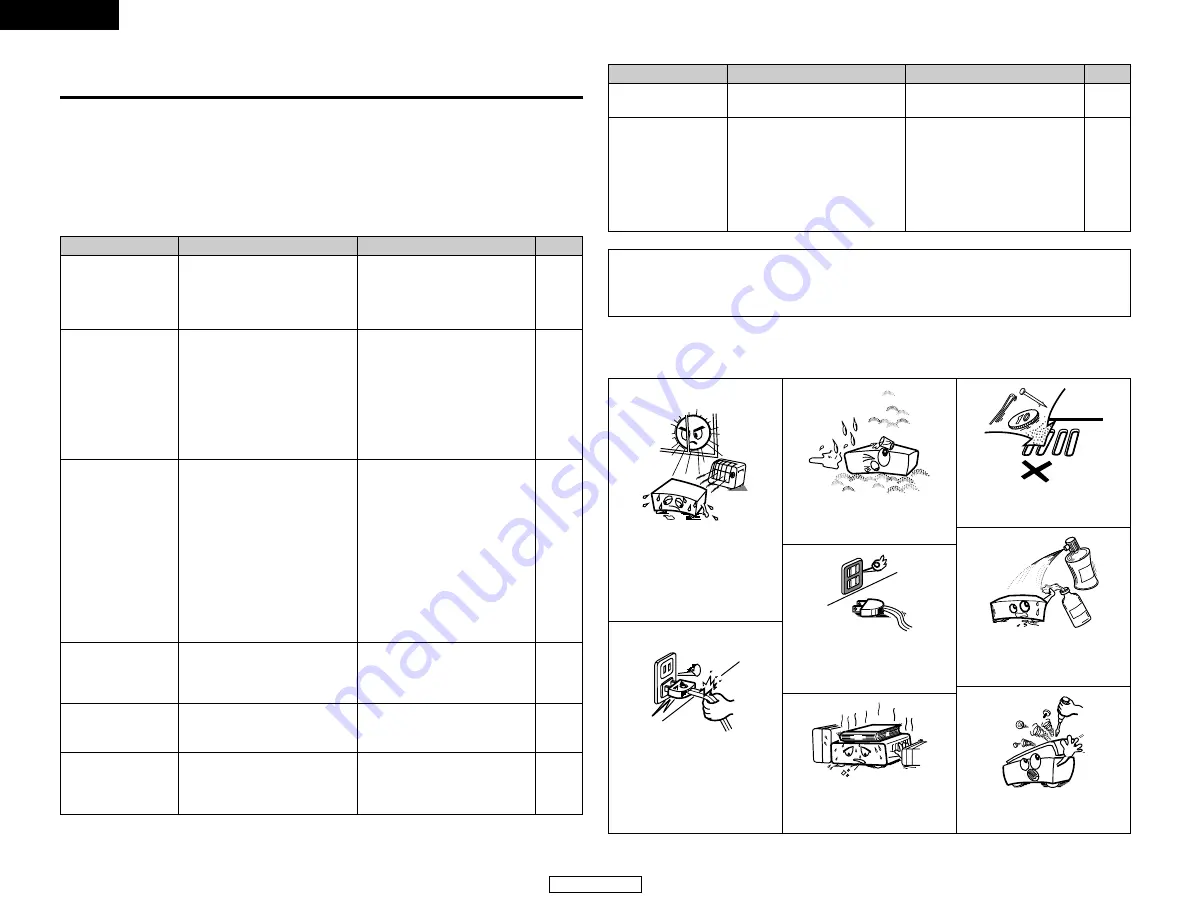
ENGLISH
ENGLISH
Troubleshooting
Page
Measures
Cause
Symptom
45
Troubleshooting
If a problem should arise,first check the following.
1. Are the connections correct?
2. Have you operated the receiver according to the operating instructions?
3. Are the speakers, turntable and other components operating property?
If this unit is not operating properly, check the items listed in the table below. Should the problem
persist, there may be a malfunction. Disconnect the power immediately and contact your store of
purchase.
Display not lit and
sound not produced
when POWER switch
set to on.
• Power supply cord not plugged in
securely.
• Check the insertion of the power
supply cord plug.
• Turn the power on with the remote
control unit after turning the
POWER switch on.
15
8
Display lit but sound
not produced.
• Speaker cables not securely
connected.
• Improper setting of the INPUT
SELECTOR knob.
• Volume control set to minimum.
• MUTING is on.
• Digital signals not input. Digital input
selected.
• Connect securely.
• Set to a suitable position.
• Turn volume up to suitable level.
• Switch off MUTING.
• Input digital signals or select input
terminals to which digital signals
are being input.
6
16
16
16
18
Display not lit and
power indicator is
flashing rapidly.
• Speaker terminals are short-
circuited.
• The ventilation holes of the set are
blocked.
• The unit is operating at continuous
high power conditions and/or with
inadequate ventilation.
• Switch power off, connect
speakers properly, then switch
power back on.
• Turn off the set’s power, then
ventilate it well and allow it to cool
down.
Once the set has cooled down,
turn the power back on.
• Turn off the set’s power, then
ventilate it well and allow it to cool
down.
Once the set has cooled down,
turn the power back on.
5, 6
2, 5
2, 5
Sound produced only
from one channel.
• Incomplete connection of speaker
cables.
• Incomplete connection of input/
output cables.
• Connect securely.
• Connect securely.
5, 6
5~7,
11~15
Positions of
instruments reversed
during stereo playback.
• Reverse connections of left and
right speakers or left and right
input/output cables.
• Check left and right connections.
6
Page
Measures
Cause
Symptom
Sound is distorted.
• Stylus pressure too weak.
• Dust or dirt on stylus.
• Apply proper stylus pressure.
• Check stylus.
—
—
This unit does not
operate properly when
remote control unit is
used.
• Batteries dead.
• Remote control unit too far from
this unit.
• Obstacle between this unit and
remote control unit.
• Different button is being pressed.
•
<
and
>
ends of batteries inserted
in reverse.
• Replace with new batteries.
• Move closer.
• Remove obstacle.
• Press the proper button.
• Insert batteries properly.
3
3
3
—
3
2
NOTE ON USE
Howling noise
produced when
volume is high.
• Speaker systems too close
together.
• Floor is unstable and vibrates
easily.
• Separate as much as possible.
• Use cushions to absorb speaker
vibrations transmitted by floor.
—
—
NOTE:
• For ordinary speaker systems, we recommend setting the crossover frequency to 80 Hz.
When using small speakers, however, setting the crossover frequency to a high frequency
may improve frequency response for frequencies near the crossover frequency.
Avoid high temperatures.
Allow for sufficient heat dispersion
when installed in a rack.
Handle the power cord carefully.
Hold the plug when unplugging the
cord.
Keep the apparatus free from
moisture, water, and dust.
Unplug the power cord when not
using the apparatus for long
periods of time.
* (For apparatuses with ventilation holes)
Do not obstruct the ventilation holes.
Do not let foreign objects into the
apparatus.
Do not let insecticides, benzene,
and thinner come in contact with
the apparatus.
Never disassemble or modify the
apparatus in any way.