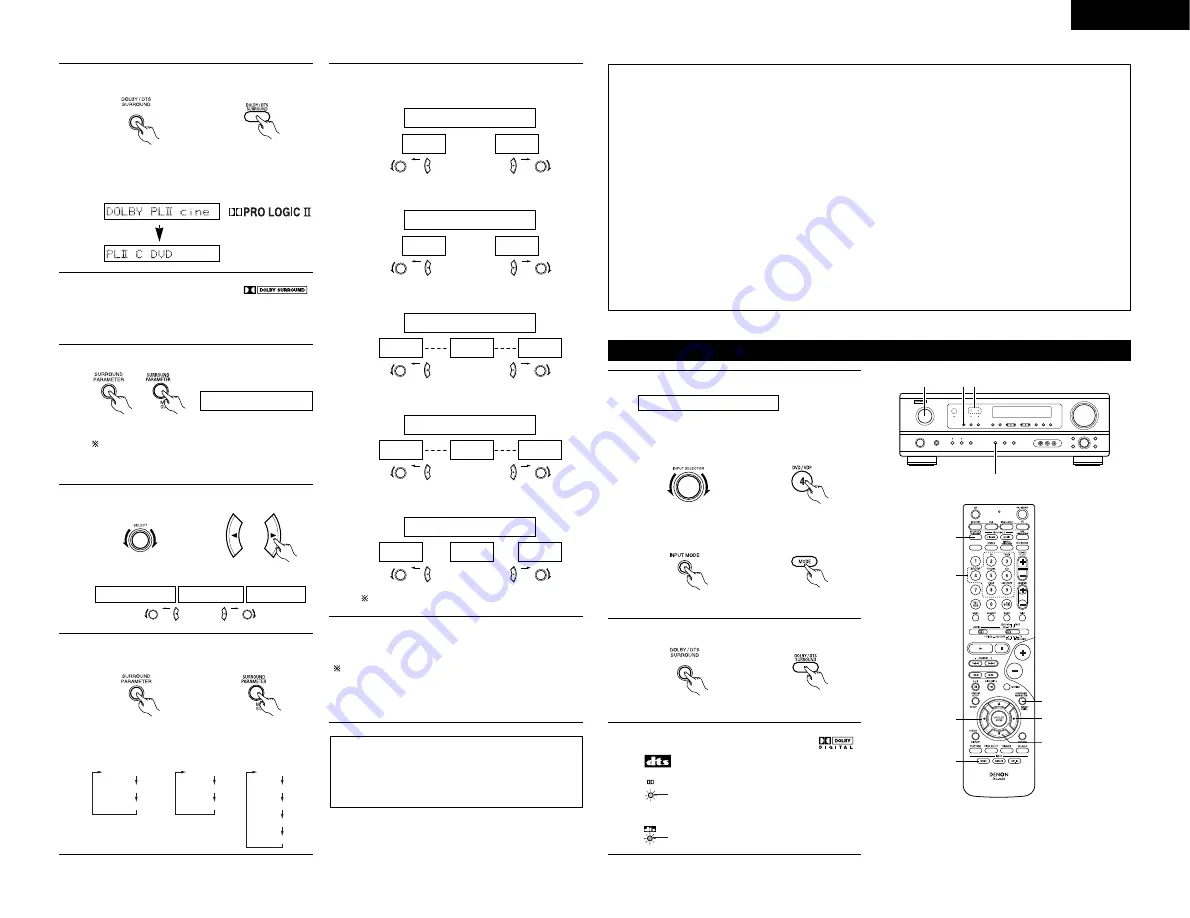
19
ENGLISH
2
Select the Dolby Surround Pro Logic
II
mode.
(Main unit)
(Remote control unit)
• The Dolby Pro Logic indicator lights.
Display
Light
3
Play a program source with the
mark.
• For operating instructions, refer to the
manuals of the respective components.
4
Set the surround parameter mode.
(Main unit) (Remote control unit)
MODE cinema
Display
To perform this operation from the remote
control unit, check that the mode selector
switch is set to “AUDIO”.
5
Select the optimum mode for the source.
(Main unit)
(Remote control unit)
or
or
MODE music
MODE cinema
MODE DOLBY PL
6
Set the surround parameters according to the
mode.
(Main unit)
(Remote control unit)
• The mode switches as shown below each
time the button is pressed.
MODE Dolby PL
CINEMA EQ
DEFAULT
MODE CINEMA
CINEMA EQ
DEFAULT
MODE MUSIC
PANORAMA
DIMENSION
CENTER WIDTH
DEFAULT
7
Set the various surround parameters.
• CINEMA EQ setting
ON
OFF
or
or
CINEMA EQ OFF
• PANORAMA setting
ON
OFF
or
or
PANORAMA OFF
• DIMENSION setting
0
3
6
or
or
DIMENSION 3
• CENTER WIDTH setting
0
CENTER WIDTH 3
4
7
or
or
• DEFAULT setting
YES
Y/N
NO
or
or
DEFAULT Y/N
Select “Yes” to reset to the factory defaults.
Surround parameters
q
Pro Logic
II
Mode:
The Cinema mode is for use with stereo television shows and all programs encoded in Dolby Surround.
The Music mode is recommended as the standard mode for autosound music systems (no video), and is
optional for A/V systems.
The Dolby PL mode offers the same robust surround processing as original Pro Logic in case the source
contents is not of optimum quality.
Select one of the modes (“Cinema”, “Music” or “Dolby PL”).
Panorama Control:
This mode extends the front stereo image to include the surround speakers for an exciting “wraparound”
effect with side wall imaging.
Select “OFF” or “ON”.
Dimension Control:
This control gradually adjust the soundfield either towards the front or towards the rear.
The control can be set in 7 steps from 0 to 6.
Center Width Control:
This control adjust the center image so it may be heard only from the center speaker; only from the left/right
speakers as a phantom image; or from all three front speakers to varying degrees.
The control can be set in 8 steps from 0 to 7.
2
1
1 3
4, 5, 6, 7, 8
5, 6, 7, 8
5, 6, 7, 8
5, 6, 7, 8
1
1
2
Dolby Digital mode (only with digital input) and DTS Surround (only with digital input)
Playback with a digital input
1
Select the input source.
q
Select an input source set to digital
(COAXIAL/OPTICAL) (see page 12).
Example: DVD
w
Set the input mode to “AUTO” or “DTS”.
(Main unit)
(Remote control unit)
(Main unit)
(Remote control unit)
2
Select the Dolby/DTS Surround mode.
(Main unit)
(Remote control unit)
3
Play a program source with the
,
mark.
DIGITAL
• The DTS indicator lights when
playing DTS sources.
Light
• The Dolby Digital indicator lights
when playing Dolby Digital
sources.
Light
Stop pressing buttons once you have completed
setting the surround parameters. After several
seconds the normal display reappears and the
settings you have made are automatically set.
NOTE:
• When making parameter settings, the display
will return to the regular condition several
seconds after the last button was pressed and
the setting will be completed.
Press the surround parameter button to switch to the
CINEMA EQ, PANORAMA setting.
Summary of Contents for AVR-1404/484
Page 90: ...90 MEMO...
Page 91: ...91 MEMO...






























