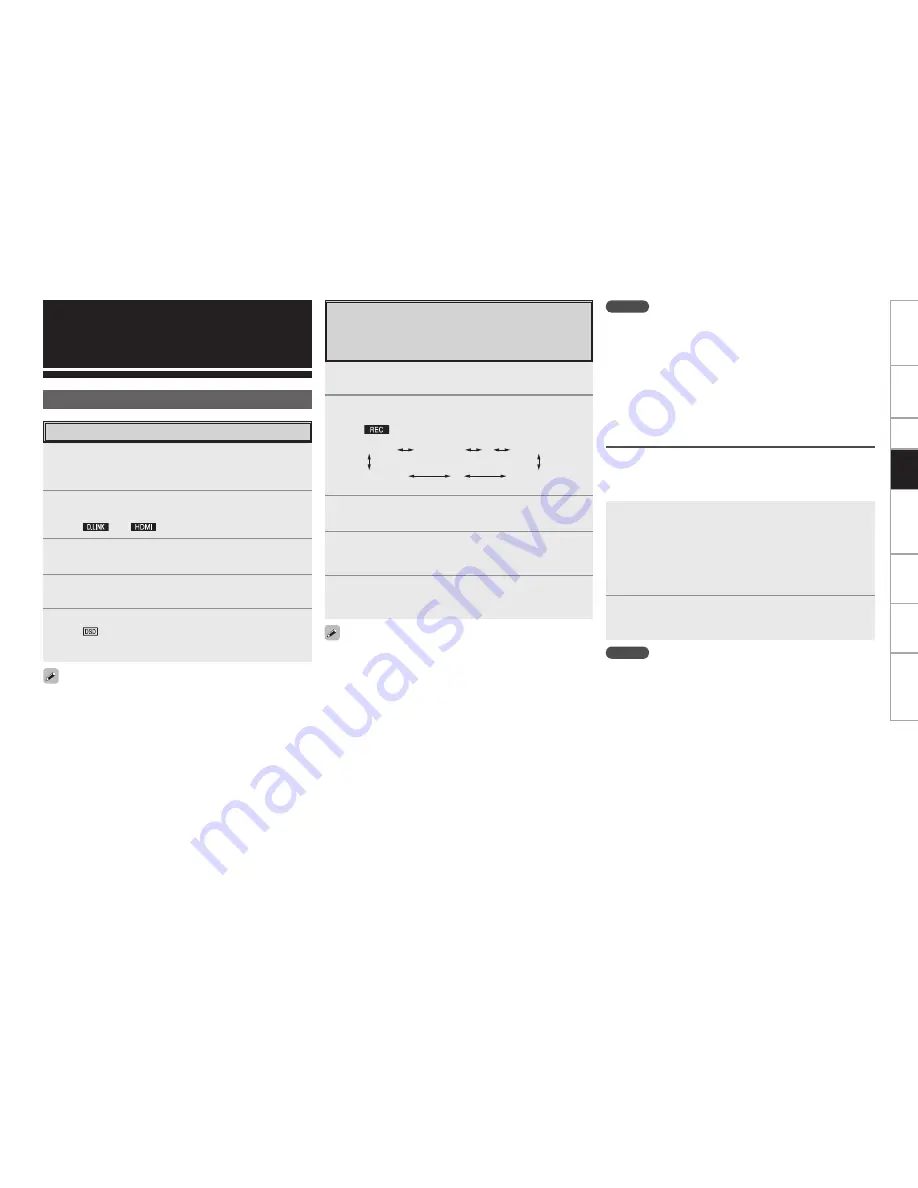
Get
ting Star
ted
Connections
Set
up
Pla
ybac
k
Remot
e Contr
ol
Multi-Zone
Inf
or
mation
Tr
oubleshooting
Other Operations and
Functions
Other Operations
Playing Super Audio CD
1
Assign “DENON LINK” with the “Digital” setting or
assign “HDMI” with the “HDMI” setting (
v
page
45, 46).
2
Either turn
<SOURCE SELECT>
or press
[SOURCE
SELECT]
to select the input source assigned in step 1.
The “
” or “
” indicator lights on the display.
3
Select “AUTO” for the
INPUT MODE
(
v
page 47).
4
Select the surround mode (
v
page 48 ~ 50).
We recommend playing in the DIRECT mode.
5
Start playing the Super Audio CD.
The “
” indicator lights on the display.
For operating instructions, refer to the respective equipment’s
operating instructions.
• When playing DSD signals in the DIRECT or PURE DIRECT mode,
the DSD signals are converted as such into analog signals. When
playing in other surround modes, the DSD signals are first converted
into PCM format, then into analog signals.
• “DSD DIRECT” is shown on the display when playing DSD 2-channel
signals in the DIRECT mode. “DSD MULTI DIRECT” is shown on
the display when playing DSD multi--channel signals in the DIRECT
mode.
• The DSD signal may not be output depending on the equipment
that is connected.For further details, refer to the user manual for the
equipment being used.
Recording on an External Device
(REC OUT mode)
You can listen to one program source while recording a different
program source.
1
Press
<ZONE2/3/4 / REC SELECT>
.
“ZONE3 SOURCE” is shown on the display.
2
Turn
<SOURCE SELECT>
until “RECOUT SOURCE”
is displayed.
The “
” indicator lights.
ZONE3 SOURCE
ZONE3 TUNER
ZONE3 NET/USB
····
RECOUT NET/USB
RECOUT SOURCE
····
3
Turn
<SOURCE SELECT>
to choose the input source
to be recorded.
4
Play the program source.
For operating instructions, refer to the respective equipment’s
operating instructions.
5
Start recording.
For operating instructions, refer to the respective equipment’s
operating instructions.
• To cancel, press
<ZONE2/3/4 / REC SELECT>
, then turn
<SOURCE
SELECT>
until “ZONE3 SOURCE” is displayed.
• Make a test recording before starting the actual recording.
• Signals are only output to the analog REC OUT connectors when
the digital signals input to the digital input connectors (OPTICAL/
COAXIAL) are PCM (2-channel) signals.
• Digital audio signals input to the DENON LINK or HDMI connectors
are not output to the REC OUT connectors, so connect using the
OPTICAL or COAXIAL connectors.
• Sources selected with the REC OUT mode are output from ZONE3
as well.
• In the REC OUT mode, the remote control unit’s ZONE3 mode
buttons cannot be operated.
• When the “Digital Out” setting is set to “ZONE4 Select”, the
OPTICAL4 output connector becomes the ZONE4 output. When
using for recording, set to “Rec Select”.
• Copyright protected network audio (Internet radio, media server and
USB) signals cannot be output from the digital output connectors
(OPTICAL).
NOTE
• Recordings you make are for your personal enjoyment and should
not be used for other purposes without permission of the copyright
holder.
• When “DENON LINK” is assigned at the GUI menu “Assign” setting,
the PCM signals, network audio signals (Internet radio, media server
and USB), input from the digital input connectors cannot be output
from the analog REC OUT connectors.
• Input sources for which “Delete” is selected at “Source Delete”
cannot be selected.
Dolby Headphone recording
When REC OUT mode is set to “SOURCE”, with the AVP-A1HD it is
possible to output signals encoded in the Dolby Headphone mode
from the recording output terminal and record them on a separate
recorder.
1
The Dolby Headphone play mode is set when
headphones are connected to
<PHONES>
during
playback in the STANDARD (DOLBY/DTS Surround)
mode.
When this is done, signals encoded in the Dolby Headphone
mode are automatically output from the recording output
terminals (analog and digital) and can be recorded.
2
Select the parameters and set the desired mode.
Start recording.
Refer to the “Dolby Headphone” (
v
page 49).
NOTE
Do not disconnect the headphones during recording.
Pla
ybac
k






























