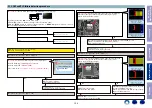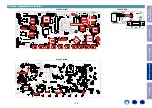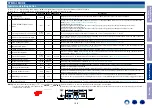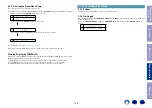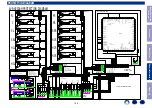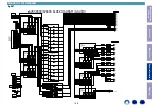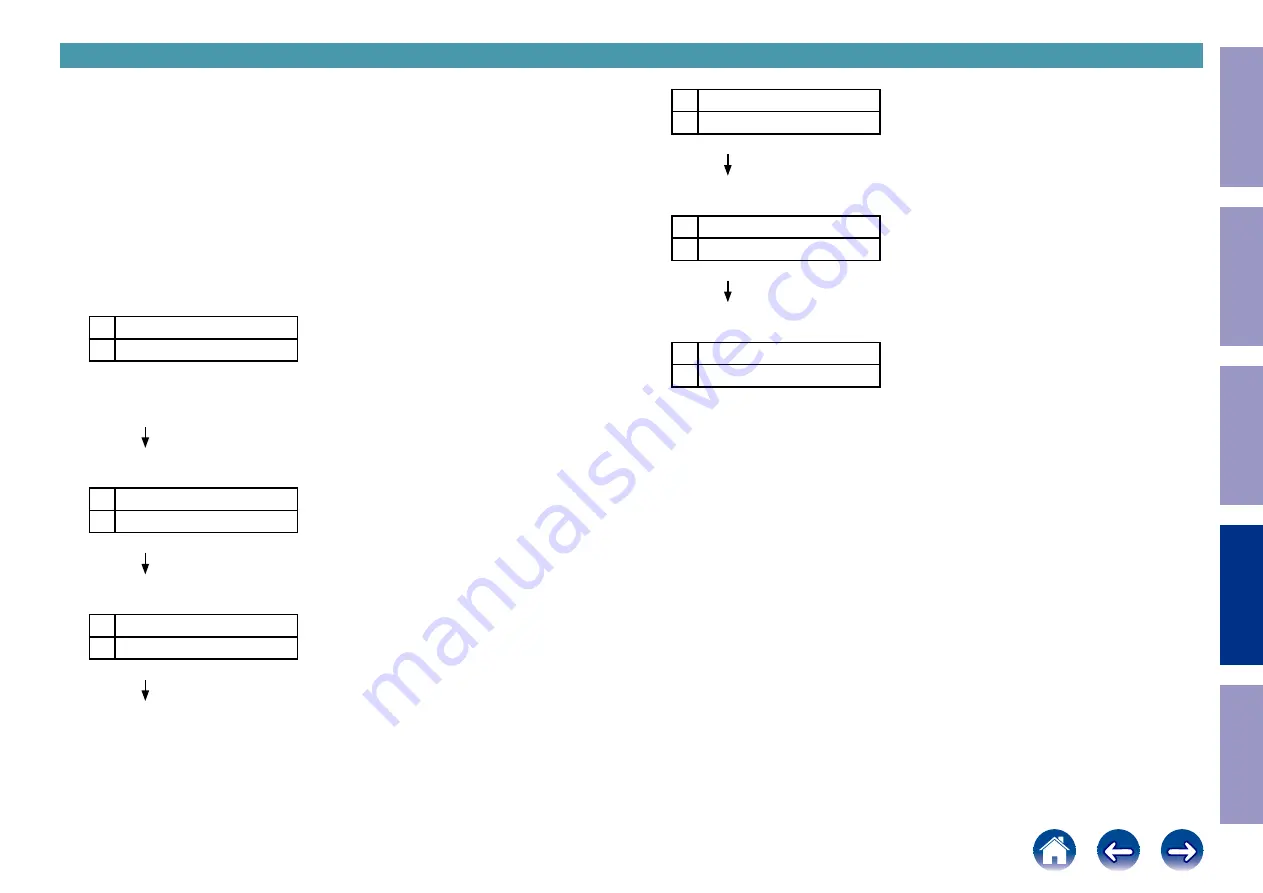
3-1. Selecting the Mode for Service-related
3-1.1. Actions
Select diagnostic mode (service path check mode), protection history display mode, 232C standby clear
mode, Operation Info mode, TUNER STEP mode or Remote ID Setup Mode.
3-1.2. Starting up
While holding down buttons "
ZONE3 SOURCE
" and "
STATUS
" simultaneously, press the power button
to turn on the power.
Select the desired mode using the "
CURSOR
f
/
d
" button, then press the "
ENTER
" button to confirm.
3-1.3. Displaying and Selecting Each Mode
The information shown on the display switches each time the "
CURSOR
f
/
d
" button is pressed.
Press the "
ENTER
" button to set the currently displayed mode and restart the device.
q
L1
–1.SERVICE CHECK
L2
2.PROTECTION
"
The Video and Audio paths can be checked.
This function is convenient for confirming problem paths in the product and checking the
paths after repairing.
w
L1
1.SERVICE CHECK
L2
–2.PROTECTION
The protection history can be checked.
e
L1
2.PROTECTION
L2
–3.RS232C RESET
Switches from 232C standby mode to normal standby mode.
r
L1
3.RS232C RESET
L2
–4.OP INFO
Operation Info for the unit can be checked.
t
(E3 Only)
L1
4.OP INFO
L2
–5.TUNER FRQ SET
Enables reception STEP of the ANALOG TUNER to be changed.
y
L1
5.TUNER FRQ SET
L2
–6.REMOTE ID
This function is for operating only the desired AV receiver.
3-1.4. Canceling the selected mode
Press the power button to turn off the power.
Before Servicing
This Unit
Electrical
Mechanical
Repair Information
Updating
143