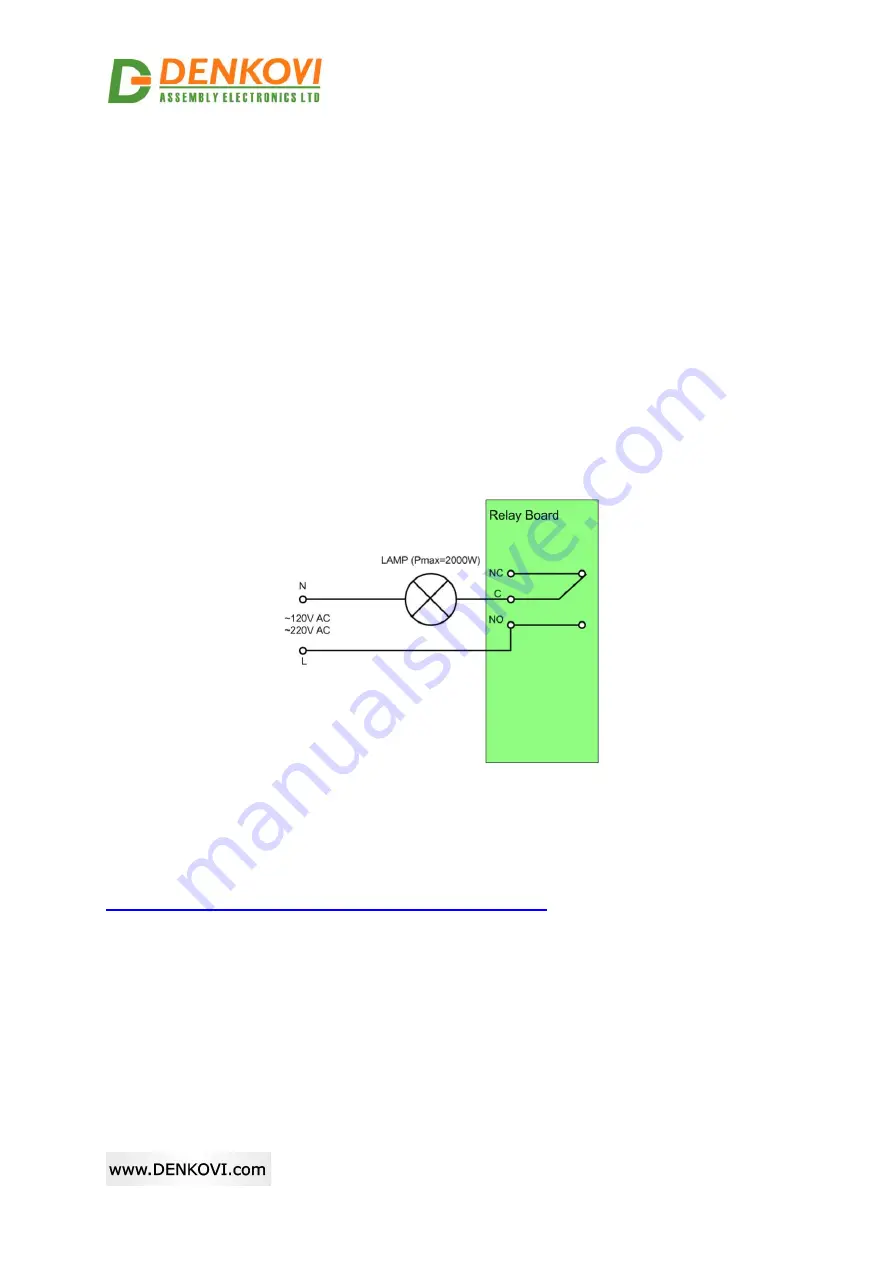
DAEnetIP4
SNMP Five Channel Relay Module
- User's Manual
08 Aug 2017
-8-
SNMP SET COMMANDS
Set Relay 1 State OFF
snmpget -v1 -c read 192.168.1.100 .1.3.6.1.4.1.42505.1.2.3.1.11.8 i 0
DENKOVI-MIB::DigitalOutputState.8 = INTEGER: off(0)
Set Relay 12 State
snmpget -v1 -c read 192.168.1.100 .1.3.6.1.4.1.42505.1.2.3.1.11.12 i 1
DENKOVI-MIB::DigitalOutputState.12 = INTEGER: on(1)
Set all relays states with single command
snmpget -v1 -c read 192.168.1.100 .1.3.6.1.4.1.42505.1.3.2.0 i 65535
DENKOVI-MIB::DigitalOutputsState.0 = INTEGER: 65535
3.2.
How to use the relays
3.2.1.
Controlling lamp
Figure 6.
Controlling lamp
3.2.2.
Controlling inductive load
You can read our article how to handle inductive loads for more information:
http://denkovi.com/controlling-inductive-devices



































