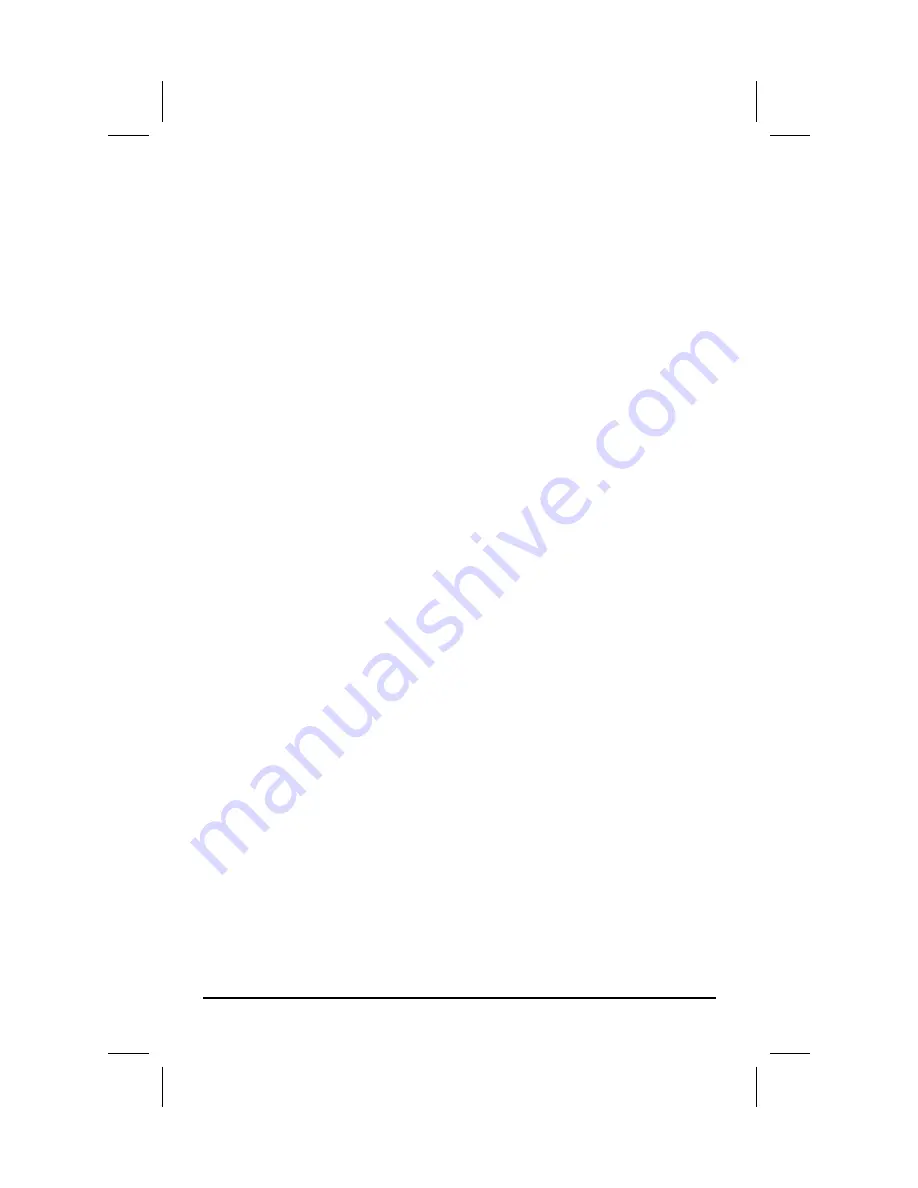
BUTTON OPERATION
The buttons are volume default controls.
MENU OPERATION
Turn the power ON. Press the “MENU“ button to access first level options:
Picture
Function
Display Mode
Display Settings
Input
Audio
VGA Controls
Systems
Information
Use buttons to highlight the desired option. Press “MENU” button to con-
firm. Press “EXIT” button to return / exit menu.
MENU SETTING
F1
-
F4 user definable shortcut buttons
Press and hold any one of the 4 buttons until the shortcut menu appears in the
upper right. Current option will be highlighted in white.
Using the buttons, cycle through the options, which will be yellow,
unavailable options will be gray. Press the “MENU” button to set the
selected option.
Functions can be customized to meet user’s needs: center marker, safety marker,
aspect ratio, under scan, check field, image freeze, peaking, display mode and im-
age flip.
Default options
F1
:
Display Mode
F2
:
Display Rotate
F3
:
Safety Marker
F4
:
Aspect
Delvcam DELV
-
4KSDI28 / DELV
-
4KSDI24 / DELV
-
4KSDI15
Page 6
◄►
◄►
◄►
◄►


























