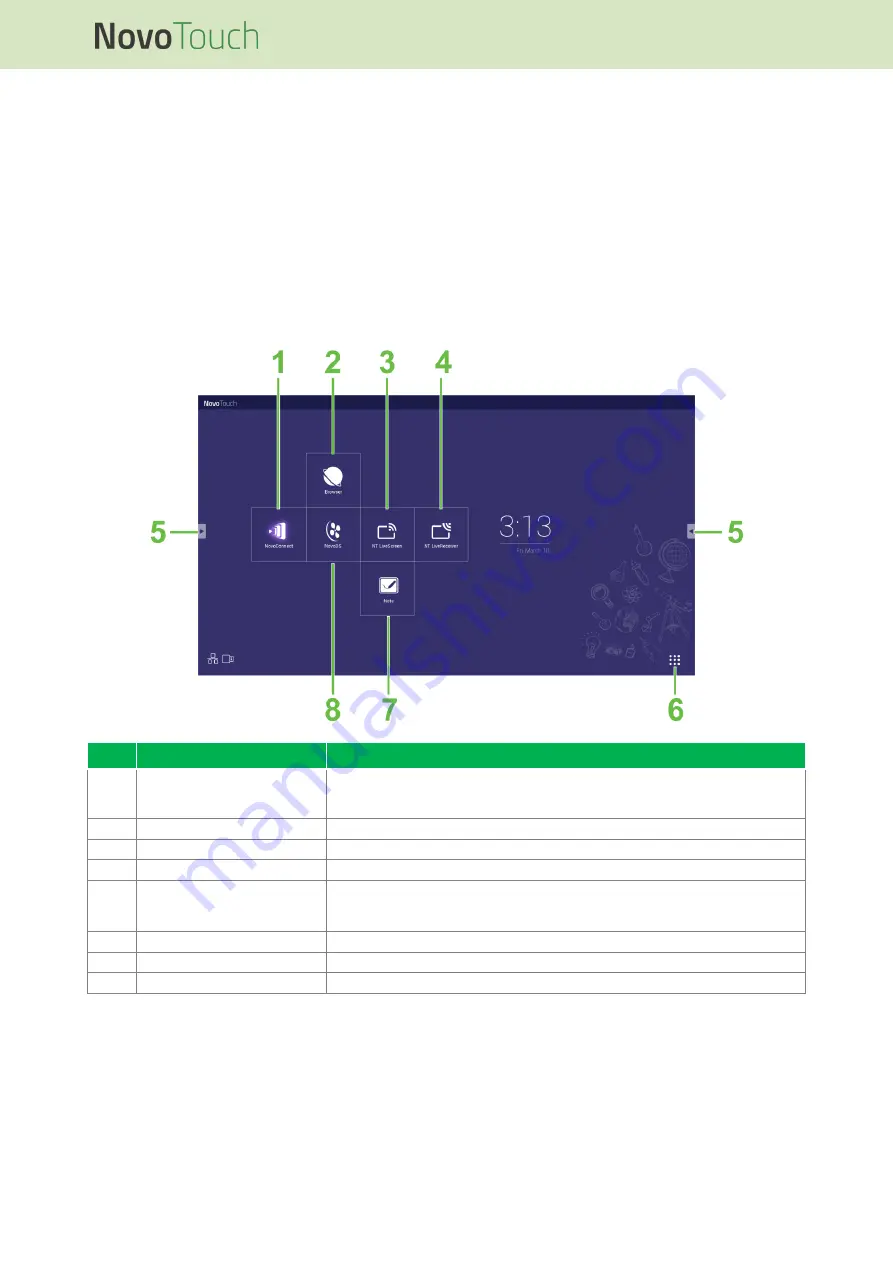
NovoTouch User Manual
Copyright © 2019 Vivitek. Vivitek is a trademark of Delta Electronics, Inc.
Page
35
Using the Display
Home Screen
When NovoTouch is powered on and no video source is selected or if the
NovoTouch
button is selected in the input source menu, the NovoTouch home screen will be shown
by default. The home screen is the main user interface for NovoTouch from where you
are able to launch the following key apps installed on NovoTouch, as well as a set of
touch-based tools:
No.
Item
Description
1
NovoConnect App
Opens the NovoConnect app which allows users to project the screens of
their device (PC, tablet or smartphone) on NovoTouch wirelessly for
presentations and collaborative projects.
2
Web Browser
Opens the web browser app.
3
NT LiveScreen
Opens NT LiveScreen app for NovoTouch broadcasting.
4
NT LiveReceiver
Opens NT LiveReceiver app for screen receiving.
5
Tools Menu
Opens a menu of quick interactive tools for the touchscreen.
NOTE: The tools menu is also accessible when any app is opened on
NovoTouch.
6
All Apps
Opens a menu of all the apps installed on NovoTouch.
7
Note Drawing App
Opens the sketchpad app.
8
NovoDS Digital Signage App
Opens the NovoDS app for creating digital signage content.
The home screen for NovoTouch is non-configurable, but app shortcuts and widgets can
be added to additional screens on the interface by touching and holding the touchscreen
until the widgets and shortcuts selection screen appears.
See the following sections for more information on the various apps and tools located on
the home page.













































