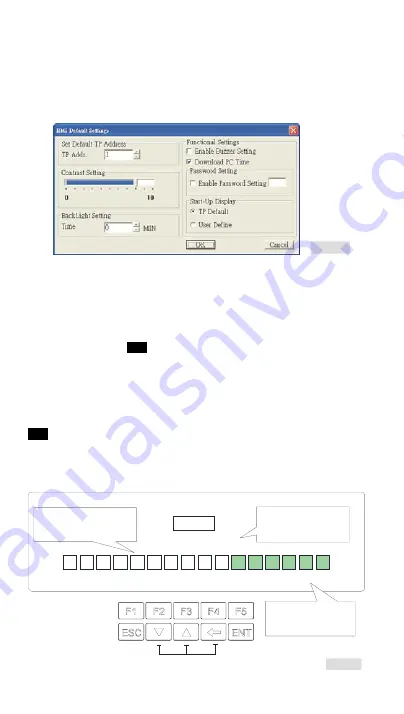
- 5 -
Hardware Operation
When users want to startup TP04G-AL/AL2, a 24VDC power is needed. After applying
24VDC power to TP04G-AL/AL2, it will enter into the startup display and then enter the
user-designed program. Pressing Esc key and holding on for 5 seconds can return to
communication transmission window. Users can upload or download programs through
TPEditor software program. The options used to determine the settings of
TP04G-AL/AL2 in TPEditor software program are described as below.
F igur e8
1. Contrast Setting: Adjust the contrast of LCM display screen.
2. Backlight Setting: Adjust the automatic turn-off time of LCM. Setting range is 0~99
seconds. If the value is set to 0, the LCM backlight will not turn off.
3. Enable Buzzer Setting: Set the buzzer mode as Normal mode (Buzzer enabled) or
Quiet mode (Buzzer disabled).
4. Password Setting: Set up password function as Enable/Disable. If the password is
enabled, it will require users to input a password before entering any system menu.
The default setting is
1234
.
5. Start-up Display: Select the start-up display as TP Default or User Define. If User
Define is selected, users can download the user defined start-up display designed by
TPEditor.
Password Function
If users forgot the password, the password can be cleared by using the following code:
8888
. This universal code will clear the password as well as all TP04G-AL/AL2 internal
programs. The TP04G-AL/AL2 will be reset to the factory settings. Care should be taken
when using it. The password can be the alphabet from A to F or the number from 0 to 9.
For entering the password characters, function keys F0~F5 must be applied. Please
refer to the figure below.
<
<-
< <-
1234
F1
F5
F2
F3
Select
:
F4
2
1
3
4
5
6
8
7
9
0
A
B
C
D
E
F
<
<-
< <-
Password
Enter the number
or the
according
to
the format of the passwor d
.
0~9
alphabet A~ F
(deci mal or hexadeci mal)
Functions of these three keys are disabled
while entering password.
F1 and F5 are used as a
direction key to move the
cursor to the desi red di gi t
of the password.
F1 and F4 are used as
a direction key to move
the cursor t o the desi red
number or alphabet.
Figure9
Call 1(800)985-6929 for Sales
deltaacdrives.com
Call 1(800)985-6929 for Sales
deltaacdrives.com


















